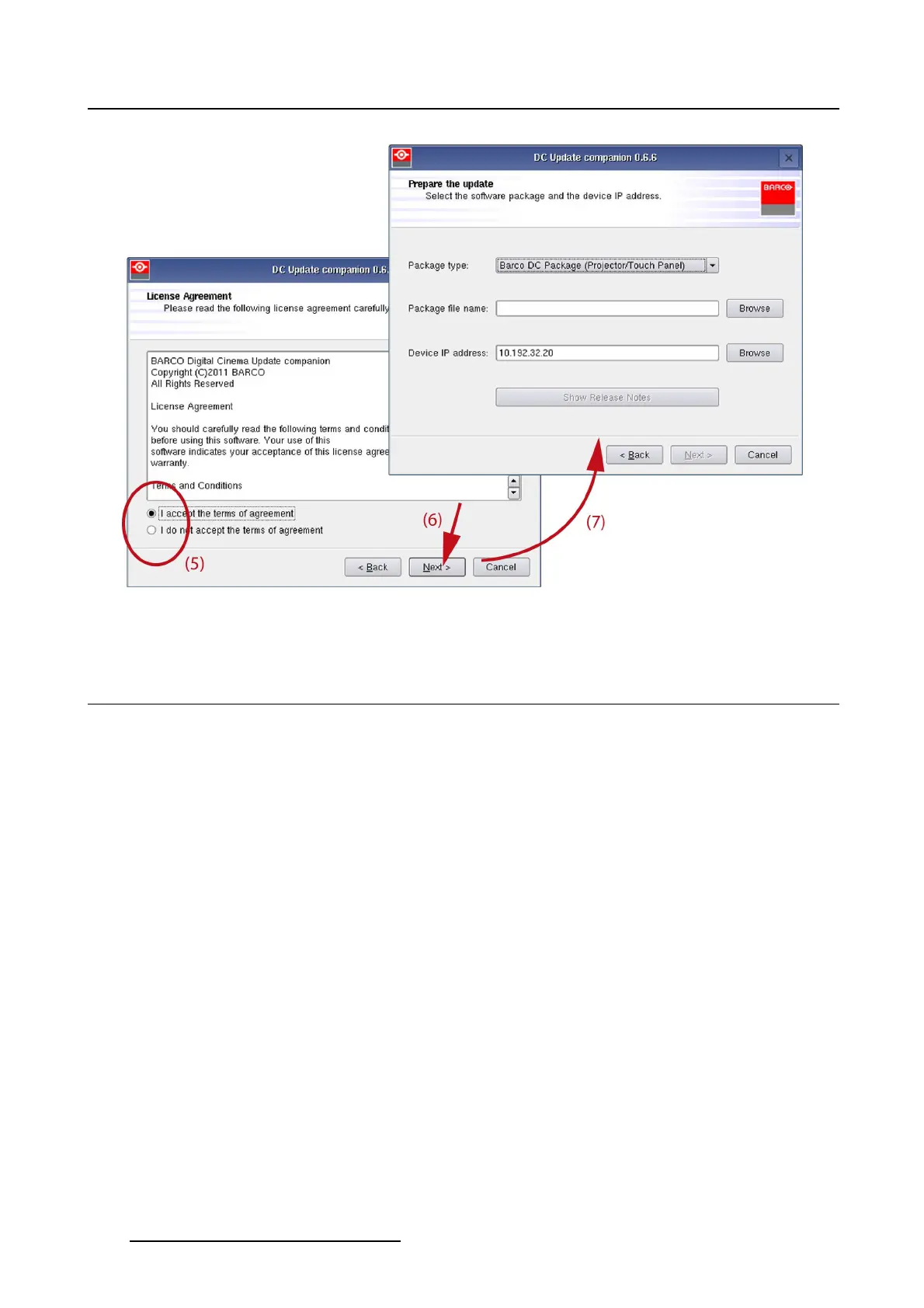6. Maintenance
Image 6-6
Start up selection window
6.4 Software upgrade, projector or touch panel package
How to update
1. Launch the DC Update Companion as described in "Software upgrade, launch DC update companion",
page 202.
2. Select package type. tip on the drop down box (1) and select Barco DC Package. (image 6-7)
3. Browse for the package file name. Tip on Browse (2) to open the Browser window (3).
Select the location (touch panel or USB stick) where to find the package (4).
4. Browse for the desired file (5), select the file and tip on OK (6).
The Package file name line is filled out (7).
5. To read the release notes, tip on Show Release Notes (8). (image 6-8)
6. Enter the device IP address (10) or tip on Browse to open a device selection window (11). (image 6-9)
Note: The IP of the connected projector is already filled out.
7. Select the desired IP address (12) and tip Select (13).
The selected IP address is filled out next to Device IP address.
8. Tip Next to continue.
The necessary information is gathered.
The current installed version is shown next to the package version (15). (image 6-10)
9. Select the way the wizard will update the package. Tip the desired radio button (16).
10.If automatically is selected the wizard gathered the information (17). Then tip Next to start the update
(20).
204
R59770488 COMMUNICATOR TOUCH PANEL 06/06/2012
