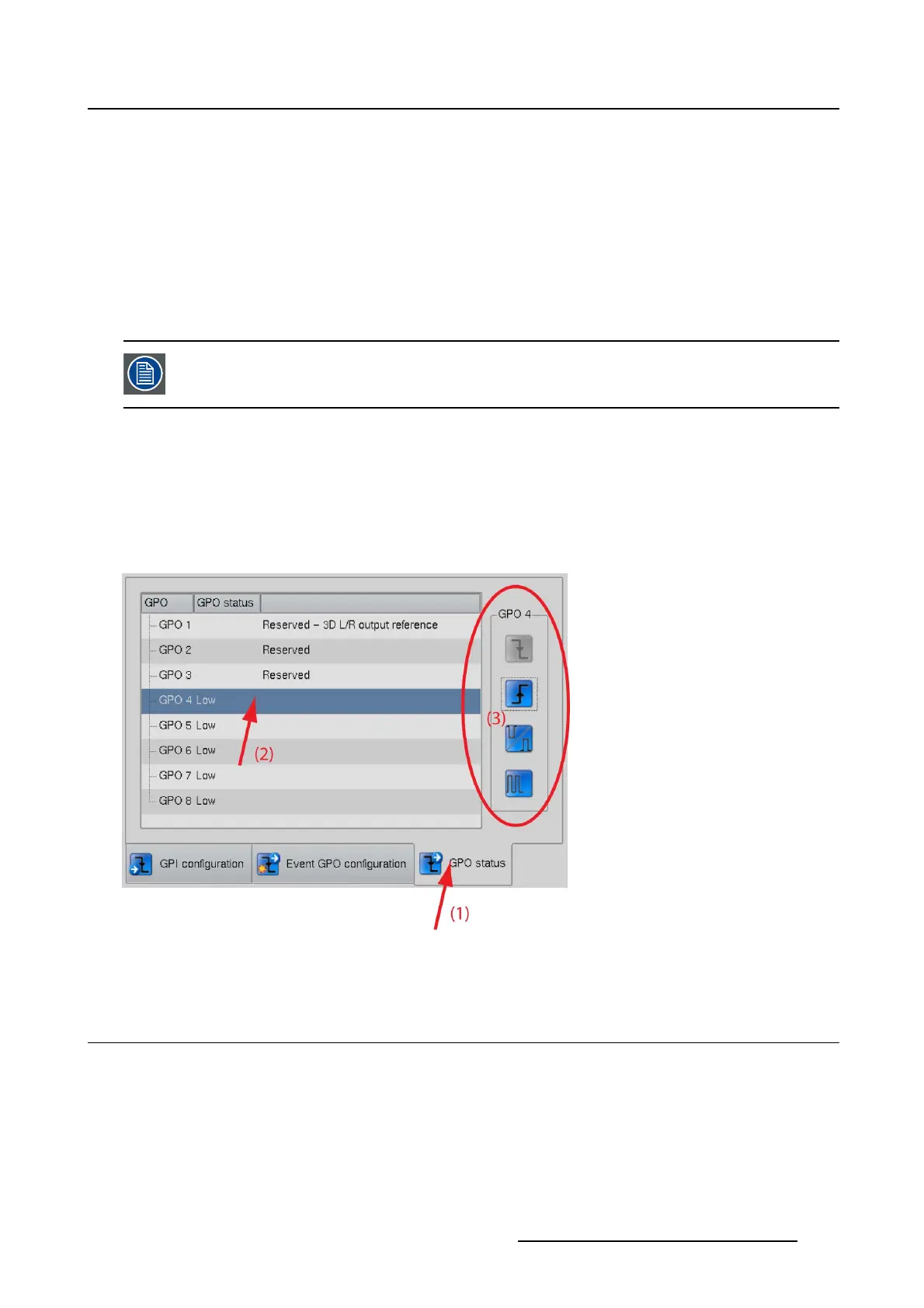5. Installation
Warning : show can continue but a technical intervention will be necessary to prevent an error.
Notification : no show stopping event, but a maintenance of the projector will be necessary in the very
near future.
5.8.3 GPO status
What can be done ?
With the GPO status tab, the automation systems triggered by a GPO can be tested. The state of the
selected GPO can manually be changed between high, low or continuous toggle.
GPO 1, GPO 2 and GPO 3 are reserved and cannot be toggled by the user.
How to change the status
1. While in Installation,tiponAutomation.
The automation overview window is displayed.
2. Tip on tab GPO status (image 5-28)
3.SelectaGPO(2). Tochangethestatus,tiponastateintheleftcolumn(3).
Image 5-28
GPO status
5.9 Advanced settings
About the Advanced settings window
The Advanced settings window for DP2K-xxB projectors contains an extra Miscellaneous button.
R59770488 COMMUNICATOR TOUCH PANEL 06/06/2012
149