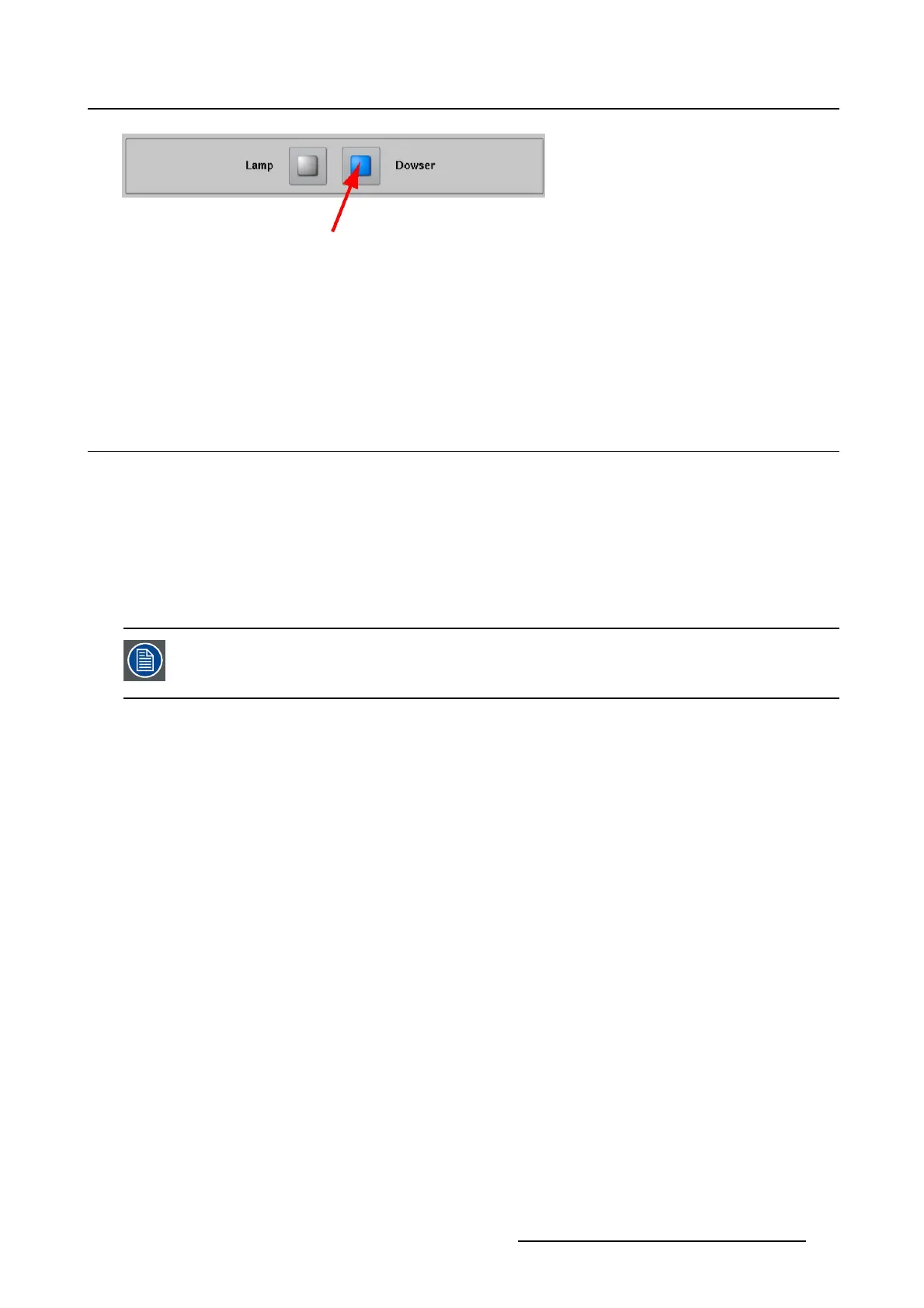2. Controls
Image 2-6
Dowser open/close button
How to toggle the dowser
1. Tip on the dowser button to open or close the dowser.
The status of the dowser is indicated by the button itself. When this button is blue, activated state, the
dowser is closed. When the button is gray, the dowser is open.
2.2 Test patterns
Overview
• Changing a test pattern
• Clear the projected test pattern
• Pattern shortcuts
2.2.1 Changing a test pattern
The default test patterns are in the RGB color space. The color space option is by default
RGB. If a test pattern with YCbCr color space is uploaded, select first YCbCr otherwise
the pattern will be displayed in wrong way.
How to change
1. Tip on Change pattern.(image2-7)
A retrieving window appears for a while until the list of patterns, available in the projector, is displayed.
(image 2-8)
The list can be sorted on Name, Type, Size and Date/time just by clicking on the titles of the columns.
2. Select a test pattern out of the list.
List sorting is possible on any field, just by clicking on the title of the column.
3. Tip OK.
A loading window appears and the test pattern will be displayed. The name of the pattern is fi lled out
in Te st pattern currently displayed. (image 2-9, image 2-10)
The test pattern frequency can be changed by clicking on the up down control until the desired fre-
quency is reached.
R59770488 COMMUNICATOR TOUCH PANEL 06/06/2012
19