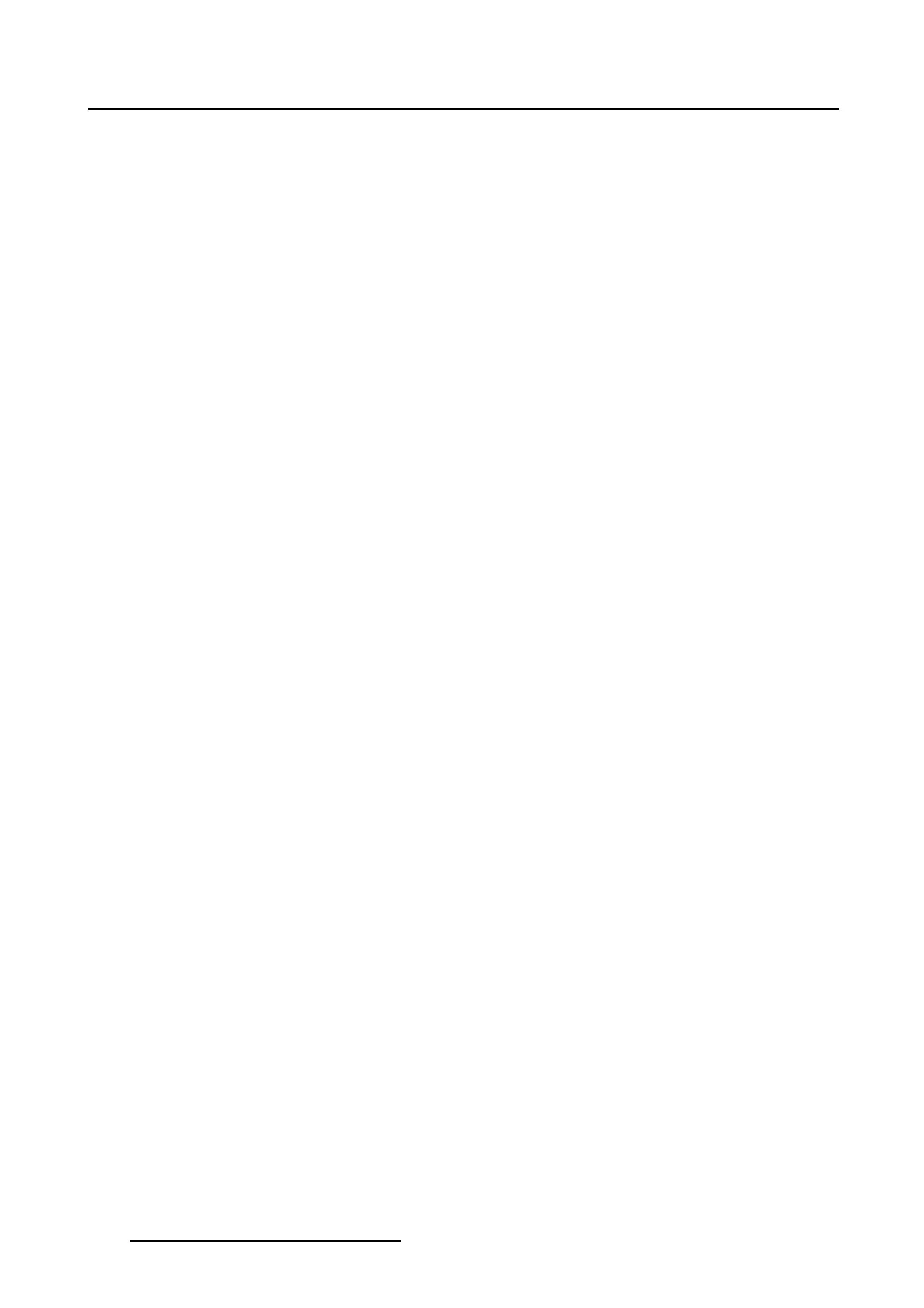7. Touch panel
7.4.3 Color palette
7.4.3.1 About color palette
Overview
The color or background of any item in the display can be changed to the desired color. The state of a
button or an item can also be indicated by different color.
During the creation of your own color palette, a preview is given in the lower part of the color definition
window.
To create your own color palette, the following ways are possible:
• Quick : based on one color. The software creates with that one color all different sub colors to be used
on the touch panel.
•Sofistaced : to each item or button and to each possible state of that item or button a typical color can
be associated.
The name of the current loaded settings is displayed next to the 3 buttons in the display overview pane.
7.4.3.2 Change color palette
About color palette
The color palette determines the background color of the touch panel menus.
How to change
1. While in the Touch panel menu, tip on Display.
The display overview menu is displayed.
2. Go to Color palette and tip on Change.(image7-15)
3. Tip the file location.
- Touch panel
- USB Storage
- USB Storage 2
Or,
tip on the drop down box and select the file location
4. Browse to the desired location and select the desired file.
A preview is given in the lower part of the window.
5. Tip OK to load the file settings as current settings.
232
R59770488 COMMUNICATOR TOUCH PANEL 06/06/2012
