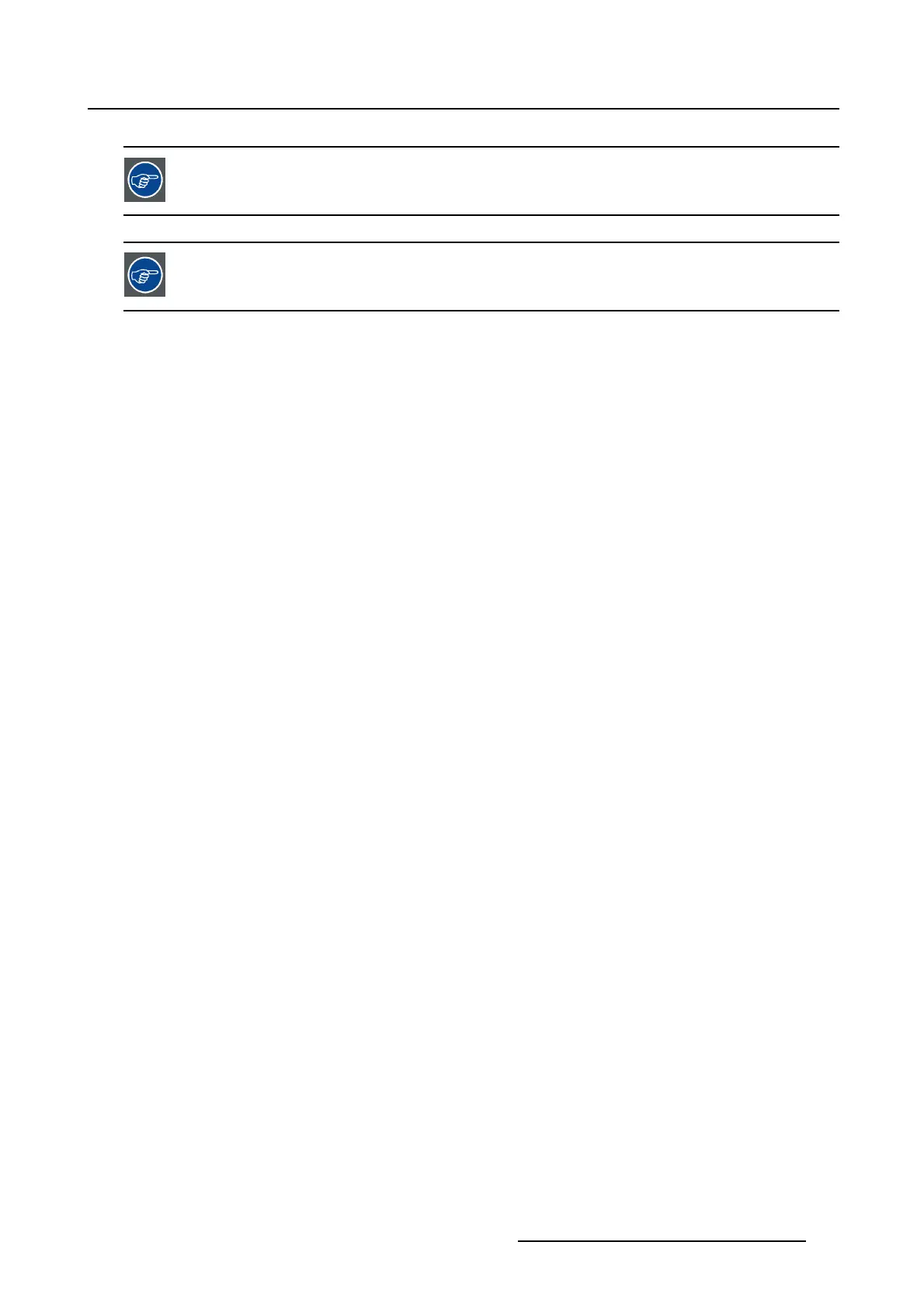3. Configuration
As the resizing is best done on a test pattern, when finished, switch back to the normal
image to check the resizing settings.
After resizing set the anamorphic lens factor back to its original value.
3.6.2.3 Resizing with direct user input
What can be done
With direct user input it is possible to enter the resizing values with the keyboard.
How to resize
1. While in Configuration,tiponSCREEN.
The Screen overview is displayed.
2. Tip on Resizing.
The Resizing window opens.
3. As it is preferable to resize on a test pattern rather then on the normal image, select a pattern by clicking
on one of the pattern short cuts.
The following patterns can be selected:
- full white
- RGB 12 bit alignment pattern
- Framing uncorrected pattern
- Focus green pattern
4. Select a red button by tipping on it. To select both buttons together, tip first on the shift key of the virtual
keyboard and then select the second button.
A selected button becomes clear red.
5. Tip on Edit (1). (image 3-25)
The coordinate window opens on the resize window (2).
6.Tipintheinputfields for X and Y and fill out the desired value (3).
7. Tip on Apply to activate the resizing (4).
8. When finished, tip Close to return to the Screen overview menu.
R59770488 COMMUNICATOR TOUCH PANEL 06/06/2012
53