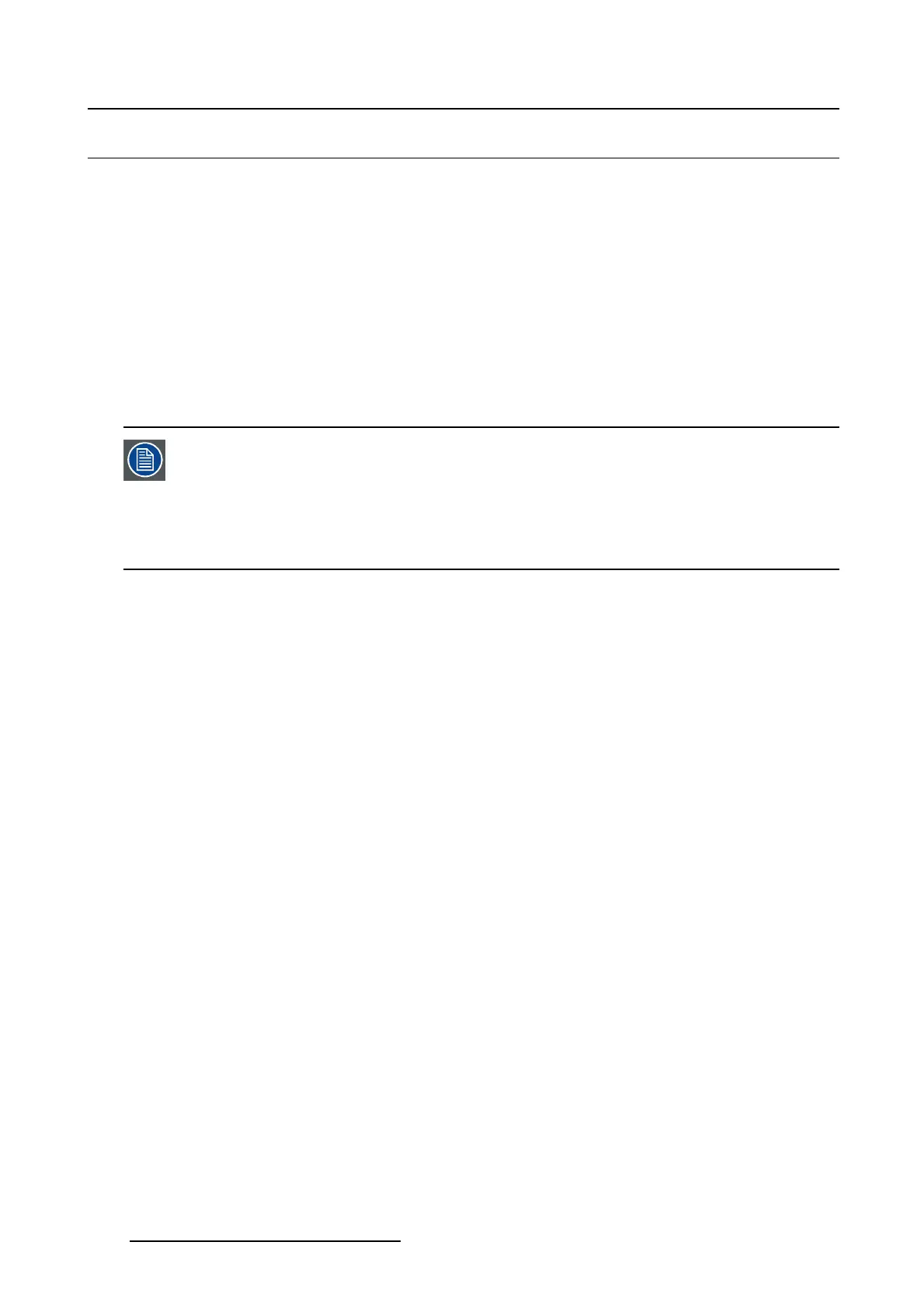5. Installation
5.8 Automation
Overview
• General purpose inputs configuration
•EventGPOconfiguration
•GPOstatus
5.8.1 General purpose inputs configuration
What is possible
This interface enables the user to configure the automation system that is present inside the projector
(standard GPI configuration). The touch panel enables the user to couple a macro file to a rising edge or
falling edge on one of the inputs of the GPI connector (DB37).
GPI 1 and GPI 2 are reserved for 3D purposes and cannot be changed by the user.
GPI 1 : rising edge triggers the 3D L/R input reference. This reference indicates which
frame is Right and which frame is Left depending and the used polarity. For more info,
see 3D settings.
GPI 2 : rising edge triggers the 3D L/R display reference. It is used to specify which
frame of eye data is to be displayed during a specifi c display frame.
How to associate a macro
1. While in Installation,tiponAutomation.
The automation overview window is displayed.
2.TipontabGPI configuration (1). (image 5-26)
3. Select the desired GPI to update the falling edge macro and/or the rising edge macro (2) and tip on
Edit (3).
The macro association window opens (4).
4. Tip Change next to falling or rising edge (5).
The select a macro window opens (6).
5. Select the desired macro file (7) and tip OK (8).
The selected macro is added in the macro association window (9).
6. If necessary, repeat for the other edge and finally tip Apply (10).
The associations are filled out in the automaton window.
146
R59770488 COMMUNICATOR TOUCH PANEL 06/06/2012