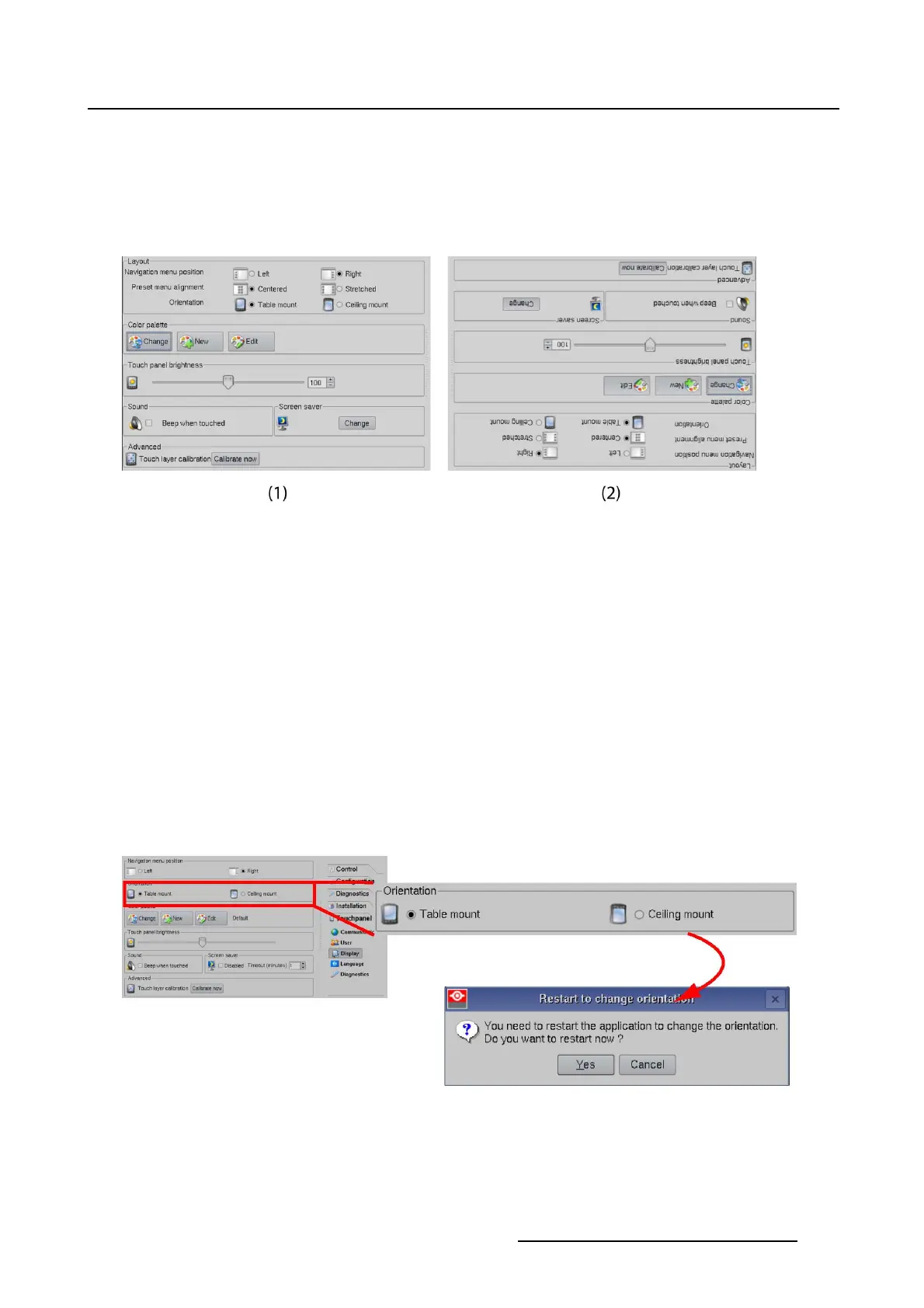7. Touch panel
Orientation
A touch panel can be mounted in two ways, up down and down up. The image on the panel can switched
so that it is always in the correct position.
To change the orientation, just tip on the corresponding radio button next to Orientation. A request to
restart the application is displayed. Click Yes to restart.
Image 7-13
Touch panel orientation
(1) Table mounted
(2) Ceiling mounted
7.4.2 Orientation
About orientation
A touch panel can be mounted in two ways, up down and down up. The image on the panel can switched
so that it is always in the correct position.
Changing the orientation
1. While in the Touch panel menu, tip on Display.
2. Go to orientation and tip on the corresponding radio button (image 7-14)
A restart message is displayed to restart the appl
ication.
3. Tip Yes to restart immediately.
Image 7-14
Orientation
R59770488 COMMUNICATOR TOUCH PANEL 06/06/2012 231