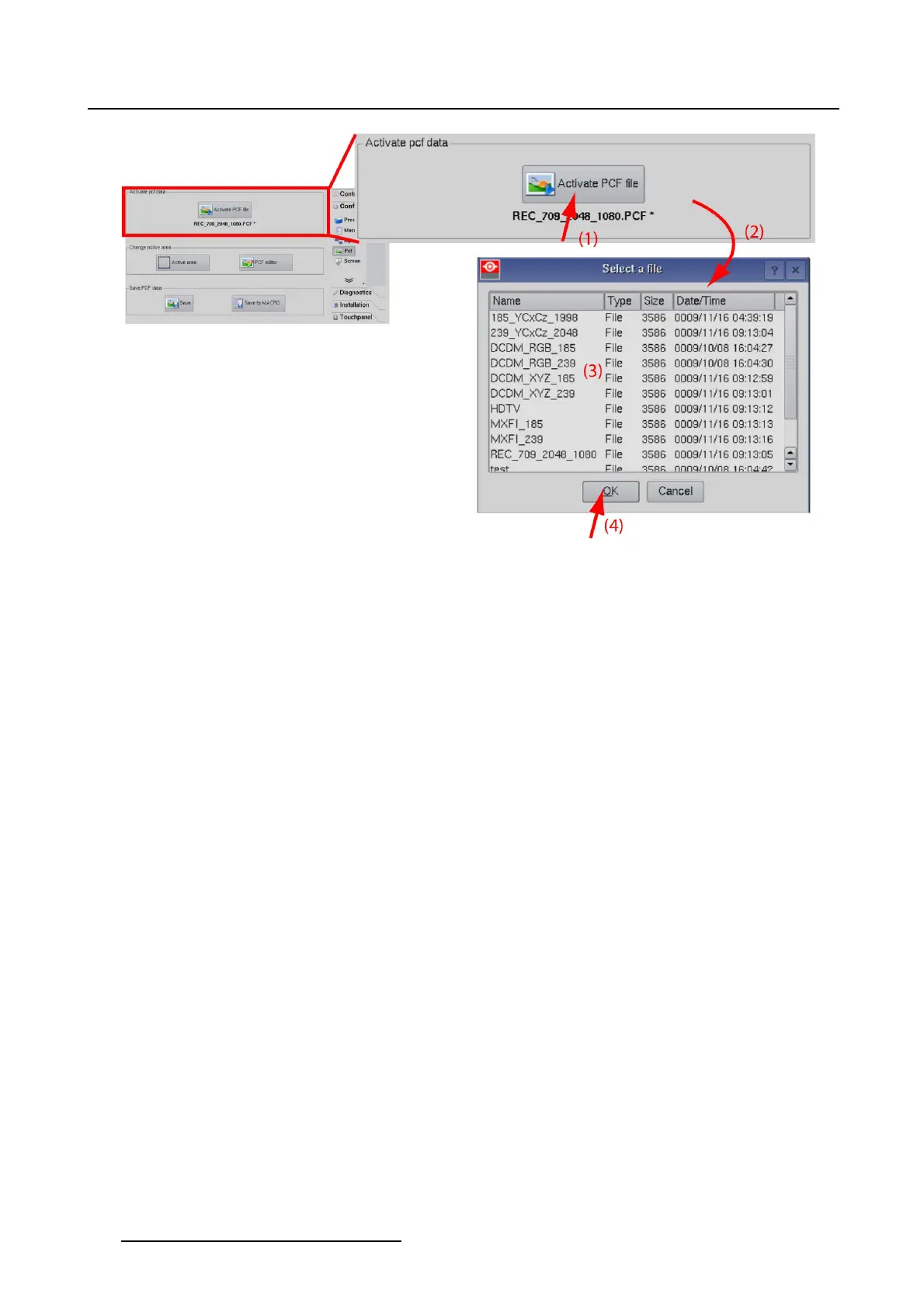3. Configuration
Image 3-15
Activate a PCF file
3.5.2 Active area selection and Aspect ratio
Active Area
The active area within a source frame equals the relevant movie information within the movie stream. E.g.
: 1280 x 1024 movie can be mastered in a 1920 x 1080 stream.
Only the 1280 x 1024 frame contains the relevant movie information. In this case, the active area is 1280
x 1024.
How to set up
1. While in Configuration,tiponPCF. (image 3-16)
The Image overview is displayed.
2. Tip on Active Area.
The Active Area window opens.
3. Tip on the slider of Width and Height and drag to set up the active area
Or,
tip on the up down control of the spin box of Width and Height to set up the active area
Or,
tip in the input field of Width and Height, select the current value and enter a new value with the keyboard
to set up the active area.
4. Tip on the slider of X-offset and Y-offset anddragtosettheoffset.
Or,
tip on the up down control of the spin box of X-offset and Y-offset to set the offset
Or,
tipintheinputfield of X-offset and Y-offset, select the current value and enter a new value with the
keyboard to set the offset.
The offset is referring to the center of the active area and to the center of the source frame. (image 3-17)
5. Select the image aspect ratio by tipping in the drop down box and selecting an aspect ratio
46
R59770488 COMMUNICATOR TOUCH PANEL 06/06/2012