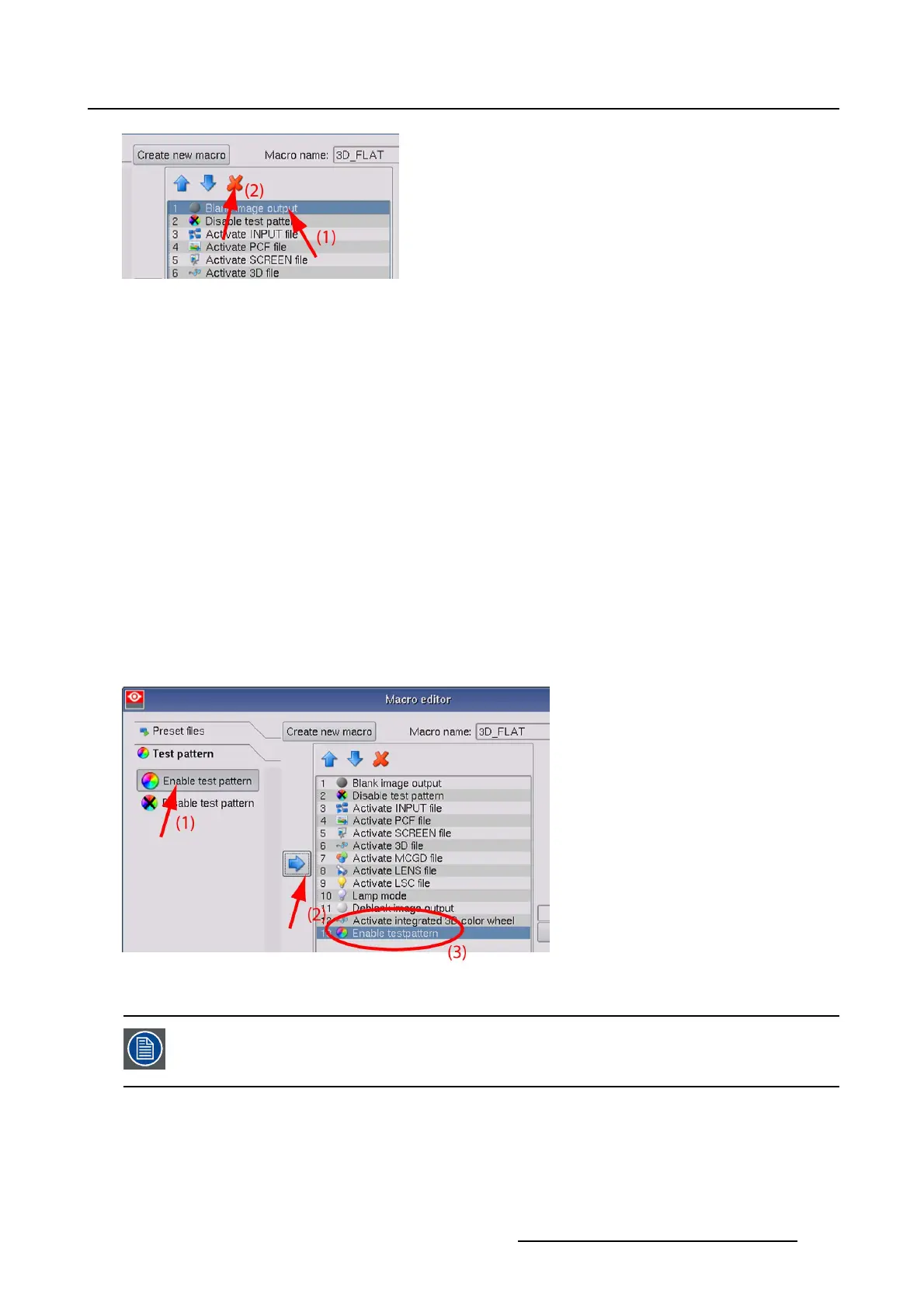8. Macro editor
Image 8-5
8.3.3 Add commands to a macro file
How to add
1. To insert an item, tip first on a command set tab which contains that item.
The following commands tabs are available:
- Input control
-Presetfiles
- Test pattern
- Output
- Automation
- Error handling
The selected tab opens and the commands become available. If the command list is larger than the
available space, it will show a double arrow facing downwards, then click on this arrow
to expand the
command list. (image 8-6)
2. Select a command (1) and tip Add→ (2).
The selected command is added as last one in the list (3).
Image 8-6
Add command
To enter an item behind the double arrow downwards, select that arrow to open the
extra items tip on a item, tip then first in the gray area just above that item and tip then
on Add→ .
8.3.4 Change the order of the Macro commands
How to change
1. Tip on an item in the list of added commands (1). (image 8-7)
R59770488 COMMUNICATOR TOUCH PANEL 06/06/2012
253
