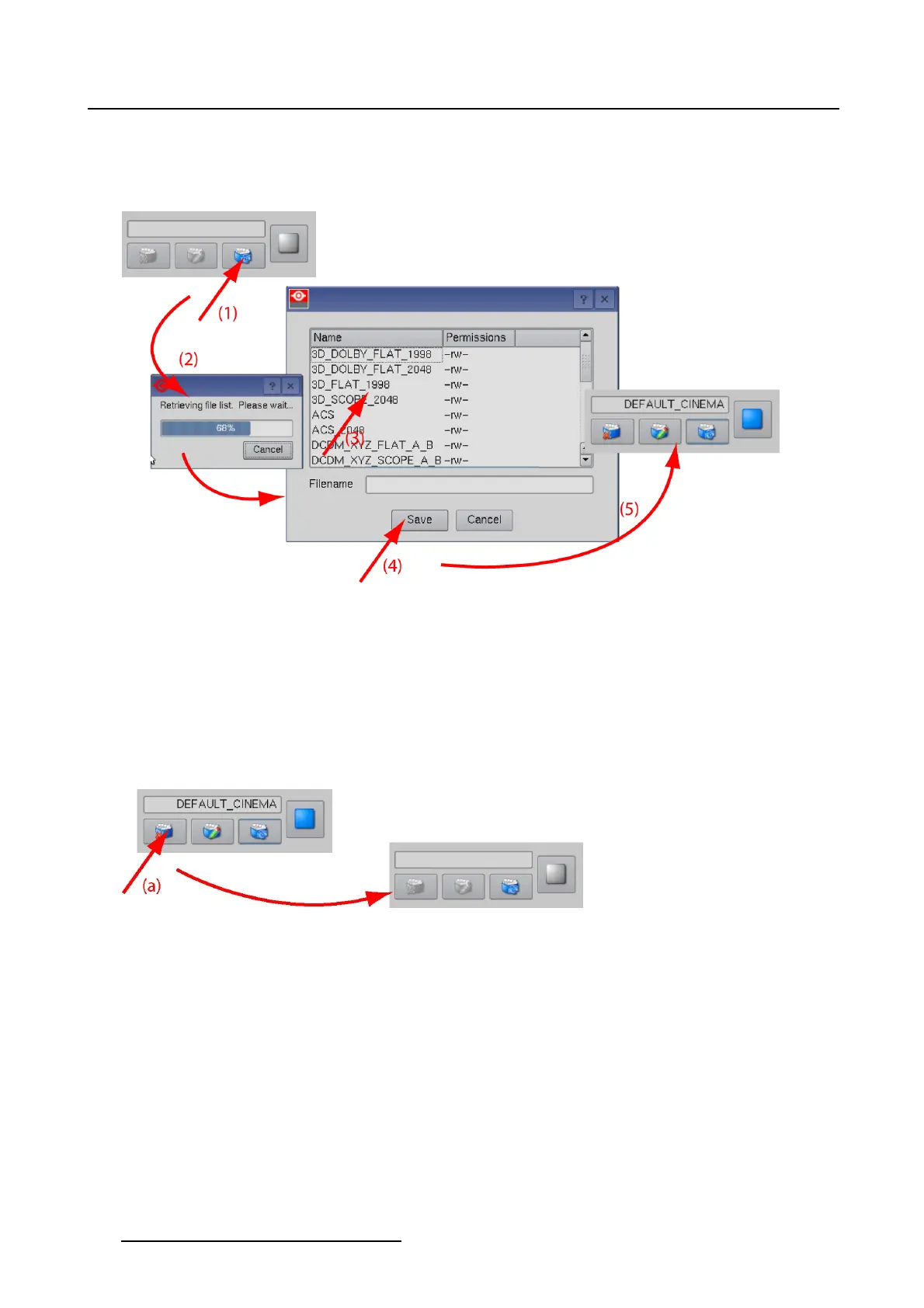3. Configuration
2. Browse to the desired file and tip on a file to select (3). Then tip Save (4).
The selected macro is associated with the button (5). The name of the macro file is added next to
button.
Image 3-1
Macro association
3.2.3 Removing an association
How to remove
1. Go to the button where the association must be removed.
2. Tip on the Remove icon. (image 3-2)
The associated macro is removed from the button.
Image 3-2
Delete a macro association
3.2.4 Edit a macro
How to edit
1. Go to the button for which the macro has to be edited.
2.TipontheEditmacroicon(1). (image3-3)
The Macro editor starts and shows the content of the associated macro (2).
For more explanation about the Macro editor, see "Save to macro", page 37.
34
R59770488 COMMUNICATOR TOUCH PANEL 06/06/2012