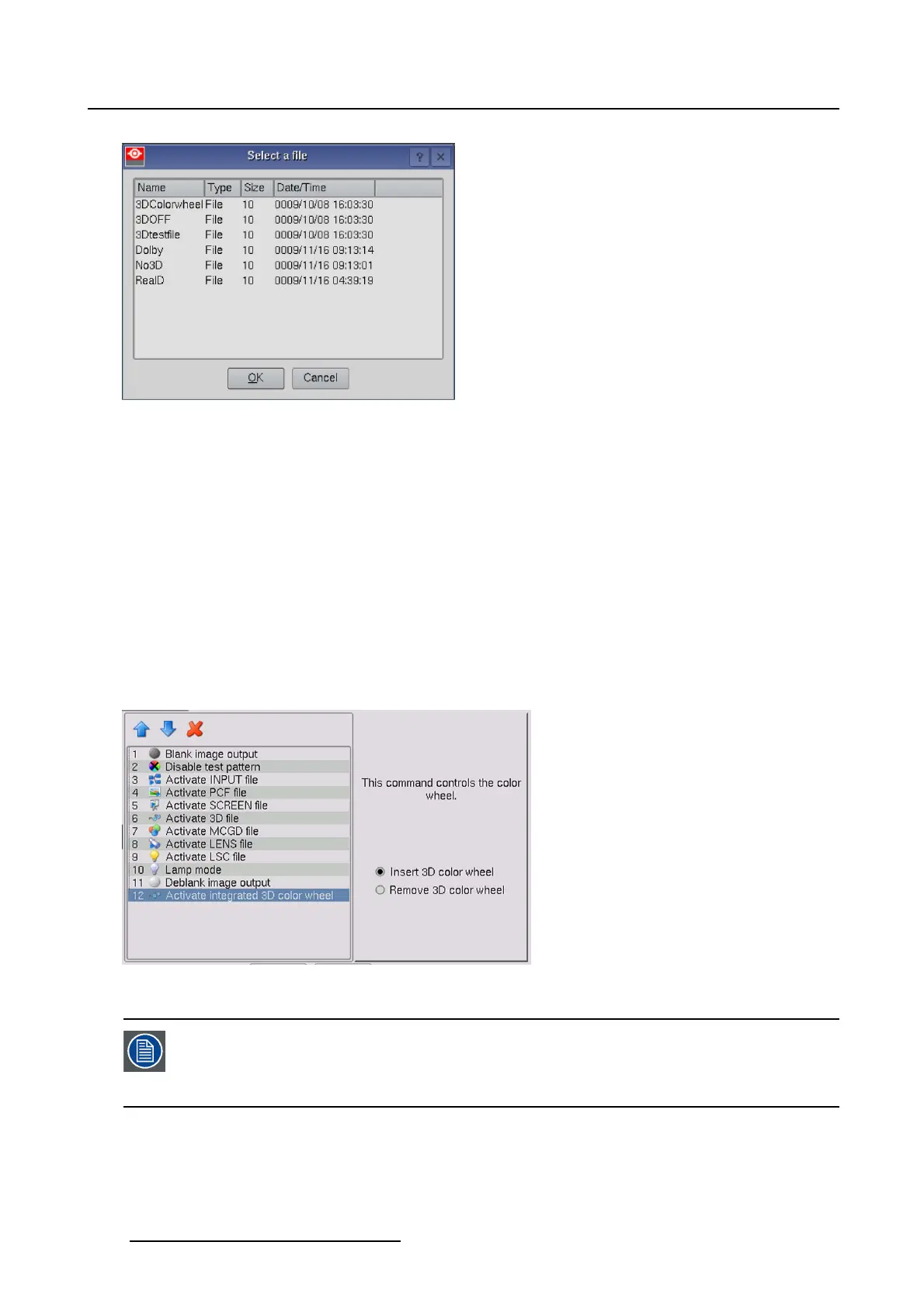8. Macro editor
Image 8-15
8.4.1.5 Activate 3D color wheel
What can be done ?
The 3D color wheel can be inserted or removed from the light path.
How to activate or de-activate
1. Tip on Activate 3D color wheel (image 8-16)
The right pane shows the possible selections.
2. Check the corresponding radio button.
- Insert color wheel
- Remove color wheel
Image 8-16
Remove or insert color wheel
Note that if automatic color wheel insertion is active on the projector (see "Integrated
3D settings (integrated color wheel)", page 75) this command is not needed as the 3D
command will trigger an automatic insertion of the color wheel. If the automatic inser-
tion setting is not active, it is necessary to add this command to the macro
258 R59770488 COMMUNICATOR TOUCH PANEL 06/06/2012