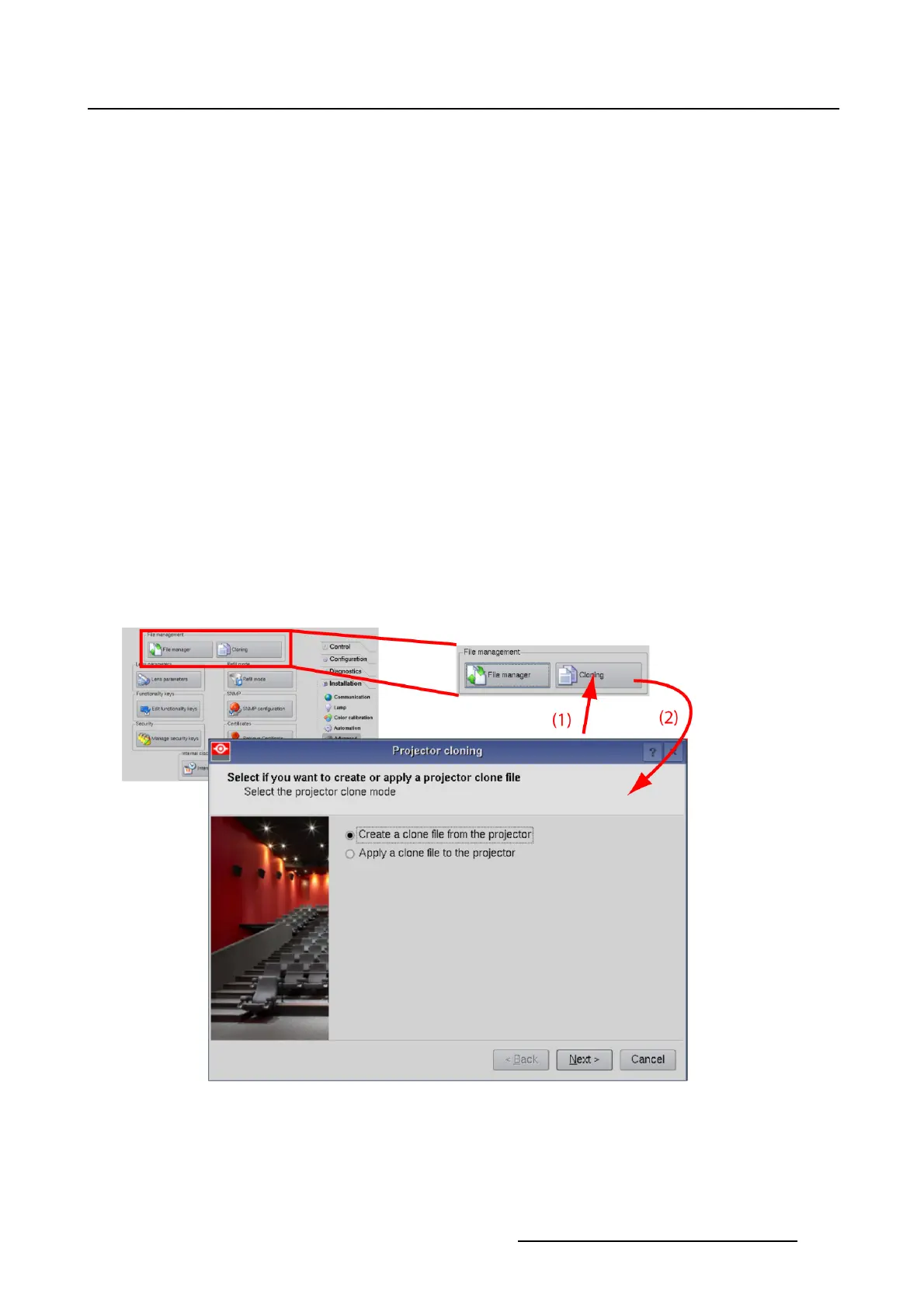5. Installation
Also, before changing the Input and Communication interface, make a clone of the specificsettingsso
thatthesesettingscanberestoredinanewunit.
A clone file can be restored on identical projectors.
Different options are available to create a clone file:
• Basic cloning with a preset clone mode: all presets (macros) that are linked to a button and the files
the presets are pointing to, including the position on the touch panel and local keypad are zipped in
the clone file. Setup specific files are normally not included in the zip fi le.
• Advanced cloning, individual preset clone: only one specific preset (macro) and the files the preset is
pointing to is included in the zip file.
• Advanced cloning, specific file type: clones all files of a specific file type. E.g. clone of all PCF files.
• Advanced cloning, individual files: clones specific files of different types you want to clone.
• Full backup clone, clones every setting and file of the projector.
• Full backup, backup clone TI board only.
• Full backup, backup clone Barco controller only.
5.9.4.2 Start up the cloning
How to start up
1. While in Installation,tiponAdvanced.
2. Tip on Cloning. (image 5-41)
The Projector cloning window opens.
Image 5-41
Startup cloning
R59770488 COMMUNICATOR TOUCH PANEL 06/06/2012 163