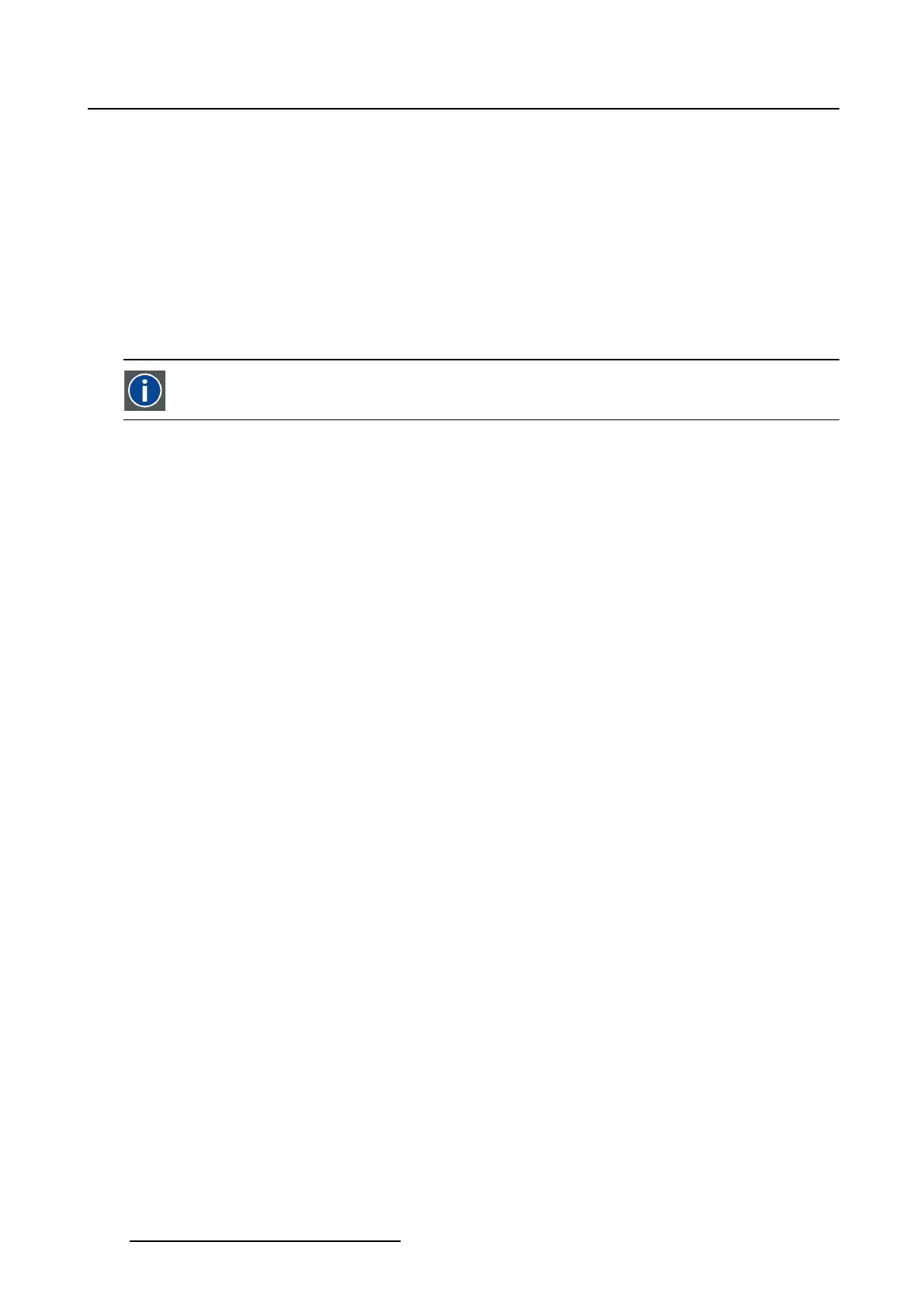5. Installation
5.9.3.1 Introduction
Overview
The touch panel makes use of an internal “disk chip”. This chip contains a file system that can handled
inasimilarwayasafile system on PC. That allows the touch panel to make use of files and directory
structures similar to those found on a PC.
The state of the projector stored in something called ACTIVE. ACTIVE can be compared with a file.
Changes made to the projector are immediately reflected in ACTIVE. So ACTIVE always represents the
current state of the system. When powering up the latest state will be restored.
Within the interface it is possible to manage the internal file system and the ACTIVE configuration.
ACTIVE
Stores the current state of the projector.
5.9.3.2 Activating the file manager
How to activate the file manager
1. While in Installation,tiponAdvanced.
The Advanced overview menu is displayed.
2. Tip on File manager. (image 5-34)
The File manager window opens.
The buttons at the bottom of the file manager are changing with the selection in Look in of the Projector
files and Local files. New buttons are coming, others will disappear.
156
R59770488 COMMUNICATOR TOUCH PANEL 06/06/2012