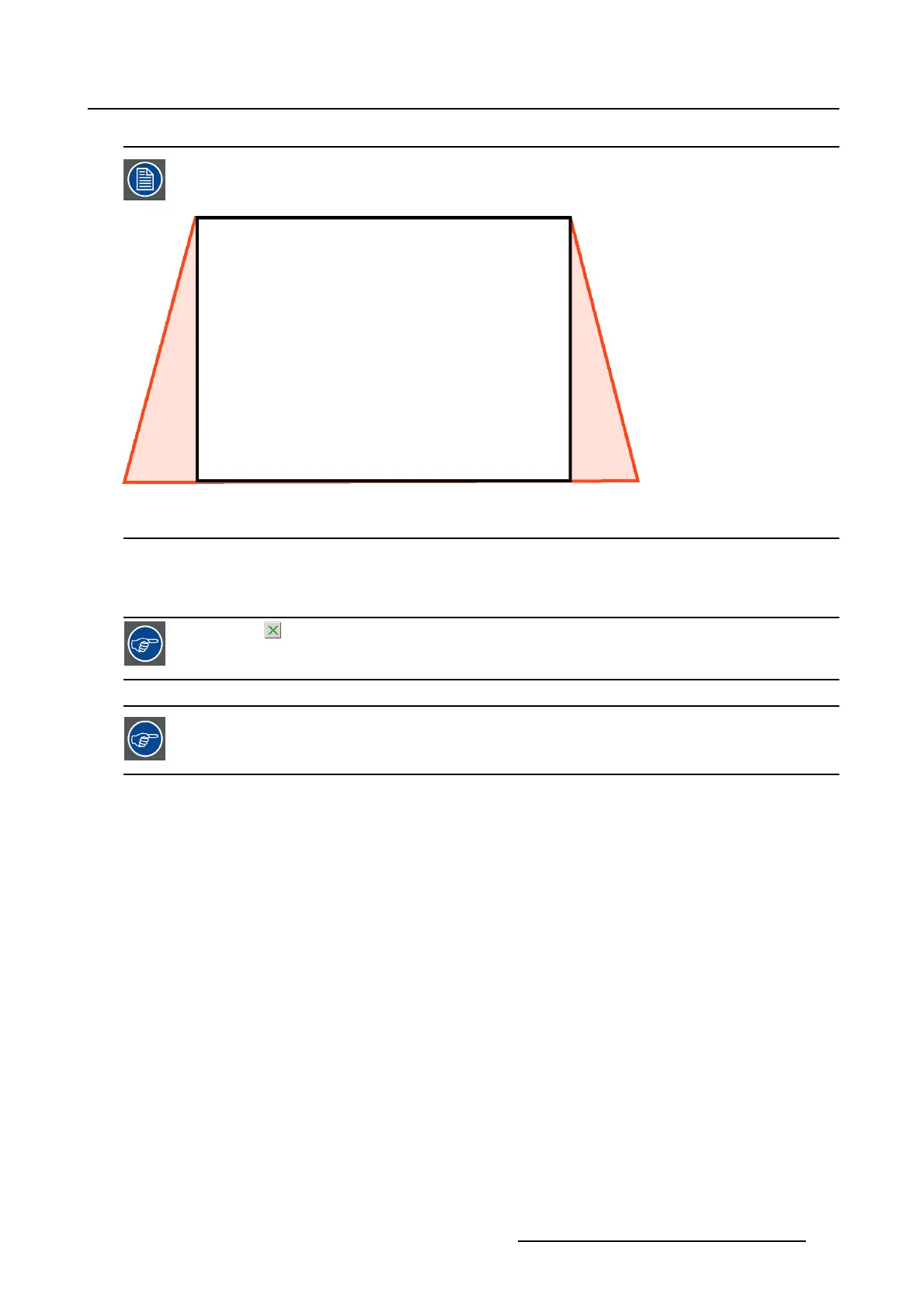3. Configuration
shaded areas will be masked.
Image 3-28
Masking indication
3.6.3.2 Masking via the arrow keys
Click on to reset the masking for the selected button.
Before starting masking, it is preferable to select a test pattern.
How to mask?
1. While in Configuration,tiponSCREEN.
The Screen overview is displayed.
2. Tip on Masking. (image 3-29)
The masking window opens. (image 3-30)
In most cases, test pattern will be on. If not continue with step 3, otherwise with step 4.
3. As it is preferable to resize on a test pattern rather then on the normal image, select a pattern by clicking
on one of the pattern short cuts.
The following patterns can be selected:
- full white
- RGB 12 bit alignment pattern
- Framing uncorrected pattern
- Focus green pattern
4. Tip on a red button in one of the corners. To select extra corner buttons together, tip firsttheshiftkey
and then select the another corner button. (image 3-31)
Note: Shift key remains pressed until it is tipped aga
in.
A selected button becomes clear red.
R59770488 COMMUNICATOR TOUCH PANEL 06/06/2012
59