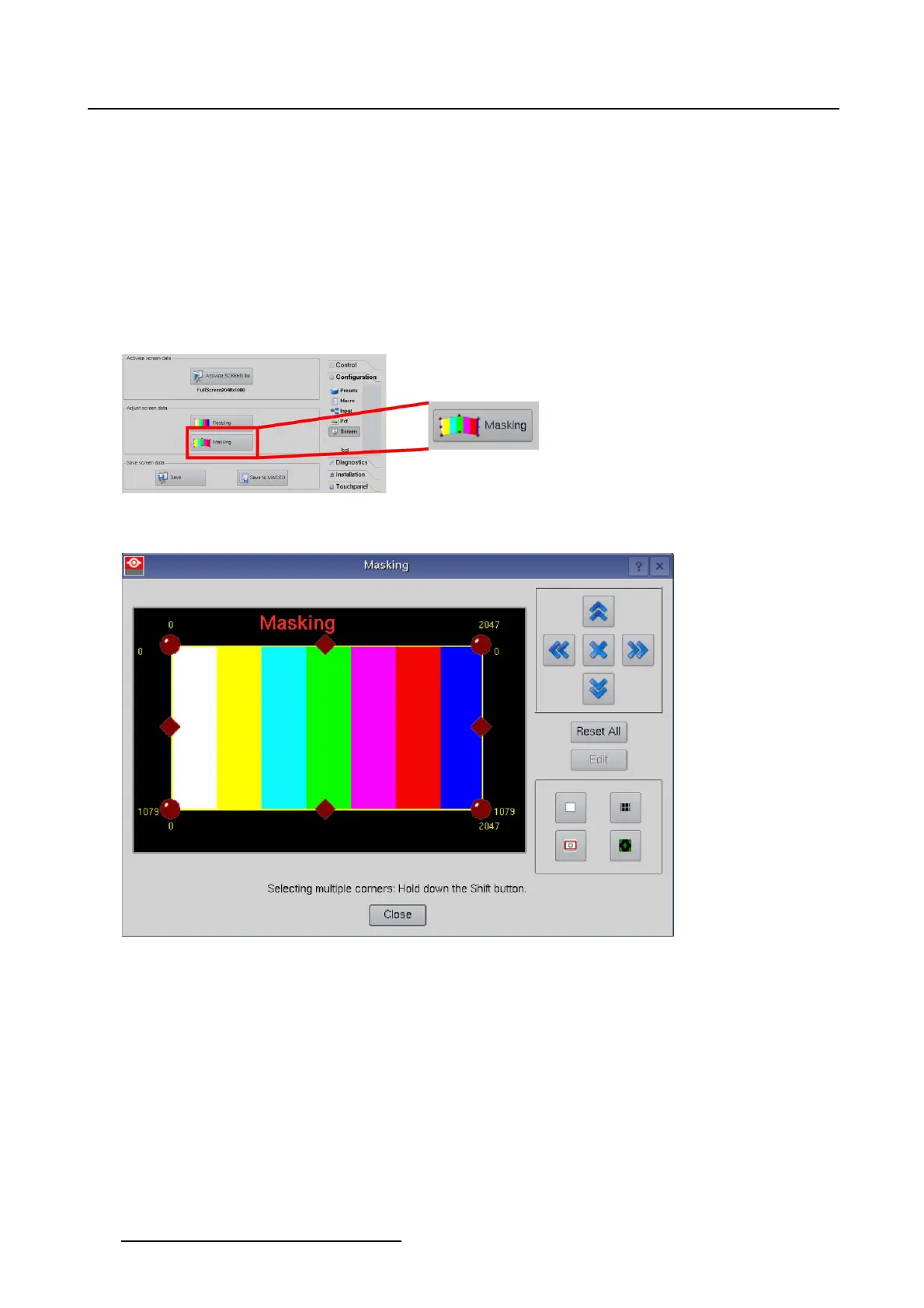3. Configuration
5. Move the selected button by tipping on the arrow keys of the keypad.
The image will move in the direction of the clicked arrow. Yellow arrows on the interface image will
indicate the direction. The values in the corner will change accordingly.
6.Tiponaredsquareinthemiddleofaside. (image3-32)
Note: Only one square button can be selected at a time.
7. Move the selected square by tipping on the arrow keys of the keypad
The moving will blind the side-curves. A yellow arrow with a curved yellow line will show the direction
of the correction. The value will change accordingly.
8. Press Close to return to the Screen menu.
Image 3-29
Start up masking
Image 3-30
Masking window
60 R59770488 COMMUNICATOR TOUCH PANEL 06/06/2012