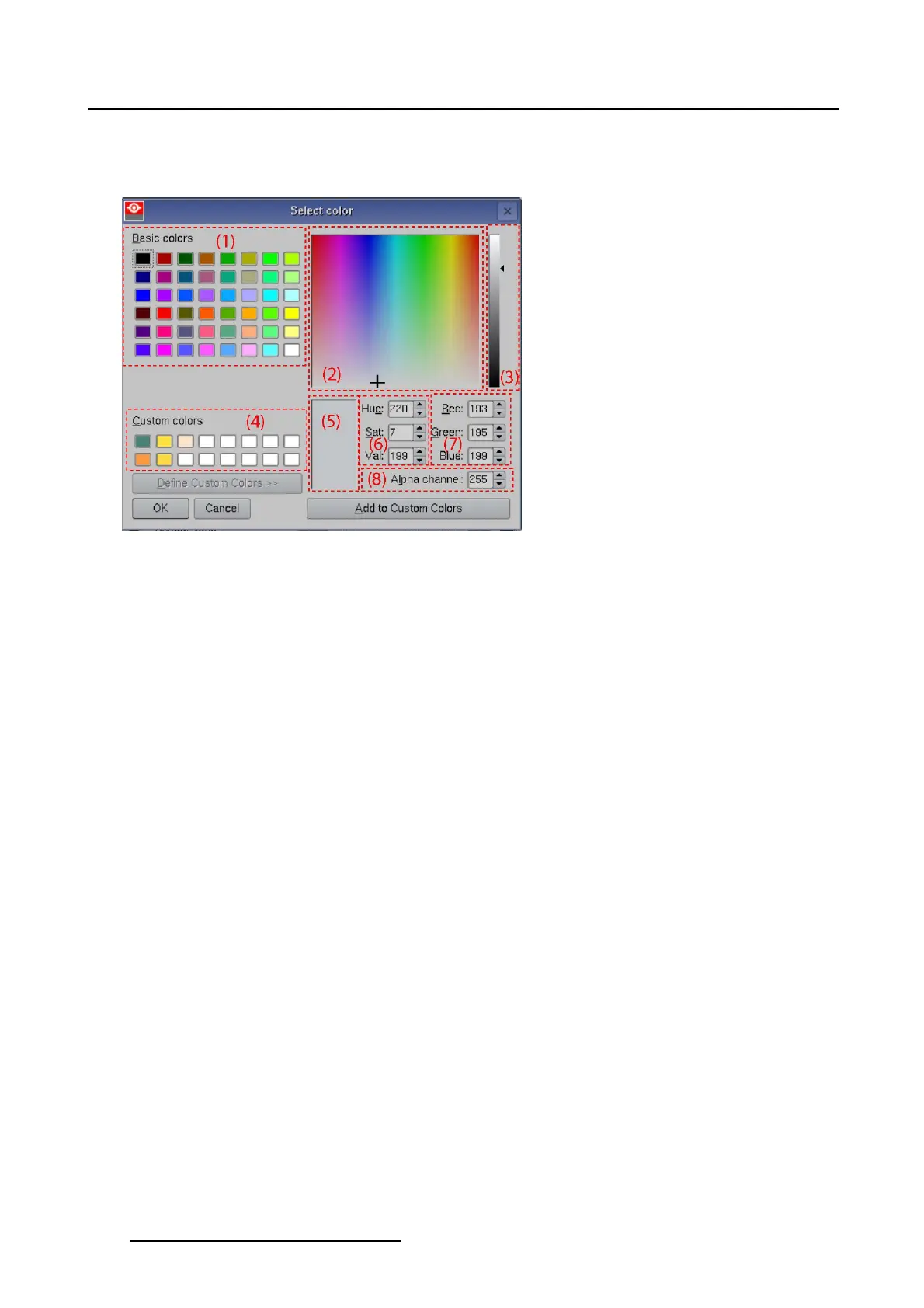7. Touch panel
7.4.3.8 Working with the color palette
Overview
Image 7-24
Color selection window
(1)
Basic color selection
(2) Color overview pane
(3) Color brightness pane, changes the brightness of the selected color in the color overview pane
(4) Custom colors, stores the custom created colors
(5) Color preview pane, show how the color will look like
(6) HSV color set up via values
(7) RGB color set up via values
(8) Alpha channel set up, sets the transparency of a foreground color
Select a basic color
1. Tip on a color in the basic color palette.
2. If transparency is desired, tip on the up down control of the spin box next to Alpha channel until the
desired value is reached.
0 = full transparency
255 = no transparency
3. Tip OK to select that color.
Select a color via HSV
1. Tip on the up down control of the spin box of Hue, Saturation and Value (Brightness) until the desired
value is reached.
Or,
tip in the color overview palette on the desired color. Then tip on the slider in the brightness pane and
drag till the desired brightness is obtained.
2. If you want to preview other custom colors, tip first on Add to custom colors to add the selected color
the preview list. Then repeat with the previous step.
3. To finally select a color out of the Custom color list, just tip on that color.
242
R59770488 COMMUNICATOR TOUCH PANEL 06/06/2012