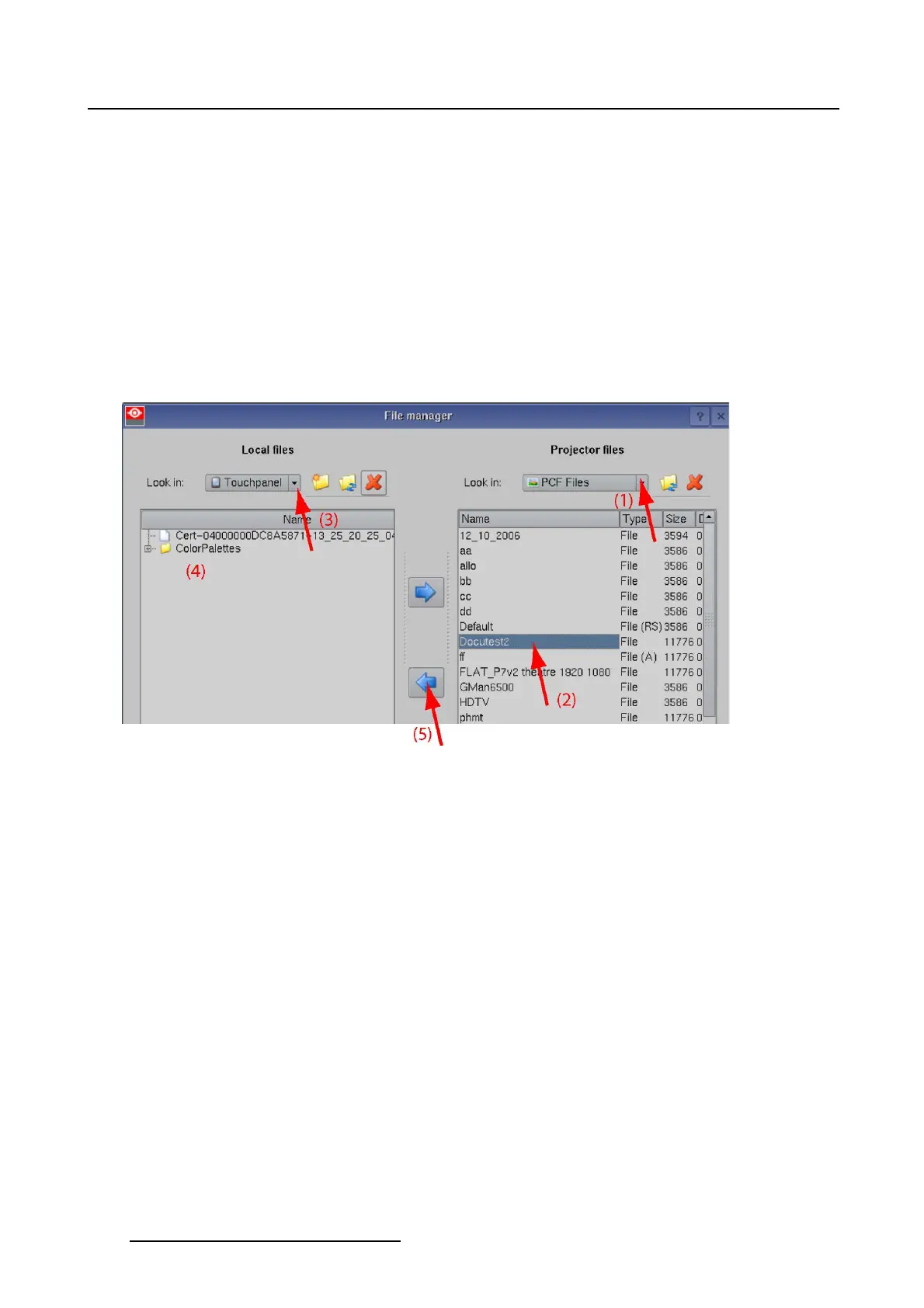5. Installation
How to download
1. While the File manager window is open, tip on the drop down box below projector to select the desired
file type (1). (image 5-40)
Thelistofpossiblefiles opens.
2. Select the file you want to download (2).
3. On the local side, tip on the drop down box below Local files and select the medium to store the file (3).
A medium can be Touch panel or USB.
4. Once a medium is selected, browse to the desired folder (4).
5. Click on the arrow pointing to the left.
The projector file is downloaded on the selected medium.
Image 5-40
Download a file
5.9.4 File management, cloning
Overview
• Introduction
• Start up the cloning
• Create a Basic clone file
• Create an individual preset clone
• Create a clone for a typical file type
• Full backup clone
• Backup clone TI board only
• Backup clone Barco controller only
5.9.4.1 Introduction
Overview
Users with multiple installations want to setup these installation in the same way. The same macros linked
with the same buttons, etc. Therefore it is handy to setup one system and then to make a copy of the
created macro files with all its links. This is called cloning.
162
R59770488 COMMUNICATOR TOUCH PANEL 06/06/2012