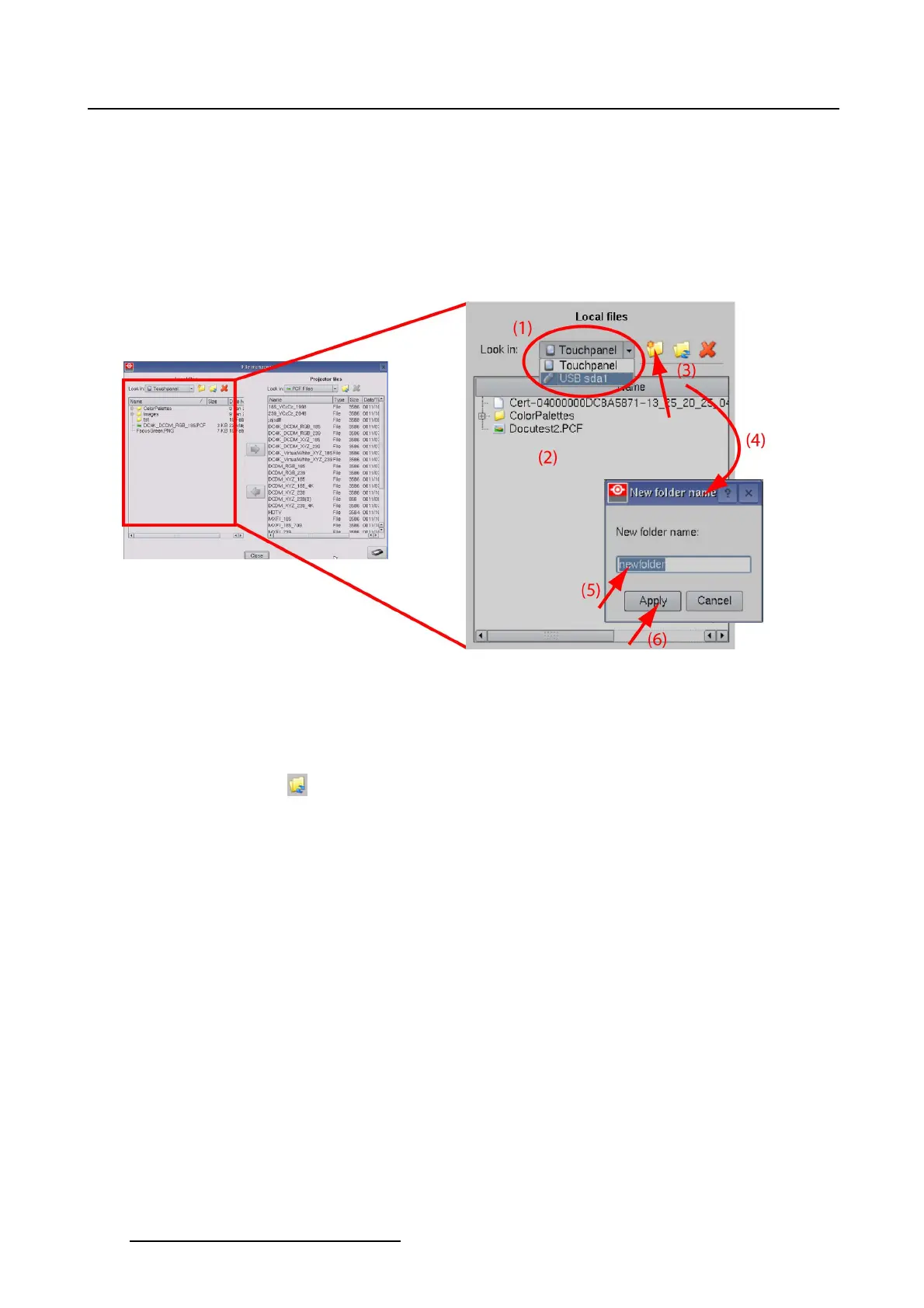5. Installation
2. Browse to the location where to create a new folder.
3. Tip on the new folder icon (3).
A New folder name window opens (4).
4. Enter a new name for the folder (5).
5. Tip on Apply (6).
The new folder is created.
Image 5-37
Create new folder
5.9.3.5 Refresh folder
How to refresh
Tipontherefreshicon( )onthelocal side or on the Projector side to refresh the current folder.
5.9.3.6 Delete a file or folder
How to delete
1.Tiponafile or folder to select.
2. Tip on the delete icon.
Aconfirmation message opens.
3. Click Yes to really delete the selected file or folder.
5.9.3.7 File upload
What can be done?
A file on the touch panel or on an USB stick can be uploaded to the projector. Only the file type which is
selected in Projector files can be uploaded
. E.g. if you have to upload a PCF file, then select first PCF
files in Projector files.
160
R59770488 COMMUNICATOR TOUCH PANEL 06/06/2012