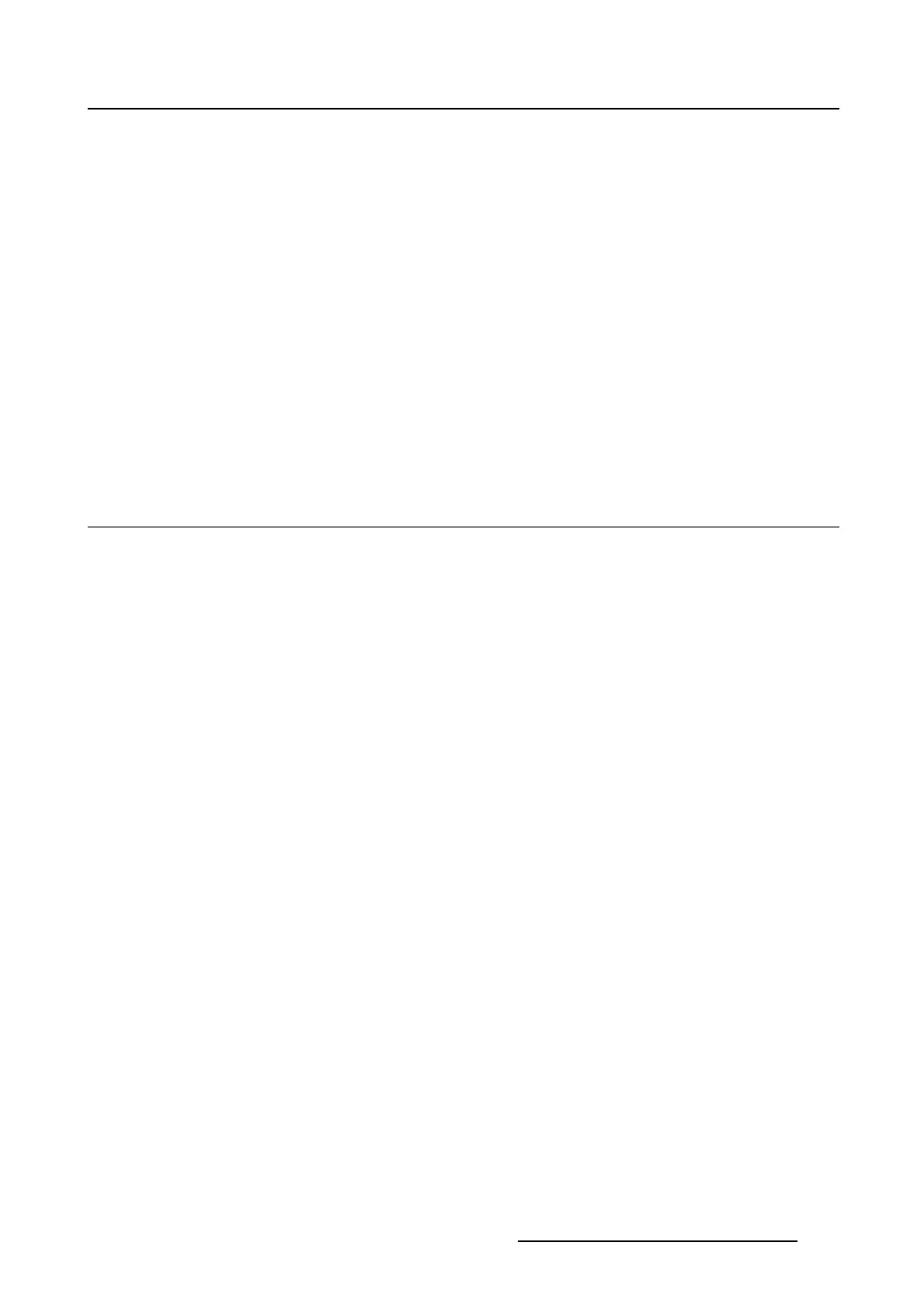5. Installation
Third example
• Touch panel IP Address : 192.168.200.1
• Touch panel Subnet Mask : 255.255.255.0
• Projector IP Address : 192.168.100.2
• Projector Subnet Mask: 255.255.255.0
Result : No communication possible. Touch panel address is not in the subnet range of the projector’s IP
address. The third group in the Touch panel IP address and Projector IP address must be the same.
Fourth example
• Touch panel IP Address : 192.168.200.1
• Touch panel Subnet Mask : 255.255.0.0
• Projector IP Address : 192.168.100.2
• Projector Subnet Mask: 255.255.0.0
Remark : Communication possible. Touch panel address is in the subnet range of the projector’s IP
address. The third group in the IP addresses can be any value as the third group in the subnet mask is 0.
5.2 Lamp, light output and calibration
Overview
• Start up light output
• Lamp and lamp information
• Lamp output mode
• Light sensor calibration
5.2.1 Start up light output
Get overview and setup window
1. While in Installation,tipLamp and then tip Light output button. (image 5-4)
The light output/Calibration window opens.
R59770488 COMMUNICATOR TOUCH PANEL 06/06/2012 123