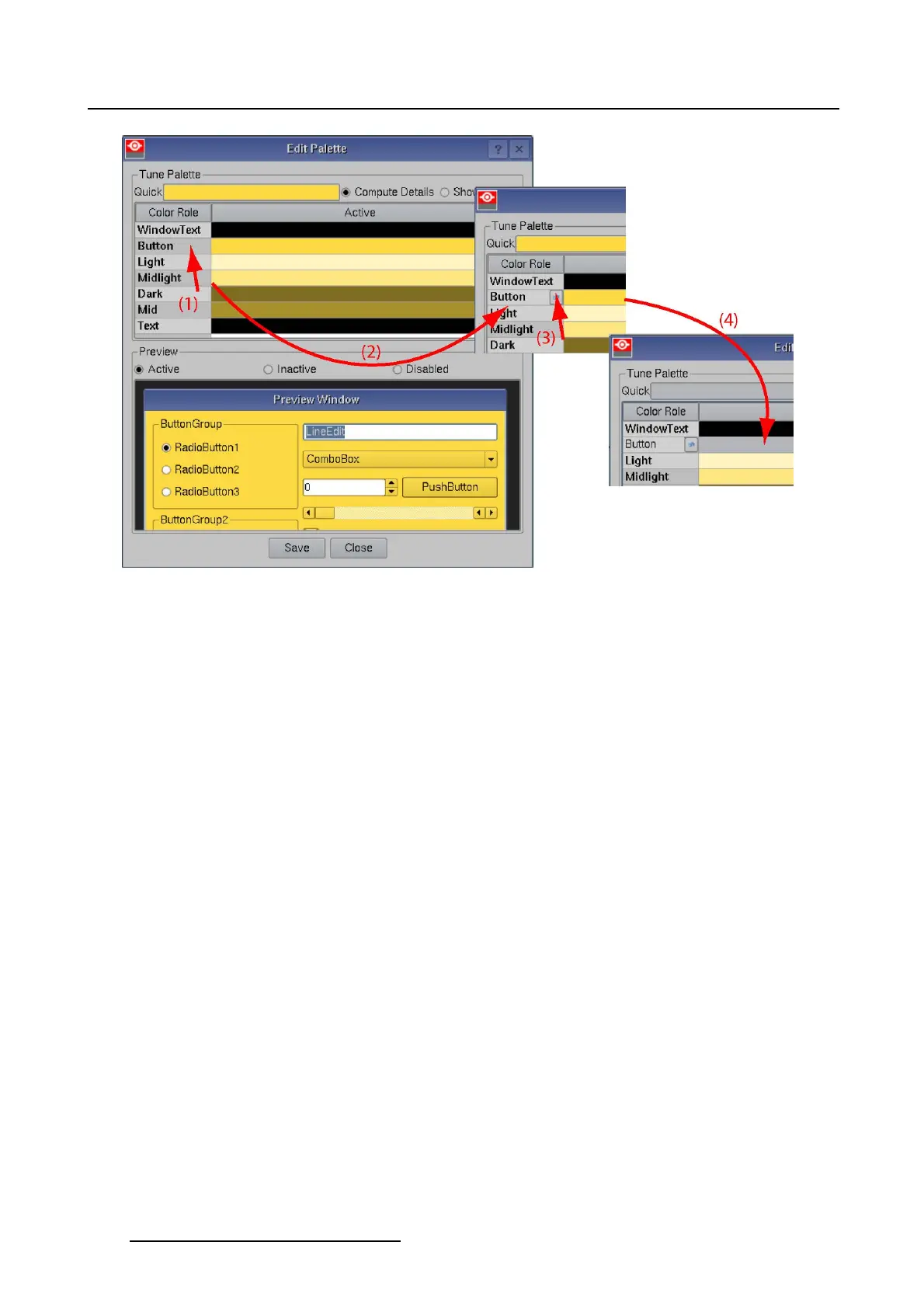7. Touch panel
Image 7-22
Edit palette, reset color
7.4.3.7 Edit existing color palette
What can be done ?
In an existing color palette, the color role of an item can be changed to any color and saved again. To
activate the new settings, the file must be loaded again via the Change button.
How to edit a color palette
1. While in the Touch panel menu, tip on Display.
The display overview menu is displayed.
2. Tip on Edit (1). (image 7-23)
A file selection menu opens (2).
3. Select the file location by tipping on the combo box and selecting the location (3)
Or,
by tipping on one of the location icons in the left side (3).
4. Browse to the desired file and tip on it to select (4).
A preview is shown in the preview pane.
5. Tip on OK (5).
The Edit palette window opens (6).
6. From now on, a quick tuning or detailed tuning is possible. Follow the instruction as given in "Create
new color palette, Quick tuning", page 233 or "Create a new color palette, detailed set up", page 236.
240
R59770488 COMMUNICATOR TOUCH PANEL 06/06/2012