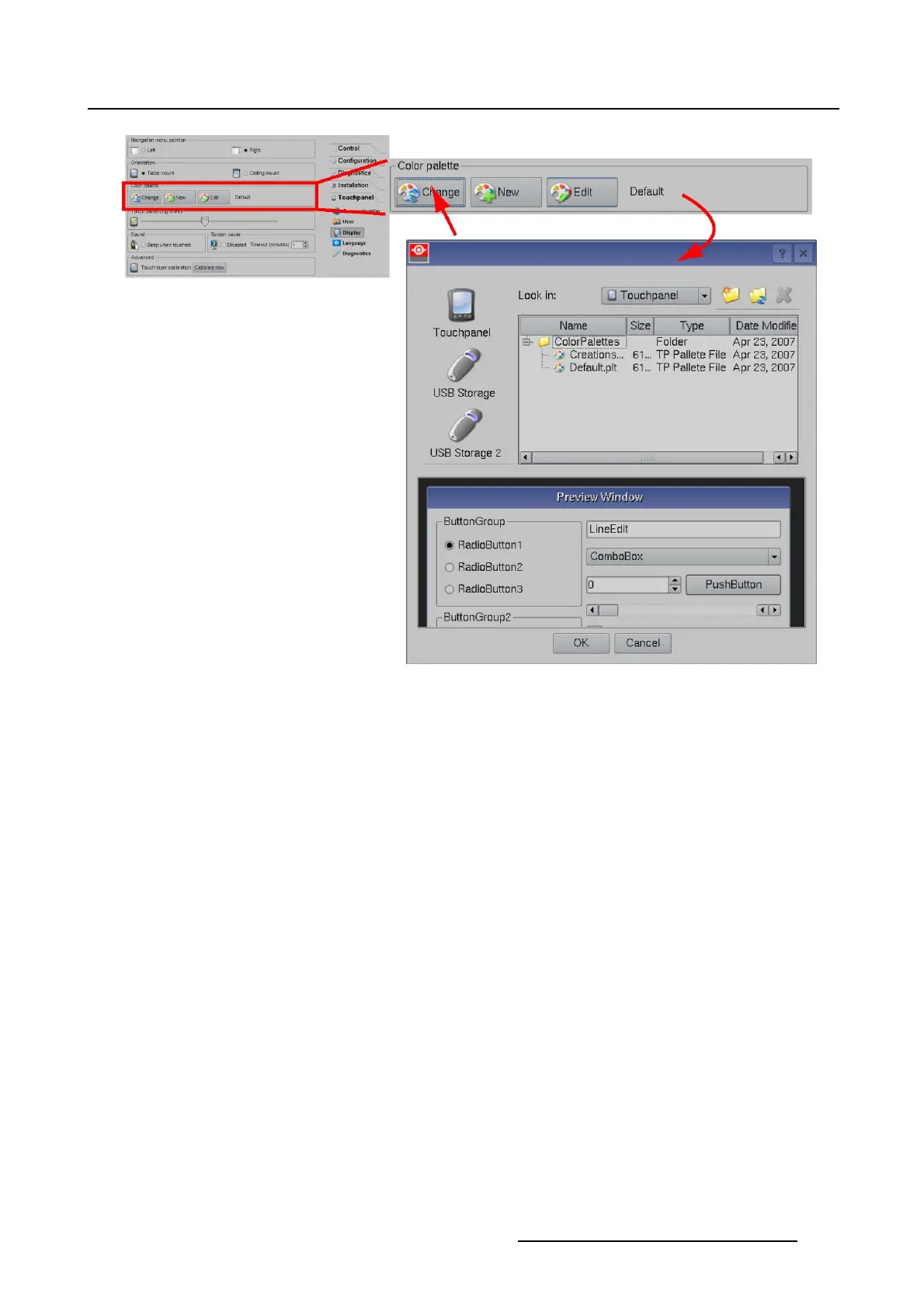7. Touch panel
Image 7-15
Change color palette
7.4.3.3 Create new color palette, Quick tuning
About the creation
The current settings are used as base for the new settings.
The basic color (background color) of the color palette can be selected by the user and the software will
create all the other sub colors based on that selected color for the buttons and items and for the state of
these items or buttons.
How to create
1. While in the Touch panel menu, tip on Display.
The display overview menu is displayed.
2. Tip on New (1). (image 7-16, image 7-17)
The Edit color palette window is displayed (2).
3. Tip in the rectangle next to Quick (3).
4. The color selection window opens.
For more information about color selection, see "Working with the color palette", page 242.
5. Tip on OK in the color selection window.
The new Quick color palette is shown in preview.
For more info about the preview pane, see "Working with the preview pane", page 238.
R59770488 COMMUNICATOR TOUCH PANEL 06/06/2012
233