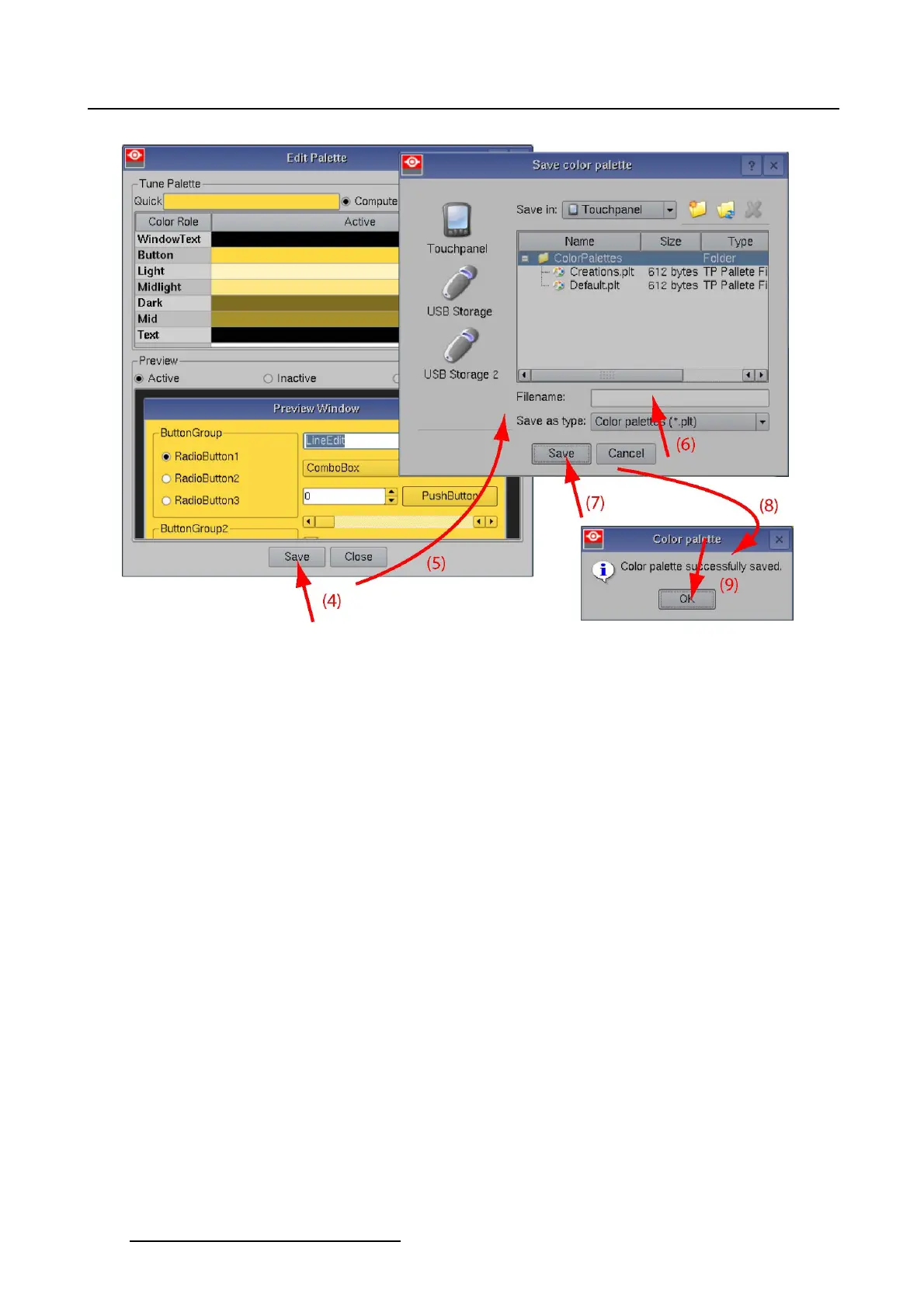7. Touch panel
Image 7-18
Save color palette
7.4.3.4 Create a new color palette, detailed set up
What can be done?
The 3 state of an item in the color role column, e.g. a button, can have a different color. These colors can
be basic colors, HSV colors or RGB colors.
How to set up
1. While in the Touch panel menu, tip on Display.
The display overview menu is displayed.
2. Tip on New (1). (image 7-19)
The Edit palette window is displayed (2).
3. Tip on the radio button next to Show details (3).
The 2 column table changes to a 4 column table indicating the states of an item (4).
4. Tip on an item state to select and tip again to open the Color selection menu (5).
5. The color selection window opens.
For more information about color selection, see "Working with the color palette", page 242.
6. Tip on OK in the color selection window.
The selected color will be associated with the item state.
7. To set up all the other items and states, repeat procedure from step 4.
8. When finished, it is still possible to reset all states of a specific item to its current color. For more info,
see "Reset a color of an item", page 239
236
R59770488 COMMUNICATOR TOUCH PANEL 06/06/2012