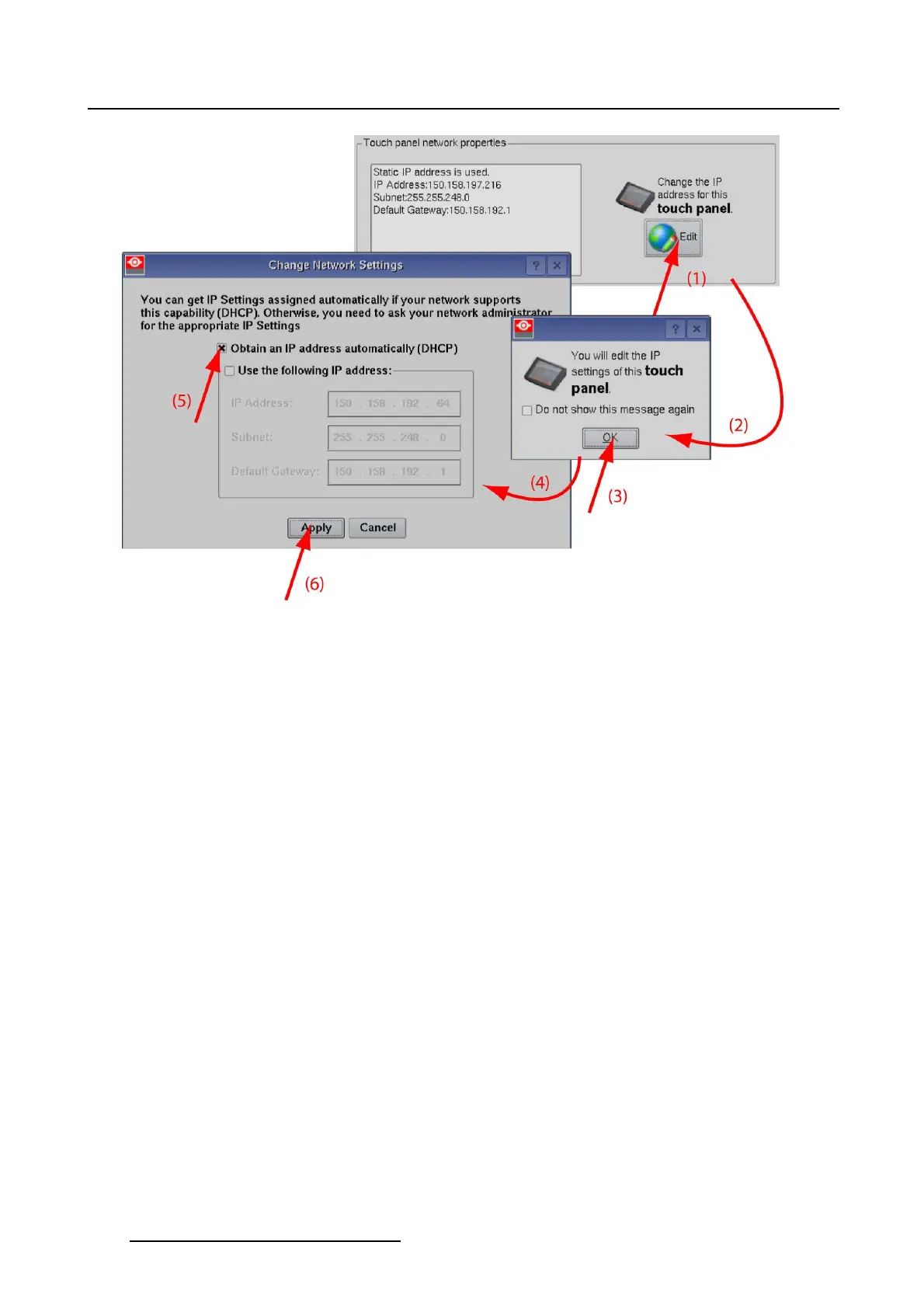7. Touch panel
Image 7-1
Touch panel IP address via DHCP
7.1.2 Manually assign an Ethernet address for the Touch panel
How to set up
1. While in Touch panel, Communication tab page, tip Edit (1) button under Touch panel network proper-
ties (image 7-2)
A message window opens if the check box never was checked in the past (2).
2. Tip OK (3).
The Change network settings window opens (4).
3. Check the check box next to Use the following IP address (5).
4. Tip in the input field of the IP address and fill out the 4 fields.
Note: An address contains 4 octets with a maximum va
lue of 255.
This must NOT be 0.0.0.0 for static IP-Address assignment
5.TipintheSubnet mask input fields and fill out the 4 fields as appropriate for the local subnet.
6.TipintheDefault Gateway input fields and fill out the 4 fields. Set the Default-Gateway to the IP-Address
of the router (MUST be on the local subnet!).
Note: This must NOT be 0.0.0.0.
If there is no router on the touch panel’s local subnet then just set this fieldtoanyIP-Addresson
the subnet.
7. Click Apply to activate (6).
216
R59770488 COMMUNICATOR TOUCH PANEL 06/06/2012
