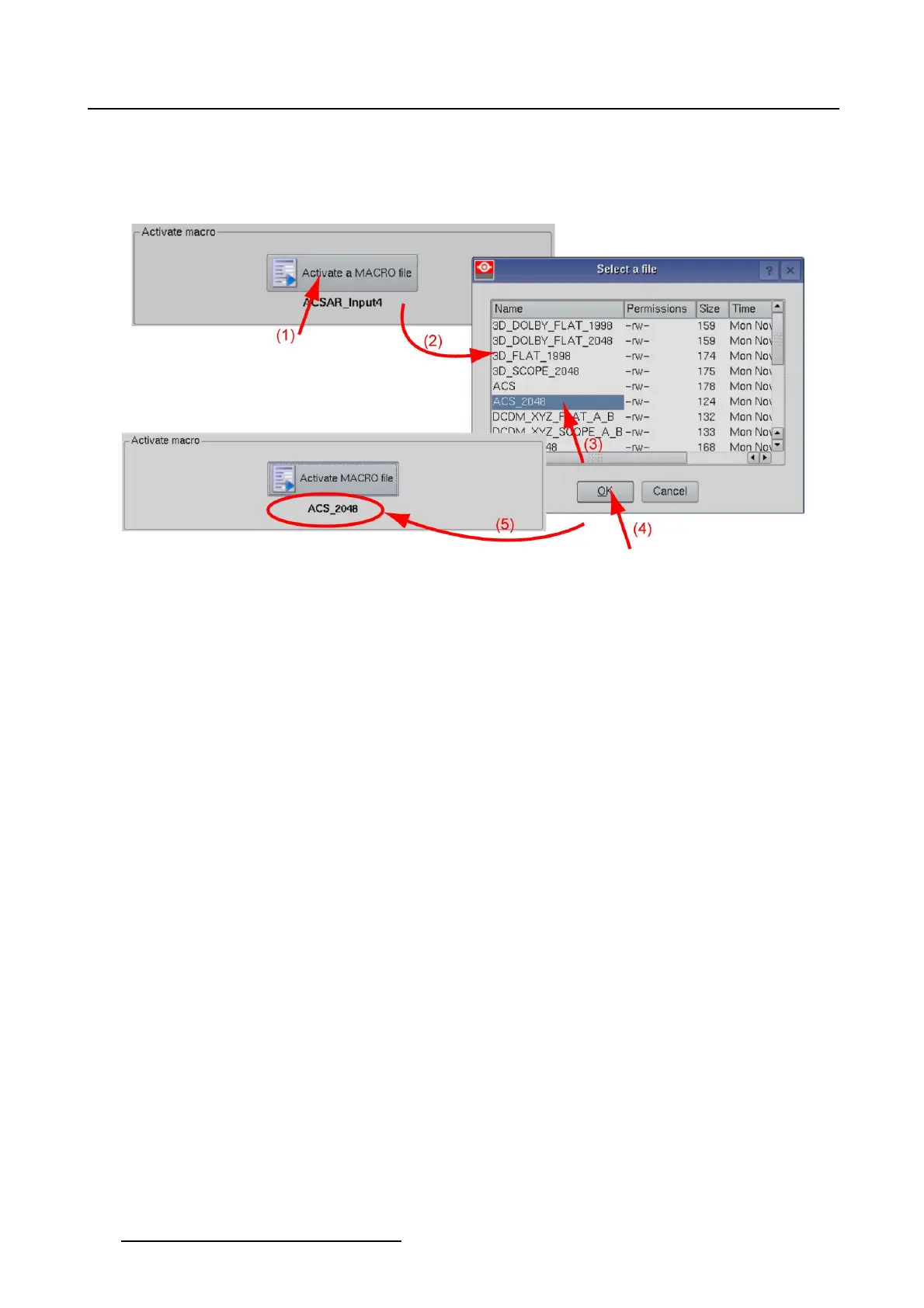3. Configuration
2. Scroll to the desired file and tip on that file to select (3).
3. Tip OK to activate the macro fi le (4).
The macro file is activated and the name of the macro is indicated below the activation button (5).
Image 3-4
Activate a macro
3.3.2 Edit macro
How to edit a macro
1. While in the Macro tab page, tip on Edit macro (1). (image 3-5)
The Select a macro to edit window opens (2).
2. Browse to the macro file which must be edited and tip on that file to select (3).
3. Tip OK (4).
The macro editor window opens and the current content of the selected macro file is loaded (5).
For more information about the macro editor, see "Macro editor", page 251
36
R59770488 COMMUNICATOR TOUCH PANEL 06/06/2012