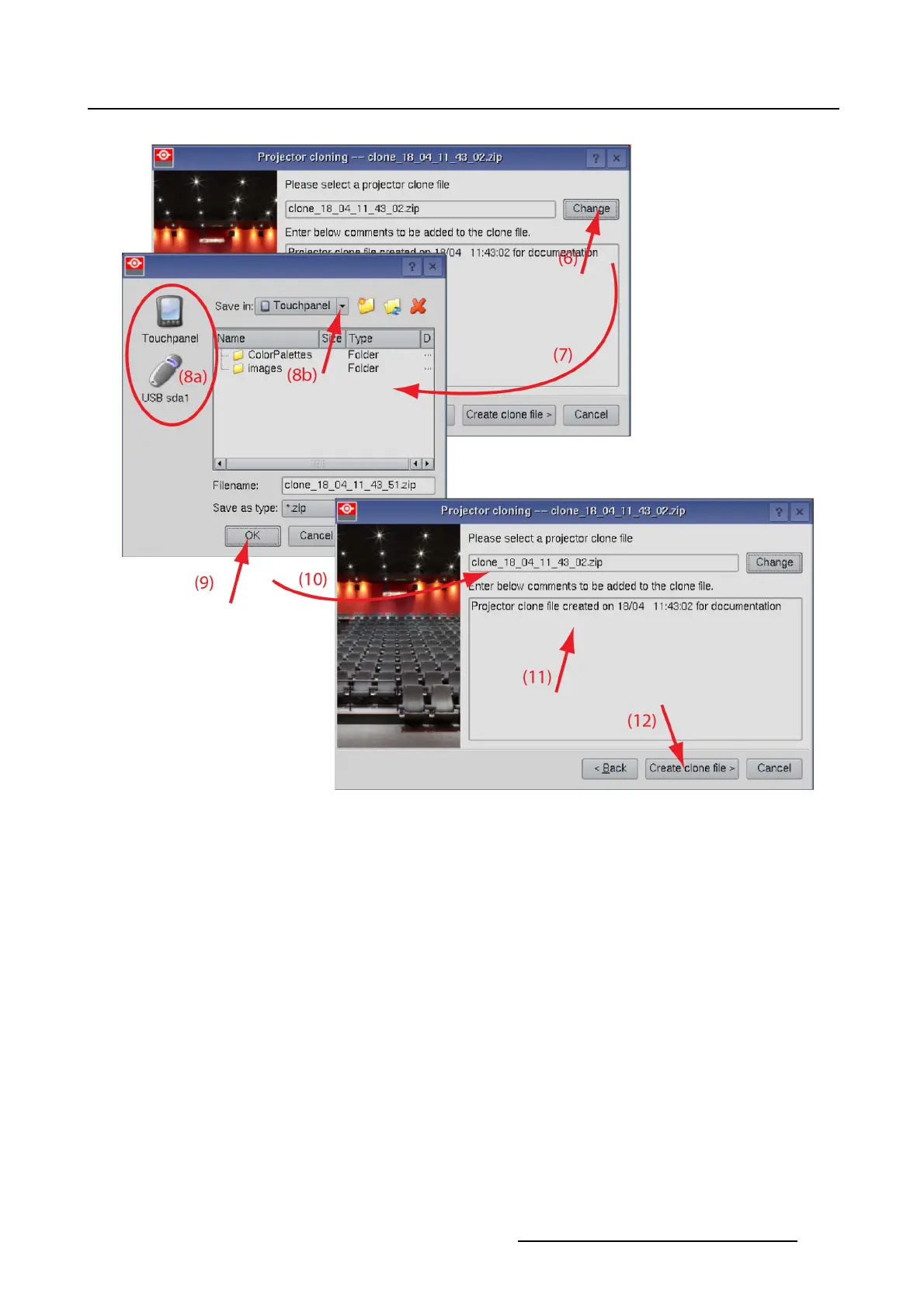5. Installation
Image 5-51
File name selection
5.9.4.6 Full backup clone
What can be done ?
All settings and files in the projector are included in the full backup clone. This full backup clone can be
restored on the same projector after a service action.
How to make a backup clone
1. Check the radio button next to Create a clone file from the projector and tip on Next> (1).
2. Check the radio button next to Full backup clone and tip on Next> (2). (image 5-52)
List of all files and setup specific filesisgiven.
3. Tip Next (3)
The files are retrieved.
4. Tip Next (4)
The file location window opens. A file name is already proposed.
5. If the location is not the desired one, tip Browse (5). (image 5-53)
R59770488 COMMUNICATOR TOUCH PANEL 06/06/2012
173