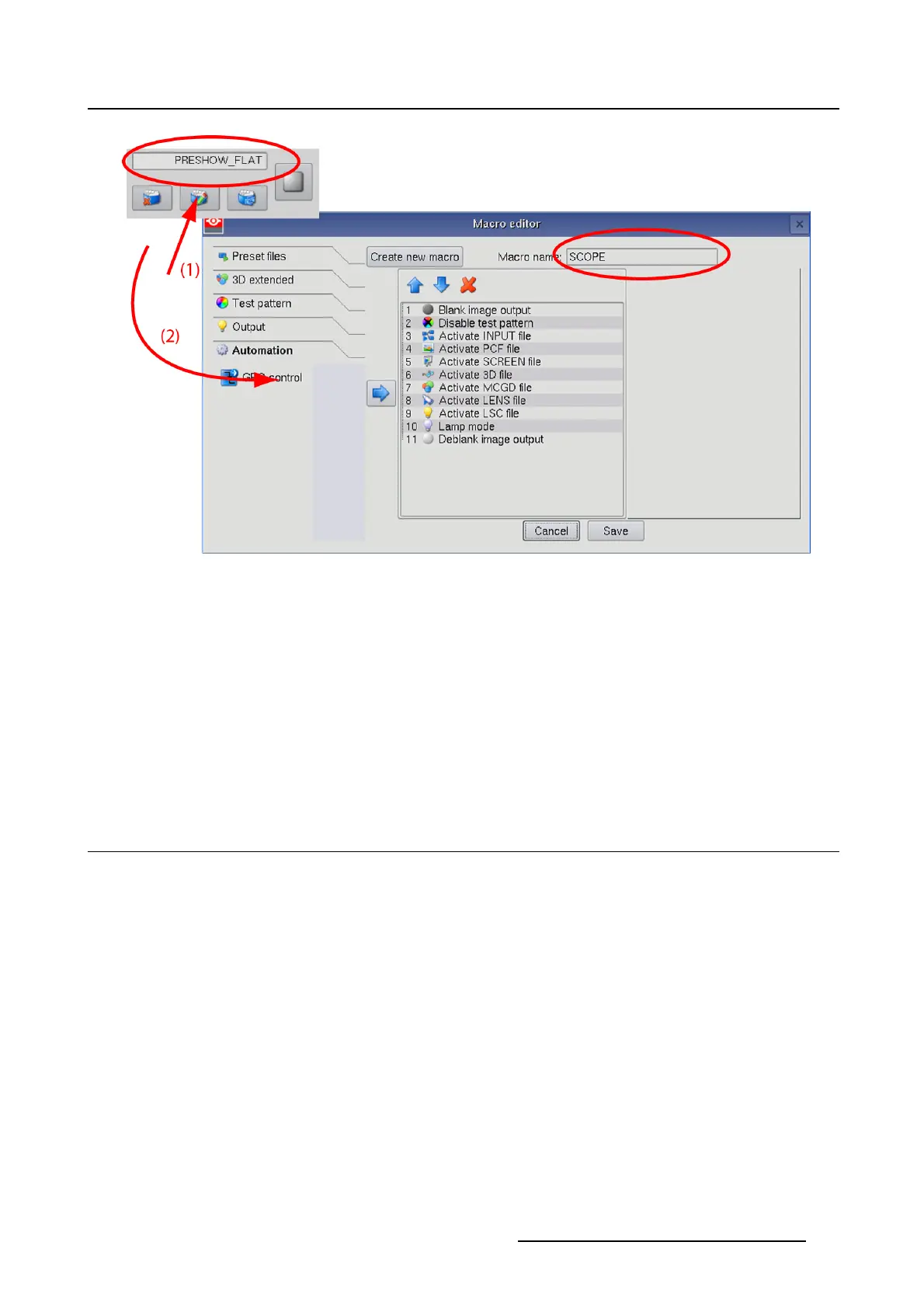3. Configuration
Image 3-3
Edit existing macro
3.2.5 Activate or deactivate a preset
How to activate
1. To activate a button, just tip on that button.
The color of the button changes to blue.
2. To deactivate a button, just tip on a activated button.
The blue button color changes to the standard gray color.
3.3 Macro
Overview
•ActivateMacro
• Edit macro
• Savetomacro
3.3.1 Activate Macro
What is possible
A macro can be activated via one of the preset buttons or directly via activate a macro. When a macro
isactivatedviaapresetbutton,thenameoftheactivemacroisfilled out below the Activate a macro file
button.
How to activate a macro
1. While in the Macro tab page, tip on Activateamacrofile (1). (image 3-4)
The Select a macro file window opens (2).
R59770488 COMMUNICATOR TOUCH PANEL 06/06/2012
35