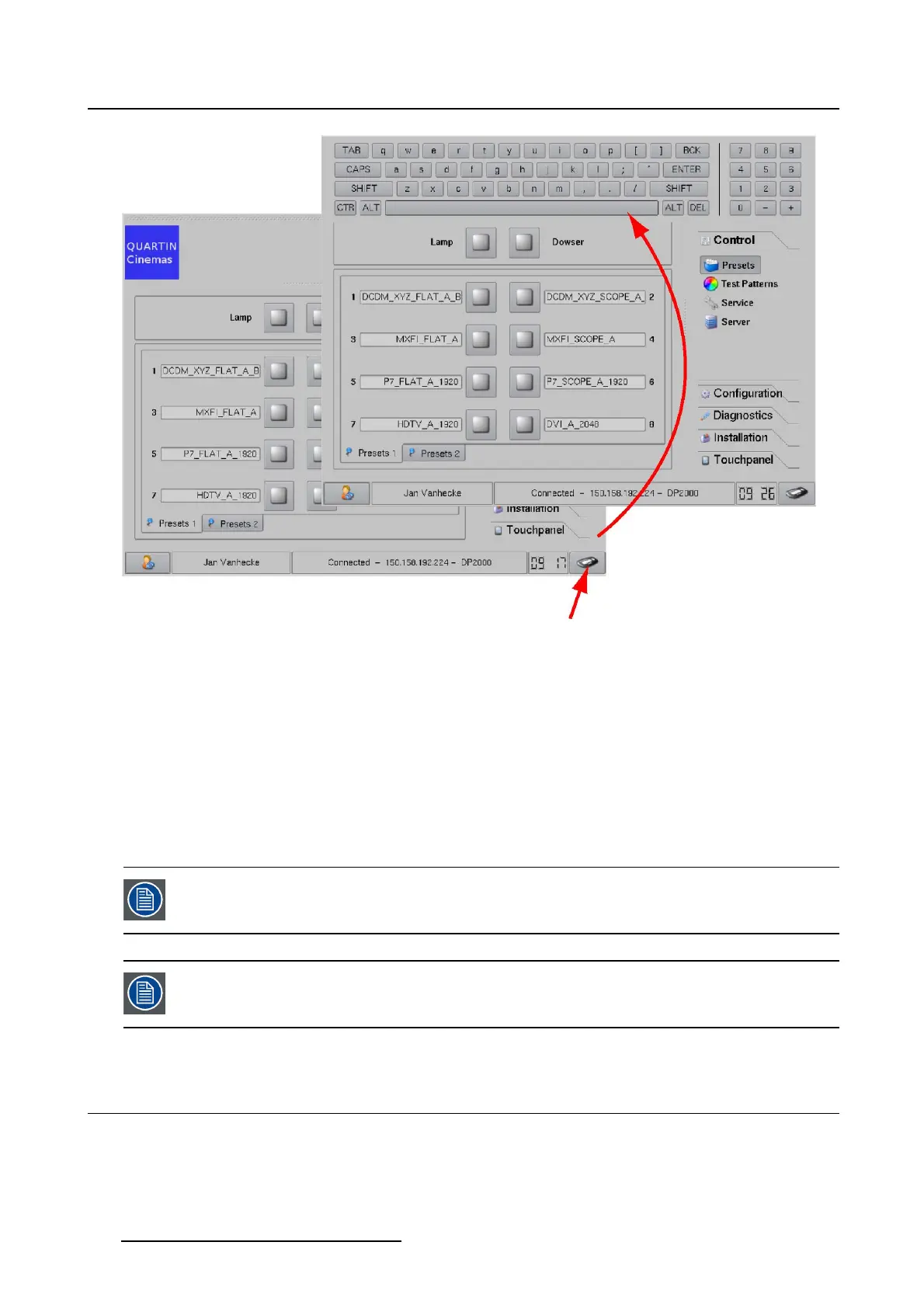1. Introduction
Image 1-4
Touch panel keyboard
Keyboard activation
To display and activate the keyboard, tip on the keyboard button at the right corner from the bottom.
The activated keyboard is displayed in the top part of the window.
Deactivating the keyboard
Tip the keyboard button to deactivate the keyboard.
The keyboard is removed from the touch panel and the custom logo and theatre name become visible
again.
When the keyboard is not used for 2 minutes, it will be automatically deactivated.
A pressed Shift button (activated) will be deactivated when the keyboard is deactivated.
1.7 Touch panel clock
How to set the clock
1. Tip on the time indication to open the system clock window (1). (image 1-5)
Note: Changing the clock settings is only possible as root user.
12
R59770488 COMMUNICATOR TOUCH PANEL 06/06/2012