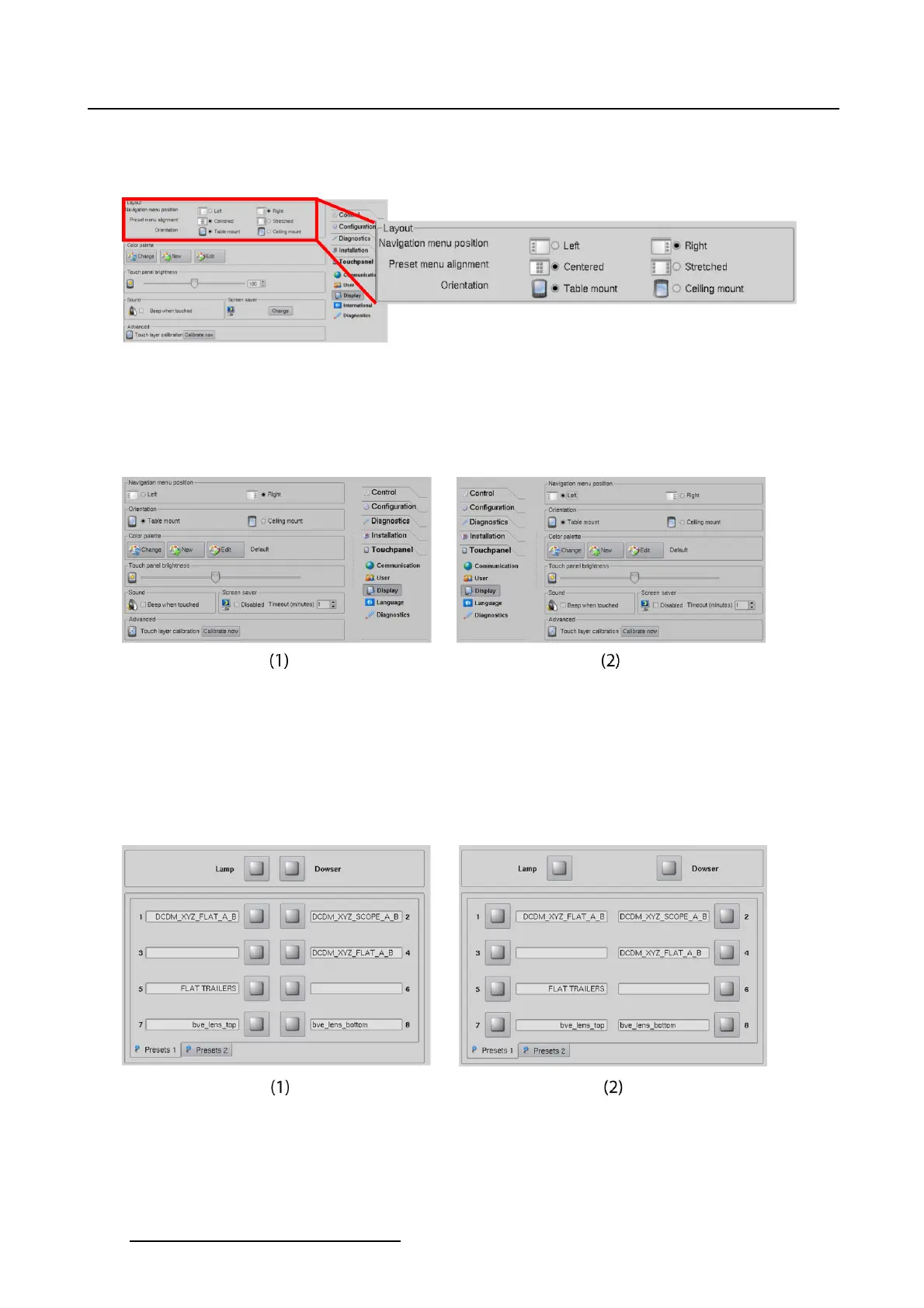7. Touch panel
7.4.1 Touch panel layout
Overview
Image 7-10
Change touch panel layout
Navigation menu position
The navigation menu can be positioned on the right or on the left side of the touch panel.
To change the menu position, just tip on the corresponding radio button next to Navigation menu.
Image 7-11
Navigation menu position
(1) navigation menu on the right side
(2) navigation menu on the left side
Preset menu alignment
Thepresetscanbealignedinthemiddleorwithextraspace(stretched).
To change the preset layout, just tip on the corresponding radio button next to Preset menu alignment.
Image 7-12
Layout presets
(1) Presets centered
(2) Presets stretched
230 R59770488 COMMUNICATOR TOUCH PANEL 06/06/2012