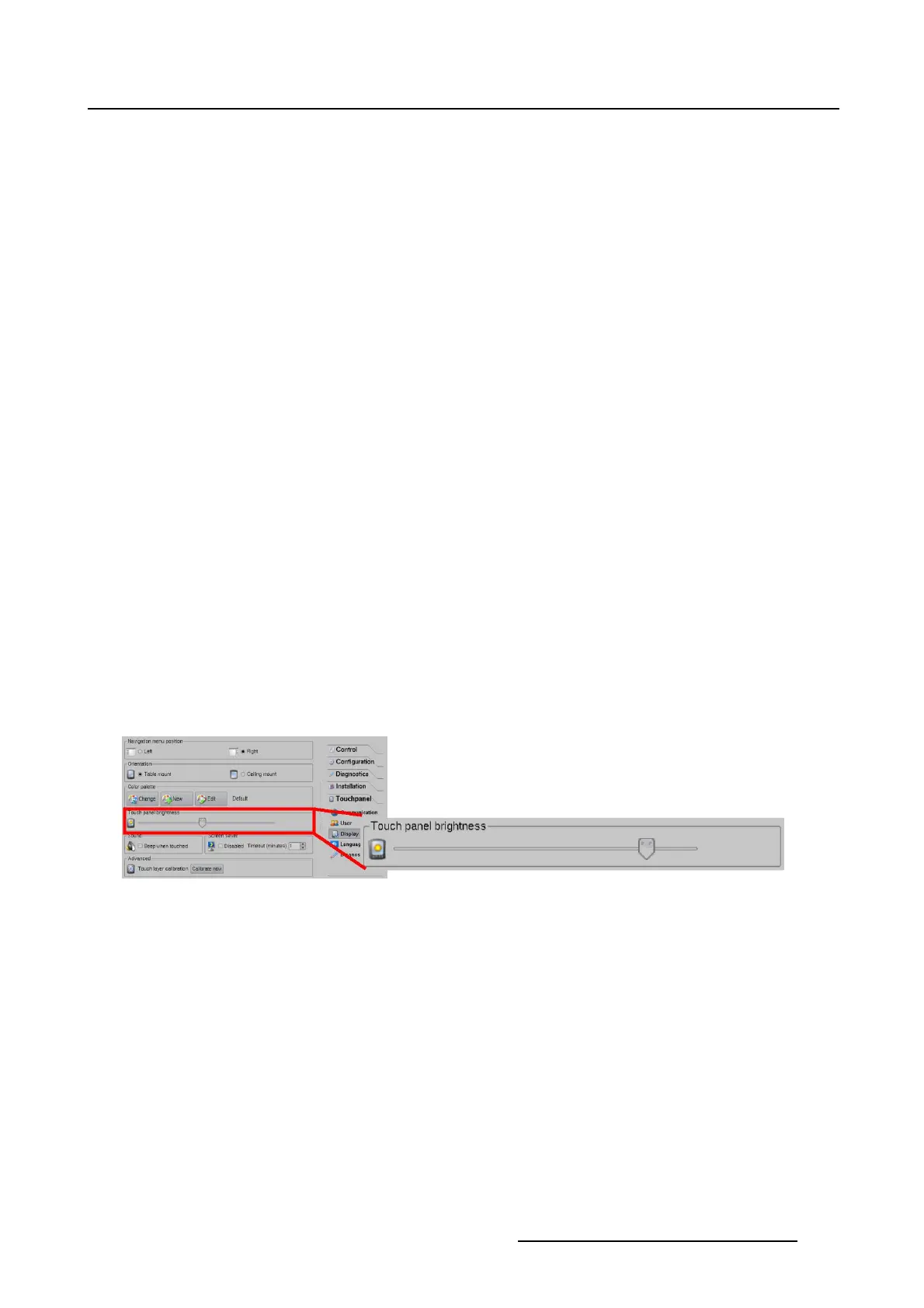7. Touch panel
4. If transparency is desired, tip on the up down control of the spin box next to Alpha channel until the
desired value is reached.
0 = full transparency
255 = no transparency
5. Tip OK to select that color.
Select a color via RGB
1. Tip on the up down control of the spin box of Red, Green and Blue until the desired value is reached.
2. If you want to preview other custom colors, tip first on Add to custom colors to add the selected color
to the preview list. Then repeat with the previous step.
3. To finally select a color out of the Custom color list, just tip on that color.
4. If transparency is desired, tip on the up down control of the spin box next to Alpha channel until the
desired value is reached.
0 = full transparency
255 = no transparency
5. Tip OK to select that color.
7.4.4 Touch panel brightness
About touch panel brightness
The brightness of the touch panel is adjustable by sliding the slider from left to right or vice versa.
How to adjust
1. While in the Touch panel menu, tip on Display.
2. Go to Touch panel brightness, tip on the slider and move the slider until the desired brightness is ob-
tained. (image 7-25)
Image 7-25
Touch panel brightness
7.4.5 Sound setup
About sound setup
The touch panel can give a beep each time the touch panel is touched.
How to set up
1. While in the Touch panel menu, tip on Display.
2. Go to Sound and tip in the check box to set the beep. (image 7-26)
Checked
Every time the panel is touched, a beep is given.
Not
checked
No beep is given when the touch panel is touched.
R59770488 COMMUNICATOR TOUCH PANEL 06/06/2012
243