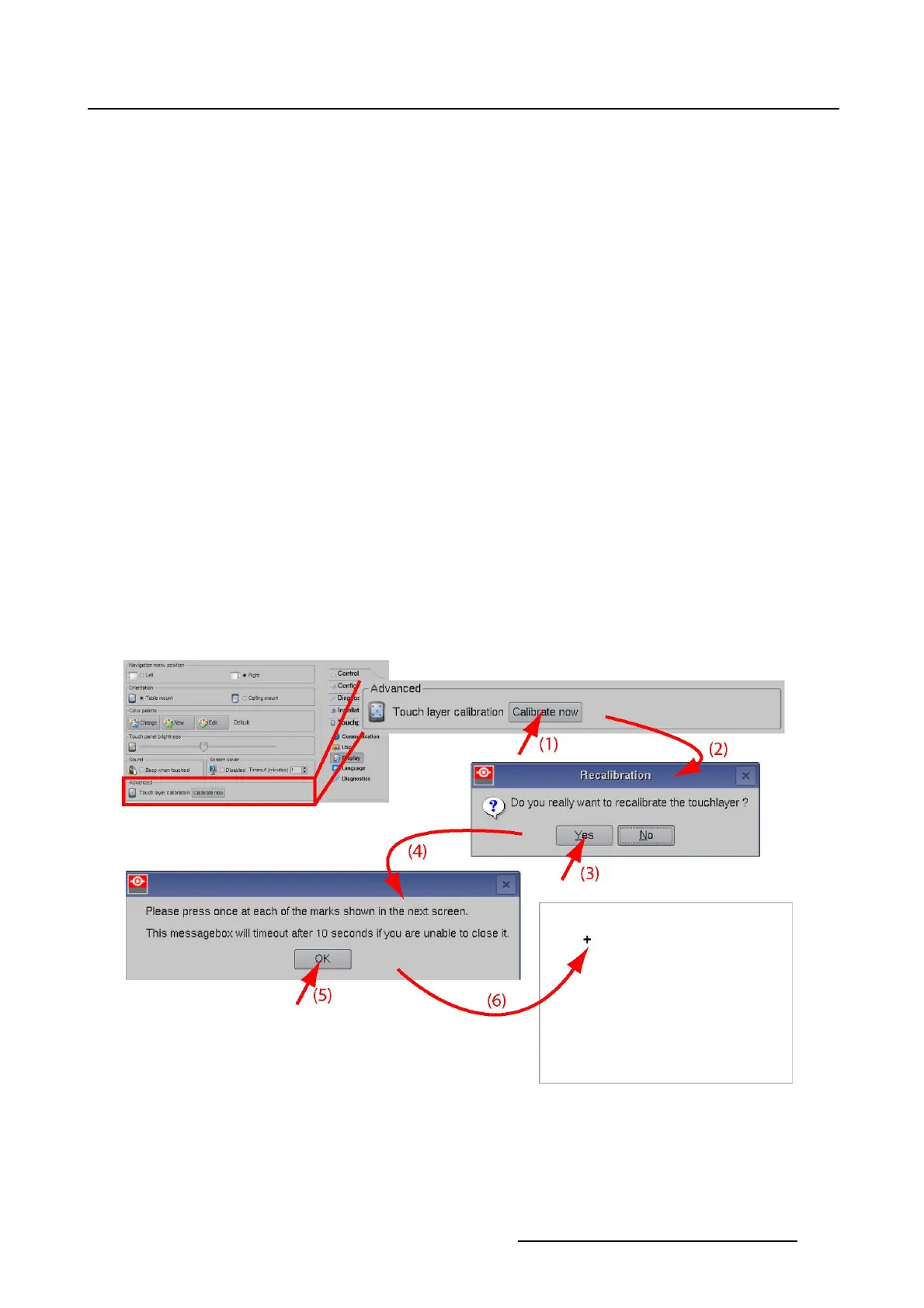7. Touch panel
7.4.8 Touch panel calibration
About the calibration
Normally the touch panel is factory calibrated and can immediately be used. But due to some circum-
stances it can be necessary to re-calibrate the touch panel. This is the case when you tip on the touch
panel and the cursor is on another place with a wrong setting selected as result.
When the calibration procedure is started, the software will indicate five crosses one after each other (in
the four corners and one in the middle). The operator has to tip on the middle of the cross before the
next cross is displayed. This procedure will learn the touch panel its reference coordinates so that it will
function perfectly with the cinema application.
How to calibrate
1. While in the Touch panel menu, tip on Display.
2. Go to Advanced and tip Calibrate now (1). (image 7-30)
A Recalibration message opens to ask if you really want to re-calibrate the touch panel (2).
3. Tip Yes to continue (3).
A second message indicates that the calibration will start after a time-out of 10 seconds (4).
Click OK (5) or wait until the end of time-out period. A white screen is displayed with the fi rst cross in
the upper left corner (6).
4. Tip in the middle of the cross.
The next cross is displayed, tip also in the middle of the cross and continue until all five crosses are
displayed.
At the end, the normal application screen will be displayed again.
Image 7-30
Touch panel calibration
R59770488 COMMUNICATOR TOUCH PANEL 06/06/2012 247