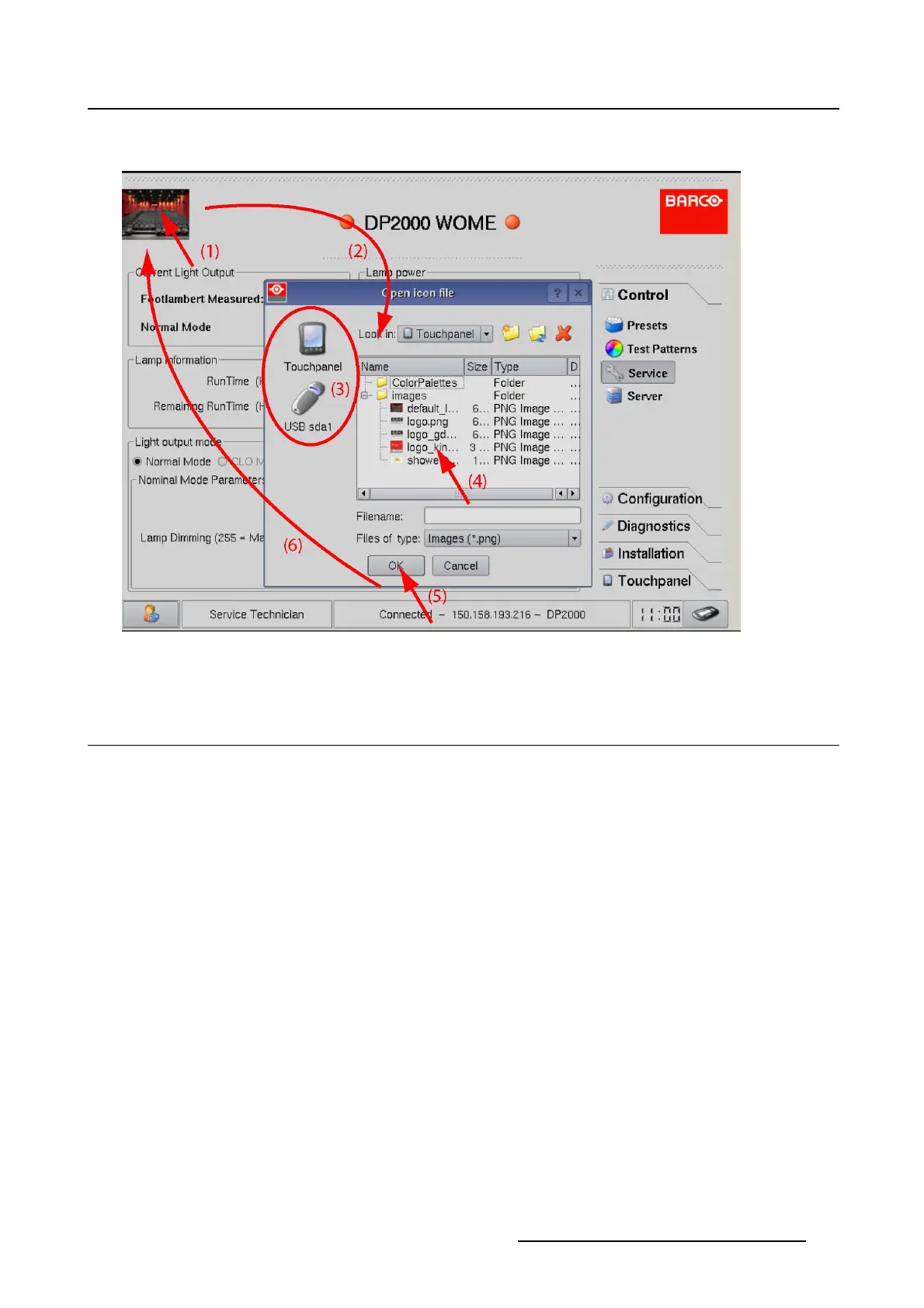1. Introduction
The new logo is loaded in the upper left corner of the touch panel (6).
Image 1-7
Change custom logo
1.10 Change header
What is possible ?
The header of the touch panel can be changed from the default header containing the custom cinema
logo at the left and the Barco logo at the right to a graphical projector control window.
How to change
1. Double tip on the Barco logo (1). (image 1-8)
The current header fade out and the graphical projector window fade in.
2. To return to the normal header, tip on hide.
R59770488 COMMUNICATOR TOUCH PANEL 06/06/2012
15