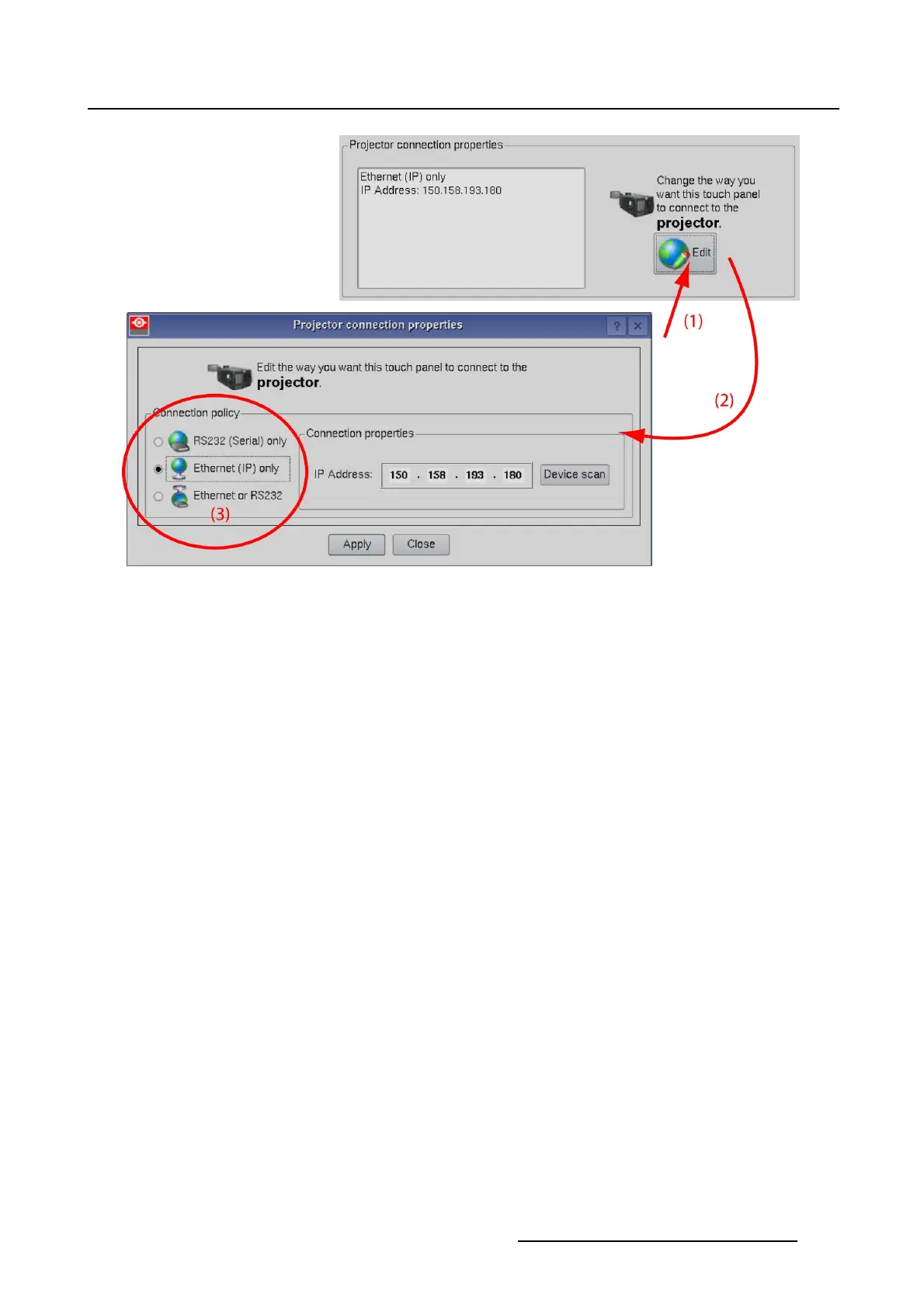7. Touch panel
Image 7-3
Projector connection policy
7.1.4 Connection via IP address
How to make connection
1. While in Touch panel, Communication tab page, tip Edit (
1) button under Projector connection proper-
ties (image 7-4)
The Projector connection properties window opens (2).
2. Select Ethernet (IP) only or Ethernet or RS232 (3).
The communication properties become available.
3. You know the IP address of the projector ?
If yes, tip in the input fields and fill out the IP address (4a) and continue with step 5.
If no, tip on the Device scan (4b).
All devices on the network are looked up and displayed in Projectors on the network.
4. Select the desired projector (5) and click OK (6).
The selected address is filled out in IP address.
5. Click Apply to make the connection (7).
R59770488 COMMUNICATOR TOUCH PANEL 06/06/2012
219