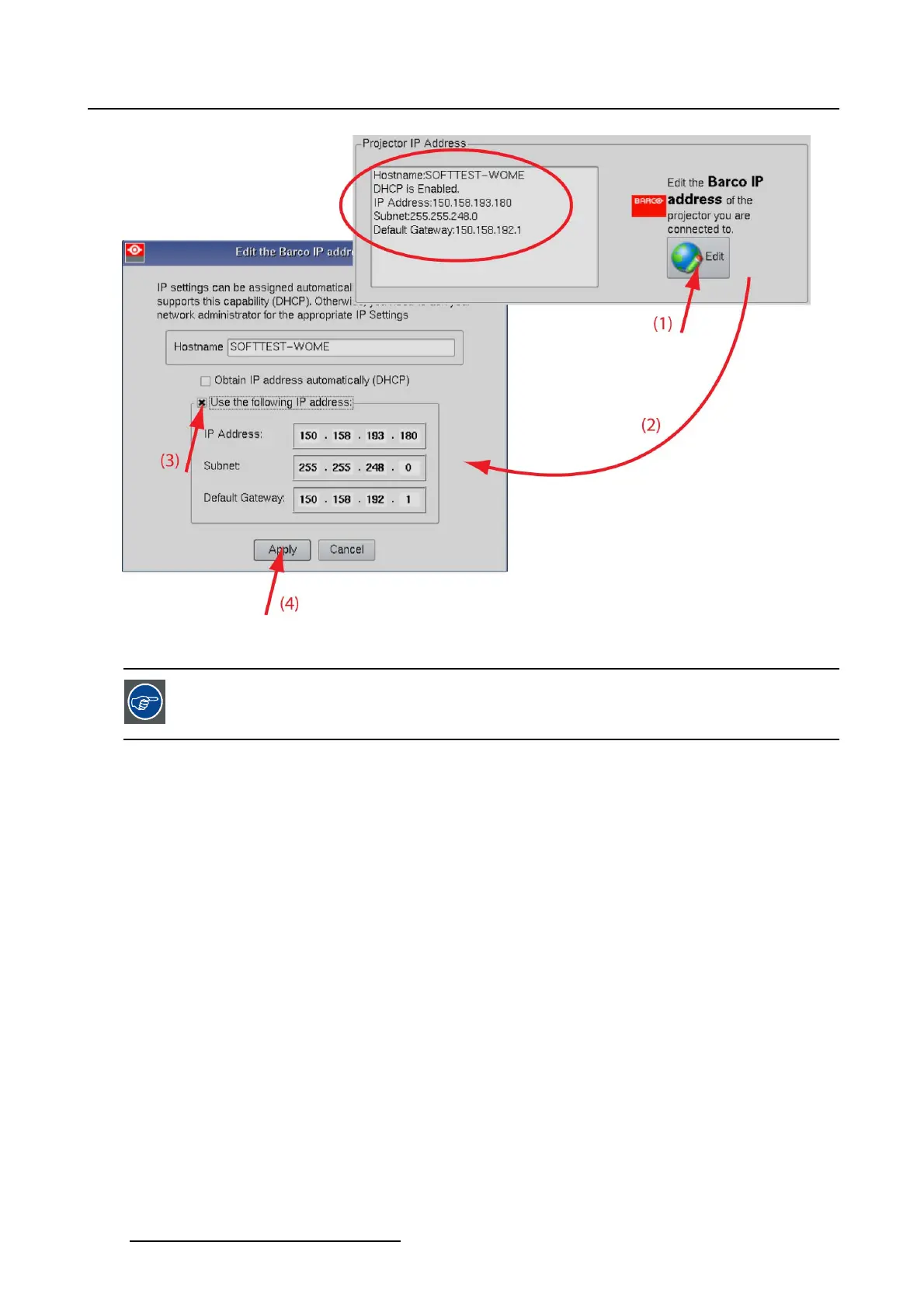5. Installation
Image 5-3
Projector IP address, manually assign
The Touch panel’s IP Address MUST be within the same subnet as the projector’s IP
Address in order for communication to be possible. This requires checking the Touch
panel’s and projector’s Subnet-Mask settings
IP address examples
First example
• Touch panel IP Address : 192.168.100.5
• Touch panel Subnet Mask : 255.255.255.0
• Projector IP Address : 192.168.100.2
• Projector Subnet Mask: 255.255.255.0
Result : Communication possible. Touch panel address is in the subnet range of the projector’s IP ad-
dress.
Second example
• Touch panel IP Address : 10.16.236.100
• Touch panel Subnet Mask : 255.255.255.0
• Projector IP Address : 192.168.100.2
• Projector Subnet Mask: 255.255.255.0
Result : No communication possible. Touch panel address is not in the subnet range of the projector’s IP
address.
122
R59770488 COMMUNICATOR TOUCH PANEL 06/06/2012