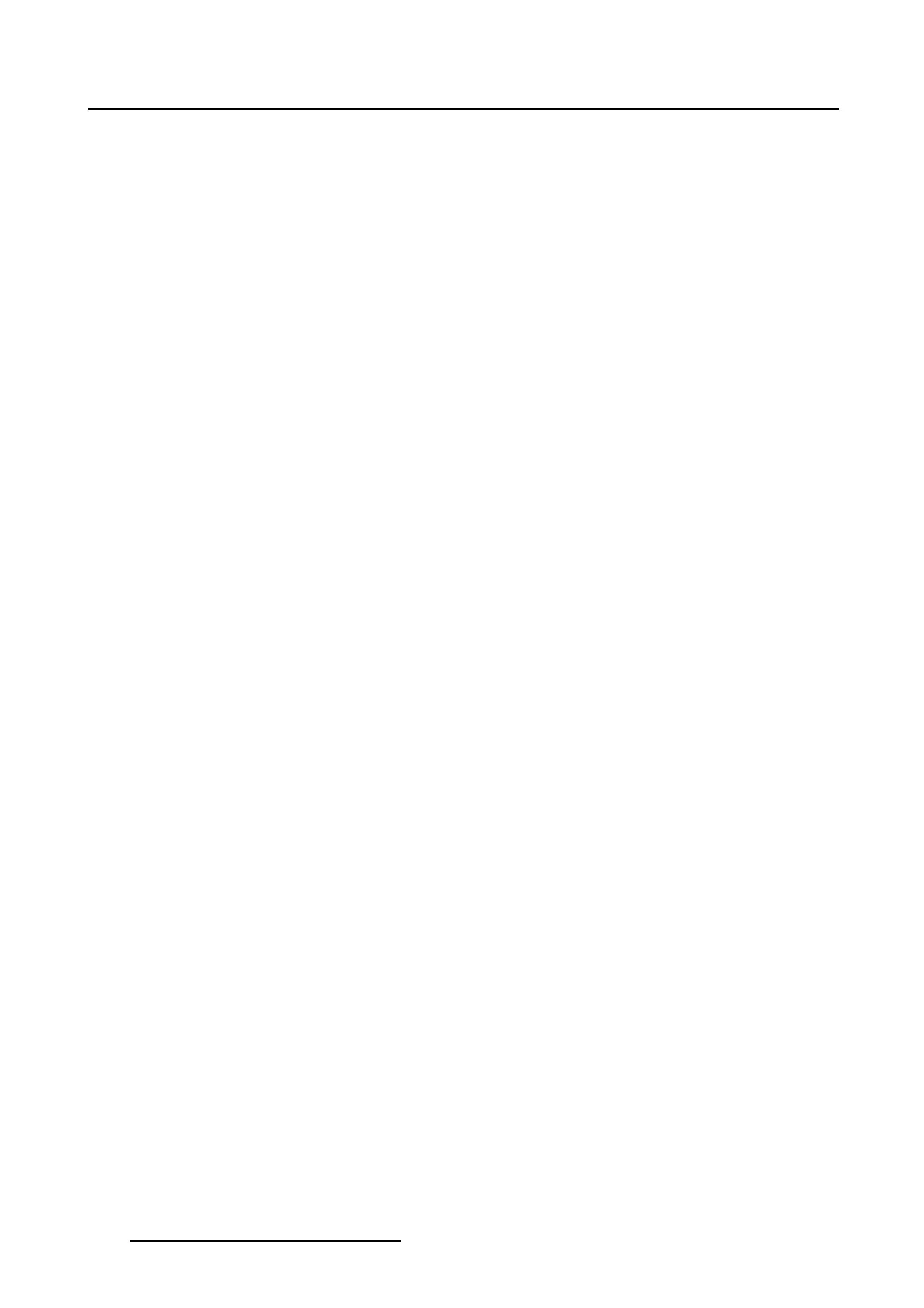5. Installation
3. Tip on Select (3).
The file selection window opens.
4. Select the desired macro file out of the list (5) and tip on OK (6).
The selected file is filled out in the selection window (6). Tip Next> to display an overview of the pointed
files (7). (image 5-48)
5. Tip Next> to start the clone file selection
6. A default file is filled out. If you want to change this file name, tip Change (9). (image 5-49)
The file selection and location window opens. A default fi le name is already filled out (10).
7. Tip on the storage location at the left side (11a)
- Touch panel
- USB Storage
Or,
tip on the drop down box and select the storage location (11b).
8. If you want to change the file name, tip on it, select the file name and enter a new name with the
keyboard.
9. Tip OK to accept the selected location and file name (12).
10.If you want to enter extra command, tip in the command field an enter the command with the keyboard
(14).
11.Tip Create clone file > (15).
The clone file is created and stored on the selected location.
168
R59770488 COMMUNICATOR TOUCH PANEL 06/06/2012