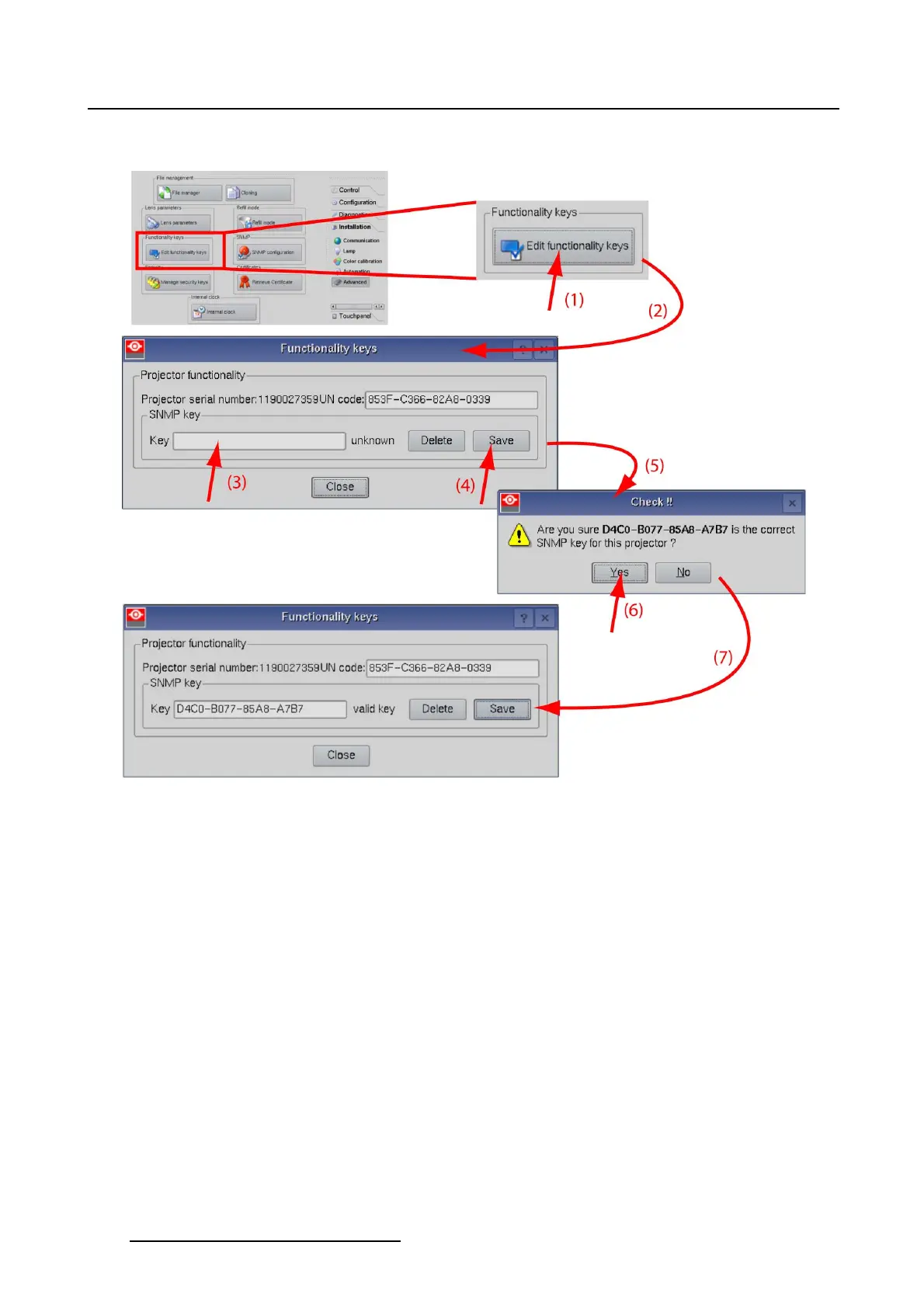5. Installation
The option becomes available. Valid key is indicated next to the option.
Image 5-64
Edit functionality key
Deleteasinglekey
1. While in the Advanced tab page, tip on Edit functionality keys (1). (image 5-65)
The Functionality keys window opens with the current active keys (2).
2. Tip on Delete next to the key which must be removed (4).
A question message is displayed to ask if you are sure to delete (5).
3. Tip Yes to delete the key (6).
Tip No, cancel this action if you want to keep the key installed.
When Yes is tipped, the key will be removed and all values are set to zero (7).
186
R59770488 COMMUNICATOR TOUCH PANEL 06/06/2012