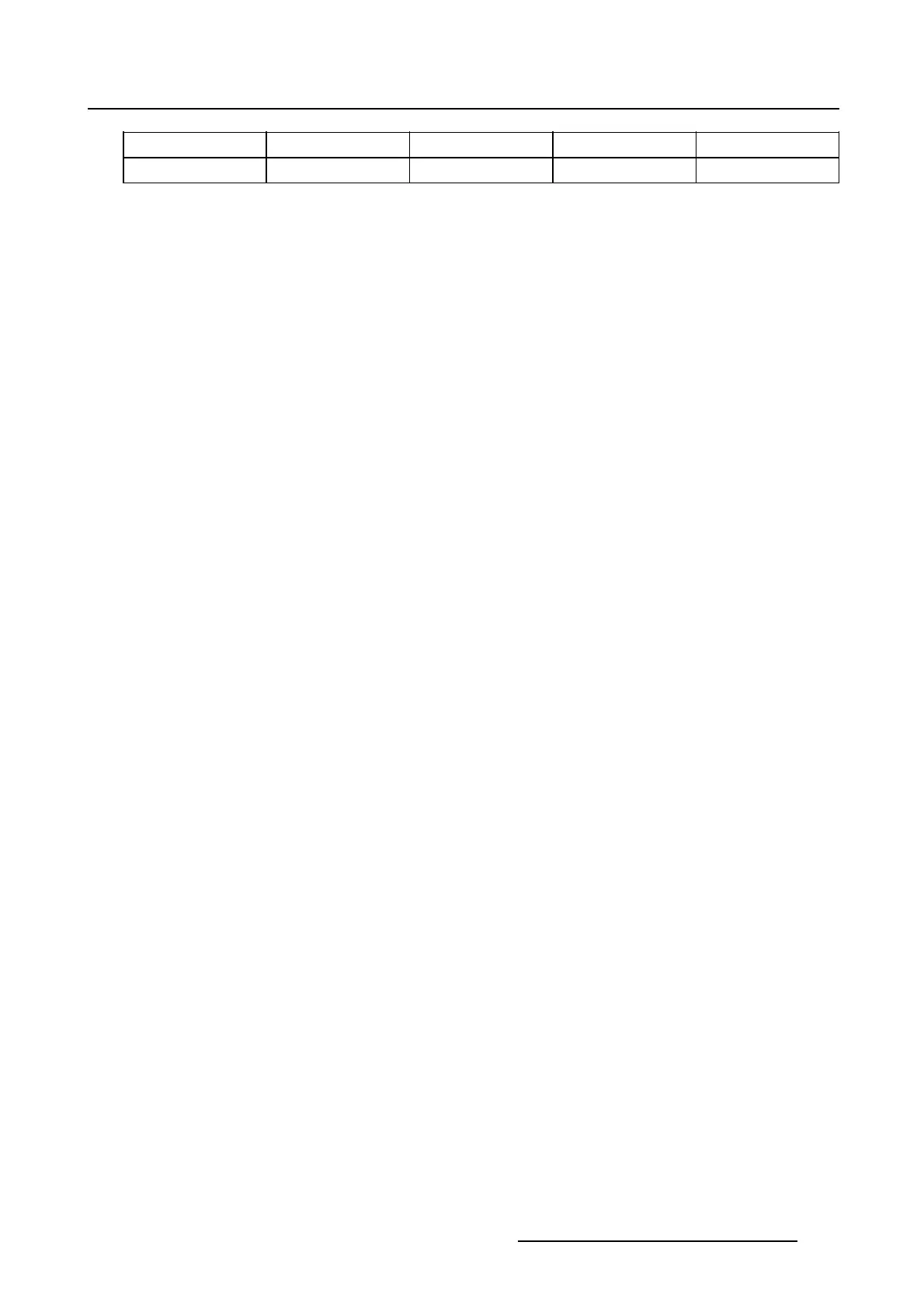7. Touch panel
Theatre technician
xx- -
Service technician
xxx-
How to add a user
1. While in Touch panel,tiponUsers.
The user overview pane is displayed.
2. Tip on Add (1). (image 7-5)
The Add users window opens (2).
3.Tipintheinputfi eld and fill out the necessary data (3).
Real name
Full name of the user.
User name Abbreviated name, used to login.
Password PIN code associated with the user name to login in the system.
Password
confirmation
Confirmation of the PIN code.
User role
Defines what the user can do once he is logged in.
The following roles are available:
• Default : has limited access. Can operate the projector and consult the
logging.
• Theatre technician : he can:
o
Operate projector
o
create presets and macros
o
change a configuration and communication
o
execute tests
o
install a new lamp
o
set up the touch panel
• Service technician : Can do everything necessary to service the projector.
4. Tip OK (4).
The User created window opens (5).
5. Tip OK to finalize the creation (6).
R59770488 COMMUNICATOR TOUCH PANEL 06/06/2012
221