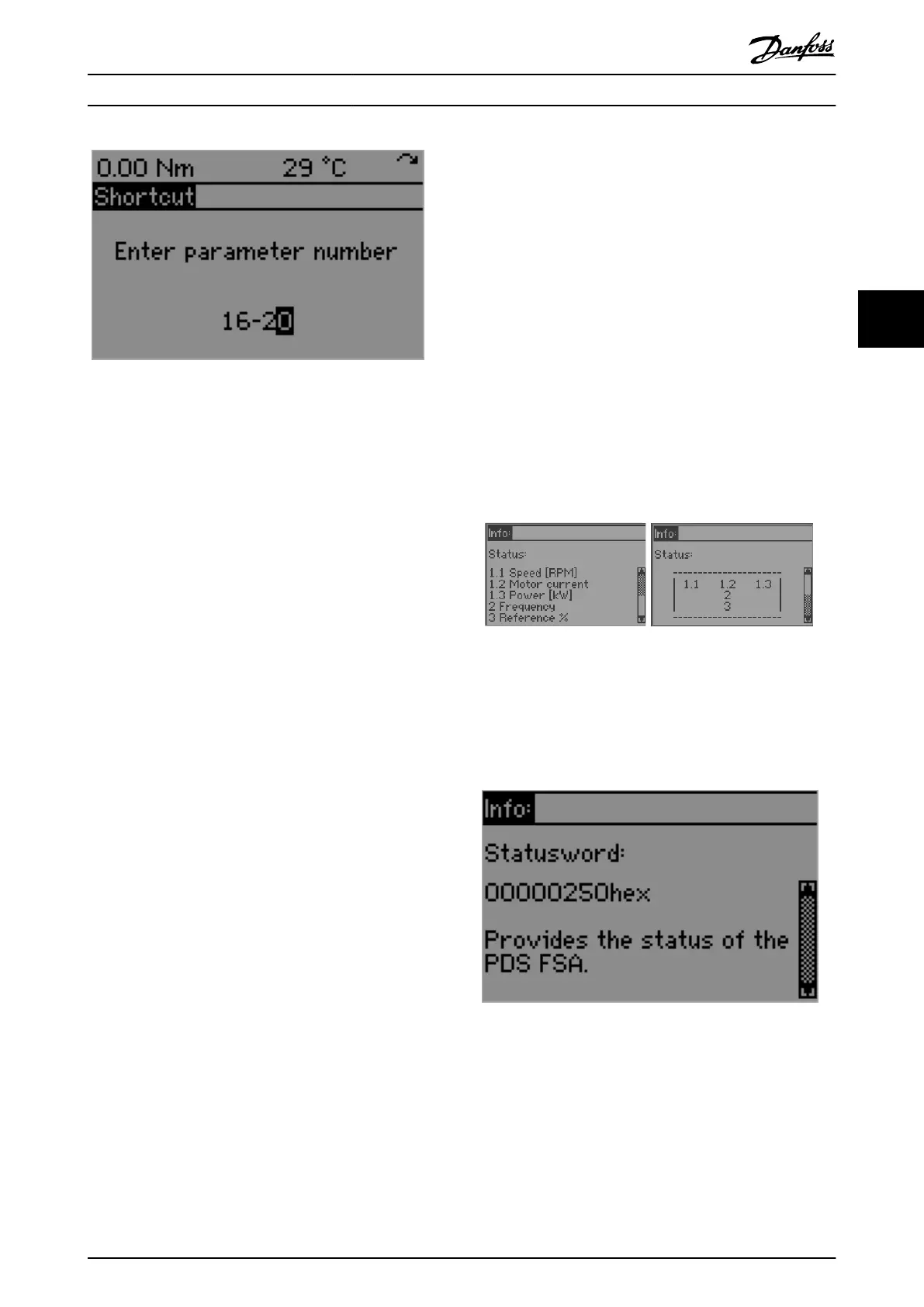Illustration 4.21 Parameter Shortcut
4.4.4 Alarm Log Key
When the [Alarm Log] key is pressed, the Alarm Log screen
is shown (see chapter 4.3.6 Alarm Log). If the Alarm Log
screen is already active when the [Alarm Log] key is
pressed, the latest alarm is highlighted (1
st
in the list).
4.4.5 Back Key
The [Back] key has no functionality when the Status screen
is shown – both in Hand On mode and in Auto On mode.
The [Back] key leads to the previous layer in the navigation
structure when the Main Menu screen is shown, and while
browsing through the device parameters.
If the [Back] key is pressed while editing the value of a
parameter, the new value of the parameter is discarded
and the edit mode is exited.
When the Alarm Log screen is shown, the [Back] key
activates the previously shown screen (Status screen or
Main Menu screen).
When the Info screen is shown for a parameter or alarm
(see chapter 4.4.7 Info Key), the [Back] key closes the Info
screen and shows the previous screen.
4.4.6 Cancel Key
If the [Cancel] key is pressed while changing the value of a
parameter via the Main Menu, the previous value of the
parameter is restored. This cancel functionality can be
performed because the display has not been changed (for
example, browsing through other parameters, or switching
to another screen).
When the Info screen is shown for a parameter or alarm
(see chapter 4.4.7 Info Key), the [Cancel] key closes the Info
screen and shows the previous screen.
The [Cancel] key has no functionality when:
•
The Status screen is shown – both in Hand On
mode and in Auto On mode.
•
The Main Menu screen is shown.
•
Browsing through the device parameters.
•
The Alarm Log screen is shown.
The cancel/undo functionality is not possible after
navigating away from the changed parameter.
4.4.7 Info Key
The [Info] key activates the Info screen, which shows
context-sensitive information. When the Status screen is
shown – both in Hand On mode and in Auto On mode, the
[Info] key shows the Status info screen. This shows the
names and locations of the selected readout parameters
(see Illustration 4.22).
Illustration 4.22 Status Info Screens AutoOn_1 and AutoOn_2
When the Main Menu screen is active and currently
showing a parameter, press the [Info] key to show the
parameter info screen. It shows the name, value, and help
text for the selected parameter (see Illustration 4.23).
Illustration 4.23 Info Screen for a Parameter
When the Main Menu screen is active and currently
showing a parameter group, press the [Info] key to show
the Parameter Group info screen. It shows the name of the
selected group.
When the Alarm Log screen is active and an alarm is
highlighted, press the [Info] key to show the alarm info
Local Control Panel (LCP) O... Programming Guide
MG36D102 Danfoss A/S © 01/2017 All rights reserved. 105
4 4
