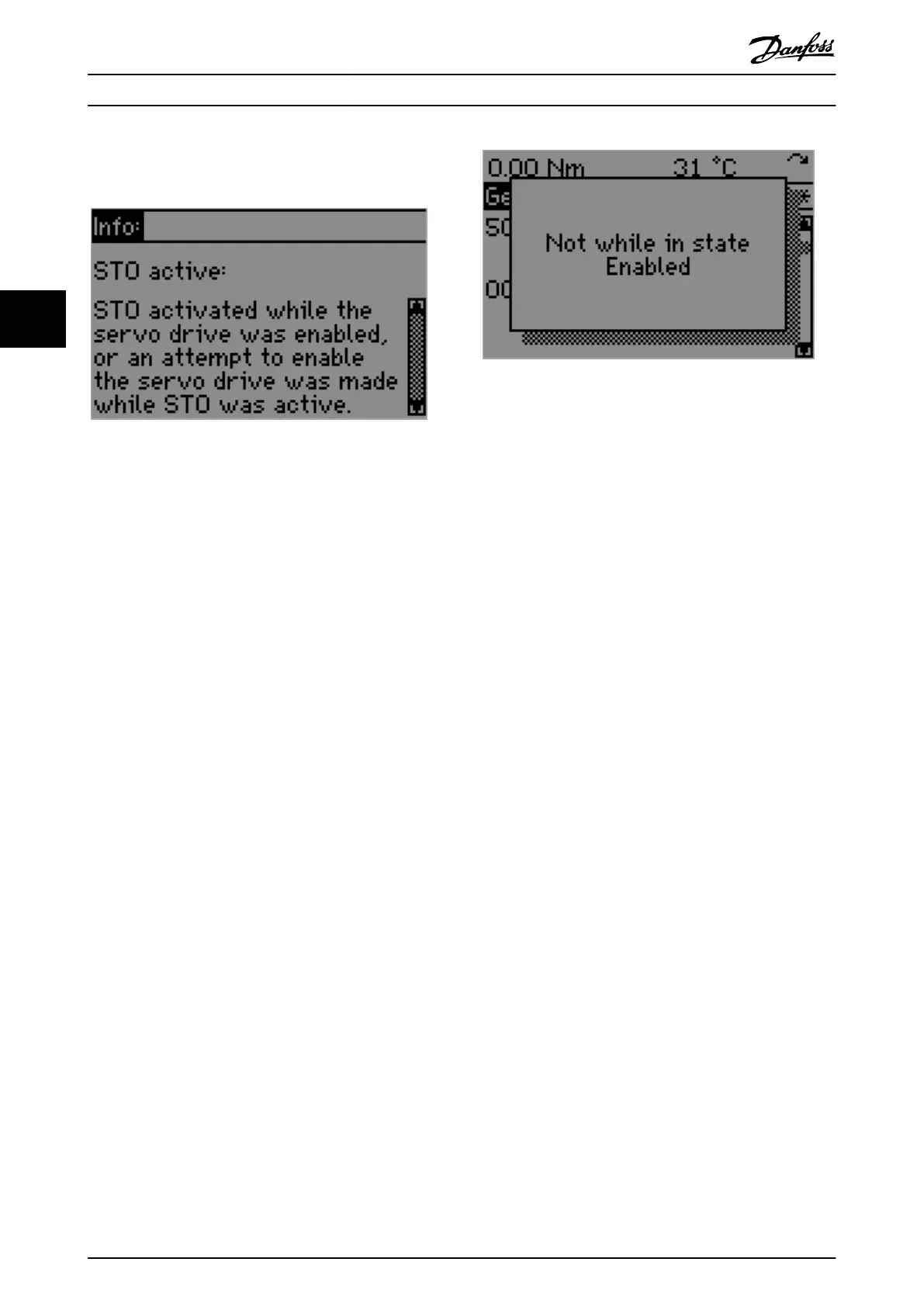screen. It shows the name and help text of the selected
alarm. This functionality is demonstrated in Illustration 4.24.
Illustration 4.24 Info Screen for an Alarm
Press either the [Back], [Info], or [Cancel] key to close the
Info screen and return to the previous screen.
4.4.8 OK Key
Use the [OK] key to select a parameter marked by the
cursor and to enable the change of a parameter. When
editing a parameter value, press the [OK] key to store the
present value as the new value for that parameter and
return to the Main Menu screen.
When the Main Menu screen is showing a parameter
subgroup, press the [OK] key to enter the parameter
subgroup.
When the Alarm Log screen is shown, the [OK] key has the
same functionality as the [Info] key.
The [OK] key has no functionality when the Status screen is
shown – both in Hand On mode and in Auto On mode.
4.4.9 Hand On Key
Use the [Hand On] key to enter Hand On mode and show
the Hand On status screen. This change is not possible if
the device is in state Operation enabled and an error
message rejecting the change is shown (see
Illustration 4.25).
Illustration 4.25 Rejection of Hand On Mode on a Servo Drive
while in State Operation enabled
4.4.10 O Key
The [O] key only functions when the device is in Hand On
mode. In this case, O mode is activated (see O mode in
chapter 4.3.5.1 Servo Drive and chapter 4.3.5.2 SAB). It is
ignored in all other cases.
4.4.11 Auto On Key
The [Auto On] key hands over control to the eldbus
master. The device goes into remote control state and local
control is not possible. This operation is only possible if the
servo drive or SAB is not in state Operation enabled.
4.4.12 Reset Key
If the device is in Hand On mode, pressing the [Reset] key
has the same eect as the Reset bit (bit 10) of the
Controlword. It resets all alarms and errors, and changes
the state of the device from Fault to its default (non-
operational) state.
4.4.13 Up [
▲
] and Down [
▼
] Keys
The [
▲
] and [
▼
] keys move the cursor up and down in the
navigation display.
Both keys have wrap-around navigation:
•
When the top position is selected and the [
▲
] key
is pressed again, the last position in the
navigation display is selected.
•
When the bottom position is selected and the [
▼
]
key is pressed again, the
rst position in the
navigation display is selected.
When a parameter value is being edited, use the [
▲
] and
[
▼
] keys to set the new value: press the [
▲
] key to
increment the edited value and the [
▼
] key to decrement
it. Keeping the [
▲
] key pressed keeps incrementing the
value by 1. Holding the key down speeds up incrementing
Local Control Panel (LCP) O...
VLT
®
Integrated Servo Drive ISD
®
510 System
106 Danfoss A/S © 01/2017 All rights reserved. MG36D102
44
