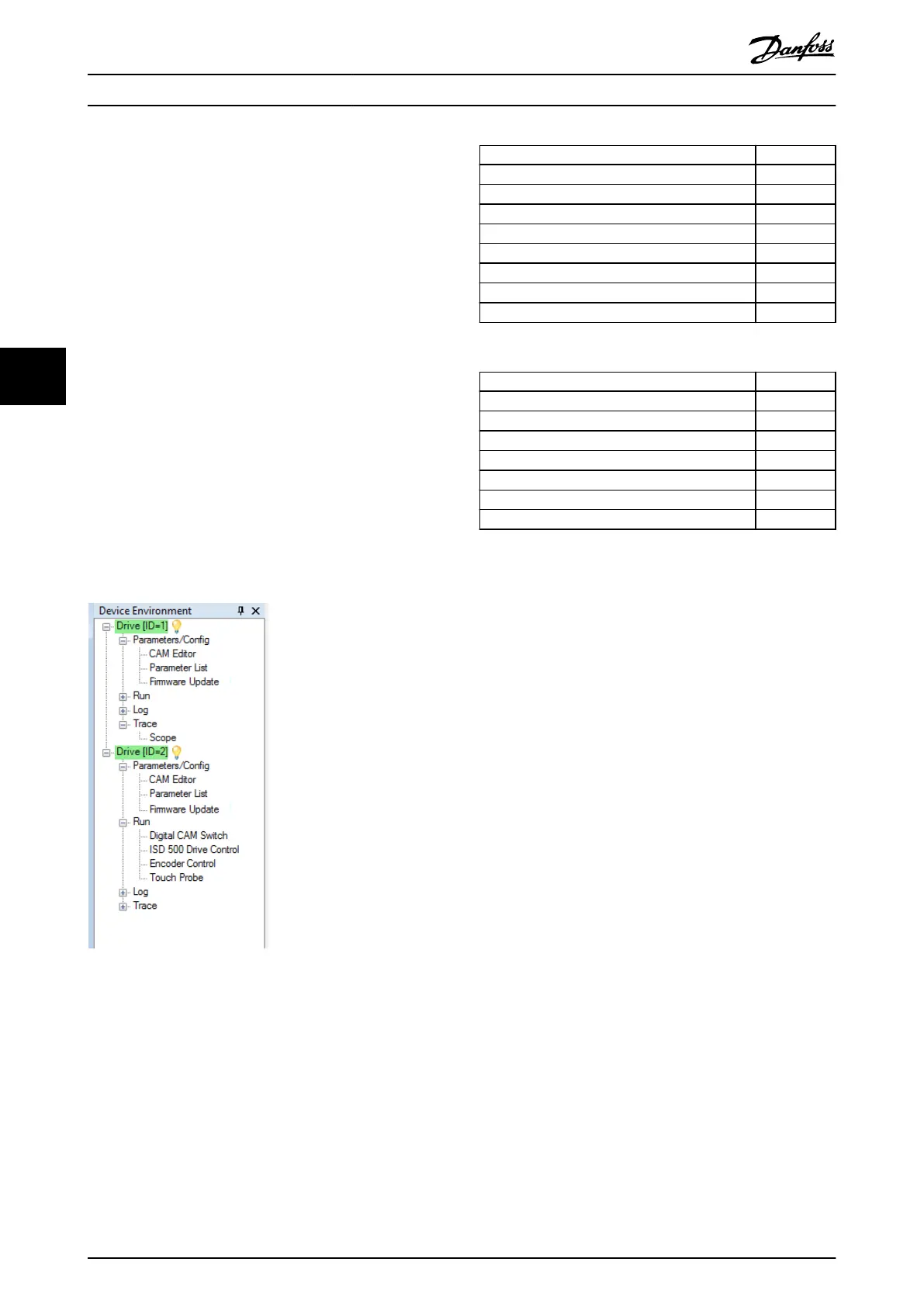5.5.2 Device Environment Window
The Device Environment window lists all available sub-tools
for each added device. See chapter 5.7 Sub-Tools for further
information on the sub-tools.
The Device Environment window makes a distinction
between online and oine devices:
•
A glowing light bulb next to the device ID
indicates that the device is online.
•
A gray light bulb next to the device ID indicates
that the device is oine.
A sub-tool is opened by double-clicking the left mouse
button on its name in the Device Environment, or by
selecting the entry and pressing the [Enter] key on the
keyboard.
Illustration 5.8 shows an example of the Device Environment
window with 2 online ISD drives (IDs 1 and 2). The sub-
tools of both devices (for example CAM Editor, Parameter
List, Firmware Update, and Scope) are ordered by sub-tool
category.
Illustration 5.8 Device Environment Window with 2 Online
Devices
For each online device, the Device Environment visualizes
the current state of the device. For this purpose, each root
node entry has a background color. The color code and
the available states for the device are listed in Table 5.2
and Table 5.3.
CAN CiA DS402 state Color
Not reachable/unknown state/oine mode No color
Not ready to switch on Gray
Switch on disabled Light green
Ready to switch on Turquoise
Switched on Blue
Operation enabled Green
Quick stop active Yellow
Fault Red
Table 5.2 ISD 510 Servo Drive Color Code
SAB state Color
Not reachable/unknown state/oine mode No color
Init Gray
U
AUX
disabled Yellow
Standby Light green
Power up Blue
Operation enabled Green
Fault Red
Table 5.3 SAB Color Code
When right-clicking on a device in the Device Environment
window, a context menu with functionalities and device-
specic information is shown. In addition to other
functionalities, the device information window can be
opened. The Device Environment window can be hidden via
menu [Window → Show/Hide device environment
window], or by pressing the [F4] key.
5.5.2.1 Device Information Window
For each device, a Device Information window can be
opened by using the device context-menu in the Device
Environment window. The design of the Device Information
window and its functionality depends on the eldbus used.
For EtherCAT
®
The Device Information window for EtherCAT
®
devices is
shown in Illustration 5.9. The EtherCAT
®
Device Information
window shows the following information in read-only text
boxes:
•
Firmware version
•
Device name
•
Slave index
•
Address
•
Supported features (CoE, FoE, EoE, DC)
Operation with ISD Toolbox
VLT
®
Integrated Servo Drive ISD
®
510 System
116 Danfoss A/S © 01/2017 All rights reserved. MG36D102
55
