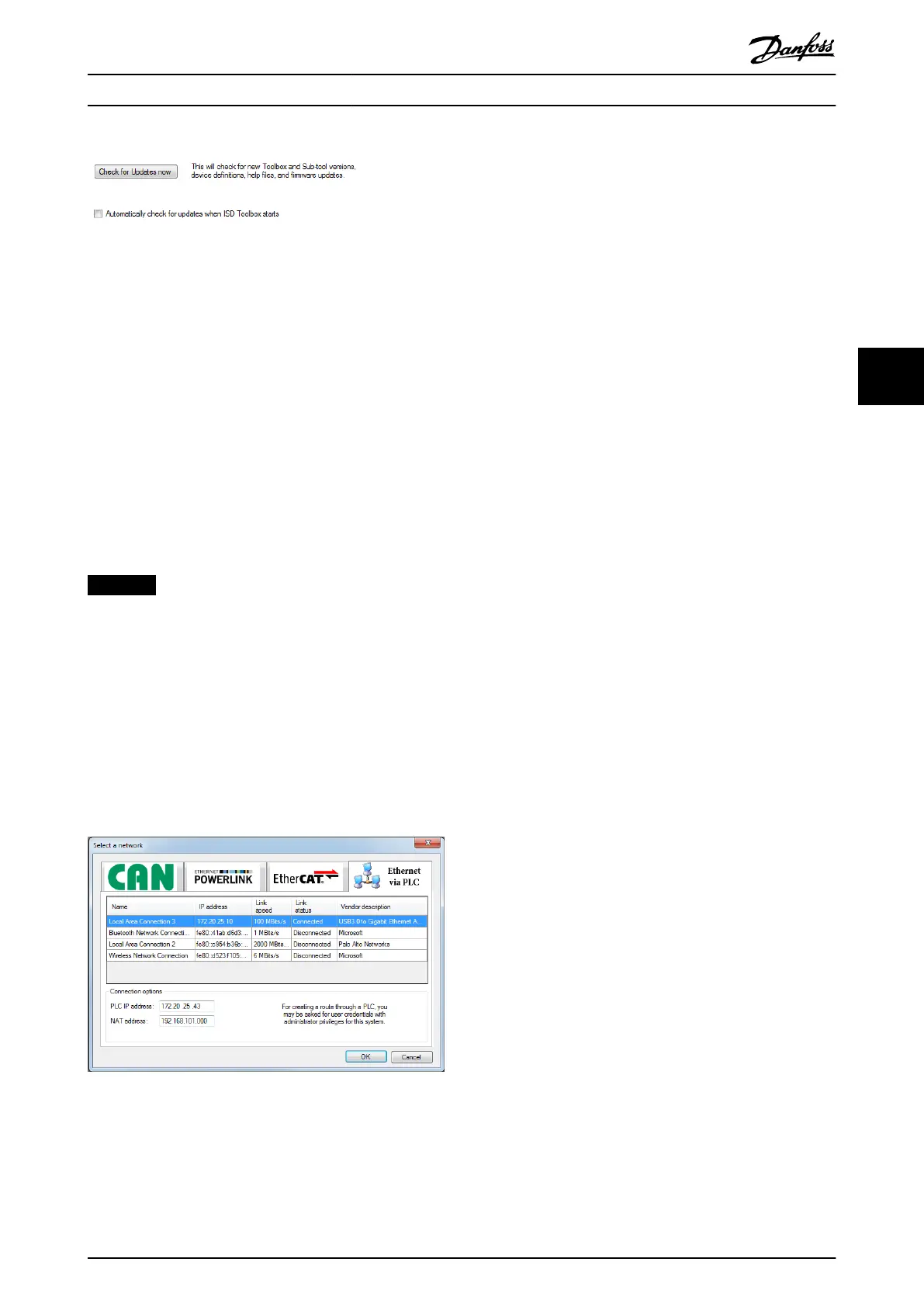Illustration 5.20 Toolbox Options - Update Tab
5.6 Connection and Devices
5.6.1 Connect to Bus
Connecting to networks is done via menu [Edit → Connect
to Bus] or by using the Connect to Bus shortcut in the
toolbar. This opens a window for selecting the eldbus
type, network interface, and communication options (see
Illustration 5.21).
Each available eldbus type is listed as a tab in the Select a
network window. After selecting a eldbus type, the
available network interfaces and communication options
specic to the eldbus type are shown.
NOTICE
The CAN eldbus tab is not relevant for the ISD 510
servo system.
Select eldbus type Ethernet POWERLINK
®
or EtherCAT
®
for
direct communication to the devices and then select cyclic
or acyclic communication.
By selecting the tab Ethernet via PLC, indirect communi-
cation via a PLC is selected. In this case, enter the IPv4
address of the PLC, and the IPv4 address of the internal
subnet of the devices (NAT address).
Illustration 5.21 Select a Network Window (Ethernet via PLC)
After successfully connecting to a network, a window
opens where it is possible to go online with any oine
devices that have been added to the Device Environment.
When connecting to an Ethernet POWERLINK
®
network,
the ISD Toolbox performs checks on the network interface
to ensure that communication can be established. The
following preconditions must be fullled; otherwise an
error is shown:
•
The network interface has the IPv4 address
192.168.100.240.
•
The link status of the network interface is
Connected.
It is only possible to connect to 1 network at a time. If the
ISD Toolbox connects to another network, the old
connection is closed automatically before connecting to
the new network.
5.6.2 Disconnect from Bus
The function Disconnect from bus means that all communi-
cation to the network is stopped. All devices that are
online go oine.
5.6.3 Online/Oine Devices
An Online Device is a logical device for which a physical
device, currently connected to the ISD Toolbox, exists.
An Oine Device is a logical device with no corresponding
connected physical device. It can represent a saved device
conguration or state (for example, for oine analysis or
troubleshooting). It can also contain pre-congured
parameter values to be written to a physical device.
5.6.4 Adding/Removing Devices
To add an oine device to the Device Environment, specify
the device type, eldbus type, device ID, and the major
rmware version number. It is then possible to go online
with the added device once it is connected to the ISD
Toolbox.
The device ID has to be positive (>0), and the maximum ID
is 239 for both Ethernet POWERLINK
®
and EtherCAT
®
.
If a device ID that has already been added to the Device
Environment is selected, a warning sign appears next to the
Device ID input
eld and a tooltip informs that a device
with the specied ID is already existent in the Device
Environment. However, an oine device (with a double
node ID) can still be added to the Device Environment.
Operation with ISD Toolbox Programming Guide
MG36D102 Danfoss A/S © 01/2017 All rights reserved. 121
5 5
