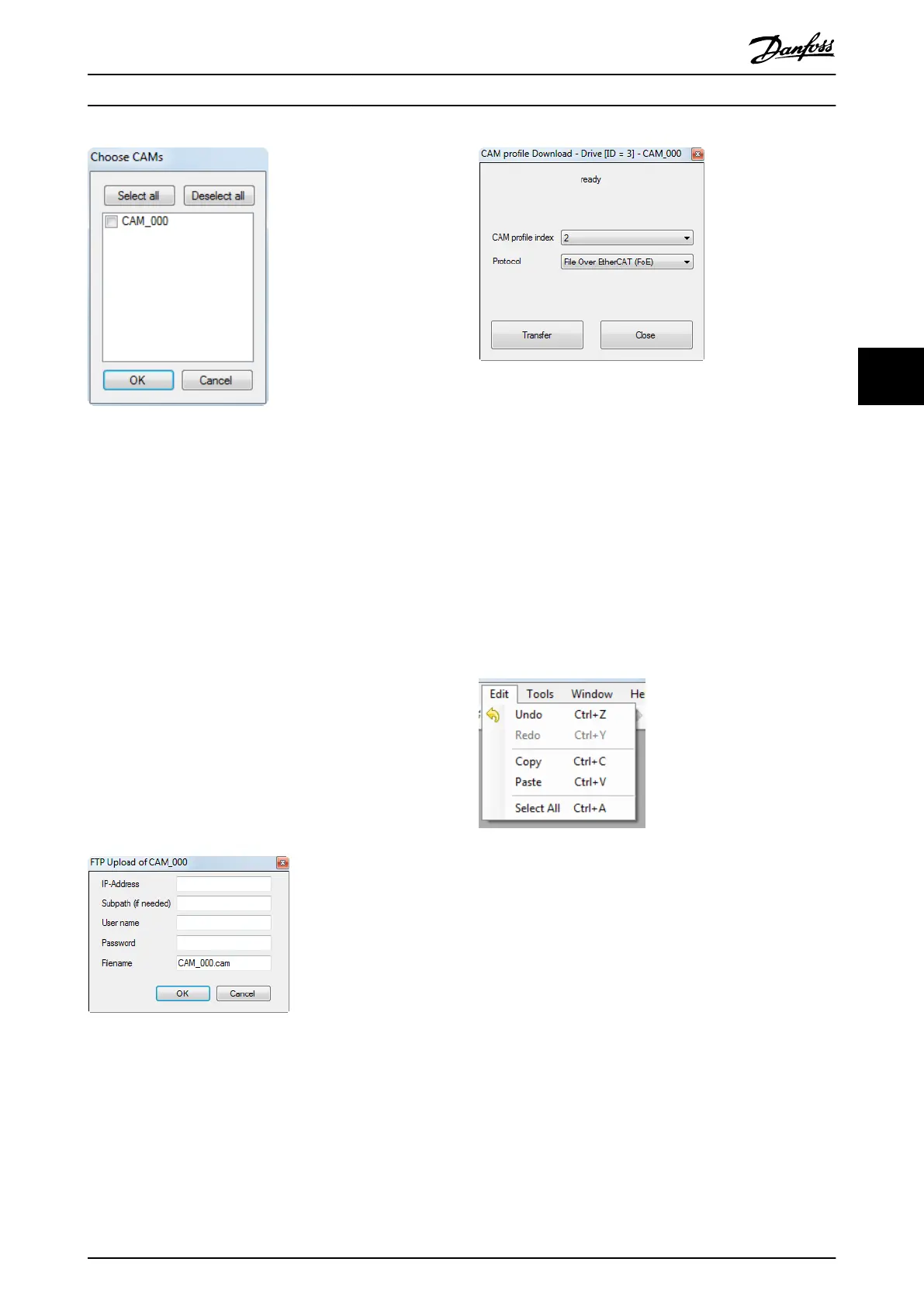Illustration 5.49 Choose CAMs Dialog
•
Grid points: Shows a save le dialog to select the
le path to export the position (p), velocity (v),
acceleration (a), and jerk (j) points of the current
CAM prole to. The data is exported as a csv le,
in which every row contains all 4 values data
points (p, v, a, j). The data point delta (distance
between 2 points) can be set via the form under
menu [Tools → Options]. The current CAM
prole
is the one shown in the active CAM prole
window.
•
CAM prole to drive [ID=id]: Shows the TFTP
Upload dialog (see Illustration 5.51) to transfer the
current CAM prole to the drive for which the
CAM Editor is opened. The TFTP Upload dialog
contains a drop-down list for selecting which
prole index the exported prole should be
transferred to. It also contains a drop-down list
for selecting the protocol for transferring the
prole. The status text at the top of the dialog
indicates the current transfer state.
Illustration 5.50 FTP Upload Dialog
Illustration 5.51 TFTP Upload Dialog
The Recent les list contains the last opened or saved CAM
projects and proles.
The Exit menu entry closes the CAM Editor.
Edit menu
The Edit menu contains the following standard editing
entries:
•
Undo
•
Redo
•
Copy
•
Paste
•
Select All
Illustration 5.52 CAM Editor Edit Menu
Tools menu
The Tools menu contains entries for adding CAM prole
elements to a prole, and for adding comments,
performing Sanity Check, and showing the Options dialog.
The availability of certain entries depends on whether the
basic or advanced CAM prole type is selected (see
Illustration 5.53).
Operation with ISD Toolbox Programming Guide
MG36D102 Danfoss A/S © 01/2017 All rights reserved. 139
5 5
