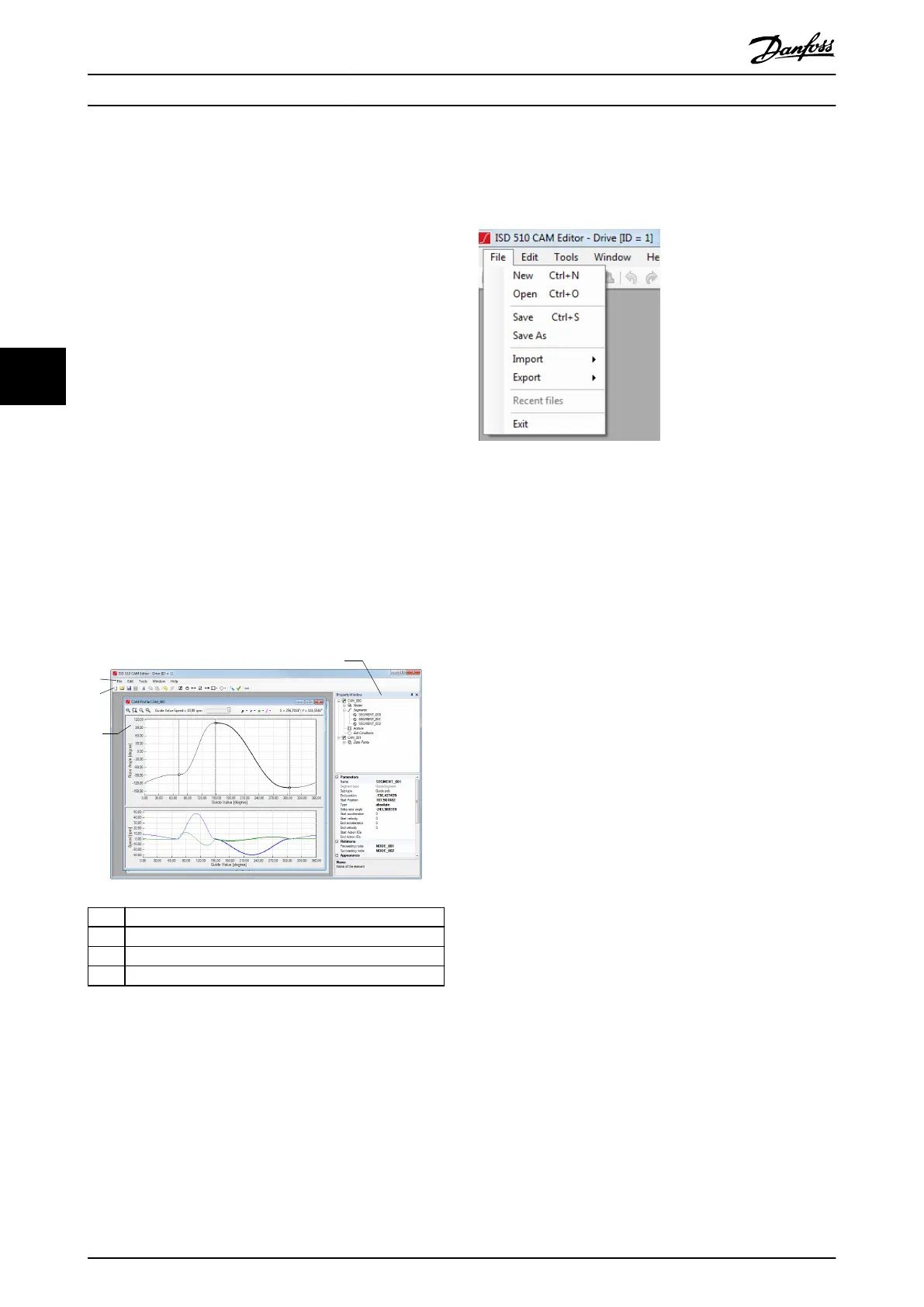5.7.7 CAM Editor (Servo Drive only)
The ISD CAM Editor is a software tool for creating, editing,
and visualizing CAM proles, see chapter 2.4.5 CAM Mode
for further information on CAM proles. The ISD CAM Editor
is a multiple document interface program (MDI). The
parent window containing all CAM proles is called Main
Window and the windows containing the CAM proles
themselves are called CAM Prole windows.
The CAM Editor is implemented as an ISD Toolbox subtool,
but it is not hosted as a dockable subtool inside the ISD
Toolbox Main Window. Instead it is opened in a separate
window. This allows the window to be maximized and
used independently of the other ISD Toolbox subtools. In
this way, it is possible to maximize the CAM Editor on 1
monitor and the ISD Toolbox on another for convenient
editing and testing of CAM
proles.
Illustration 5.47 shows the ISD CAM Editor tool and its 4
main components:
•
Menu bar
•
Toolbar
•
CAM
Prole windows
•
Property window
1 Menu bar
2 Property window
3 CAM Prole window
4 Toolbar
Illustration 5.47 CAM Editor
A CAM prole project can contain several CAM proles.
5.7.7.1 Menu Bar
The menu bar organizes all general CAM Editor function-
alities inside dierent groups. Shortcuts are given in
brackets and characters for direct access are underlined.
File menu
The File menu contains entries for creating, saving, loading,
and exporting CAM projects and CAM proles. It also
contains the list of recently opened CAM Editor projects.
Illustration 5.48 CAM Editor File Menu
The New entry opens a new CAM Editor project. Therefore,
it removes all opened CAM proles, closes their respective
CAM
prole windows, and shows the Add CAM Prole
wizard (see chapter 5.7.7.4 Wizards).
The Open entry opens a saved CAM Editor project. If there
are any opened CAM proles, they are closed automatically
before opening the CAM project from the selected le.
The Save and Save As saves the CAM Editor project under
the already entered le name or using a new le name.
The Import entry contains 2 subentries:
•
CAM proles from other project: CAM proles can
be imported from another CAM Editor project le.
After selecting the project le, the specic CAM
to be imported can be selected (see
Illustration 5.49).
•
CAM prole from le: CAM proles can be
imported from a CAM prole le (extension
*.cam). The imported prole is shown in a new
CAM prole window.
The Export entry contains 4 subentries for exporting CAM
proles:
•
CAM prole to le: Shows a save le dialog to
select the le path to save the current CAM
prole to. The current CAM prole is the one
shown in the active CAM prole window.
•
CAM prole to FTP: Shows the Choose CAMs dialog
(see Illustration 5.49) to select which CAM proles
to export. For each selected CAM prole, an FTP
Upload dialog (see Illustration 5.50) is shown for
selecting the target FTP site (for example, a PLC).
Operation with ISD Toolbox
VLT
®
Integrated Servo Drive ISD
®
510 System
138 Danfoss A/S © 01/2017 All rights reserved. MG36D102
55
