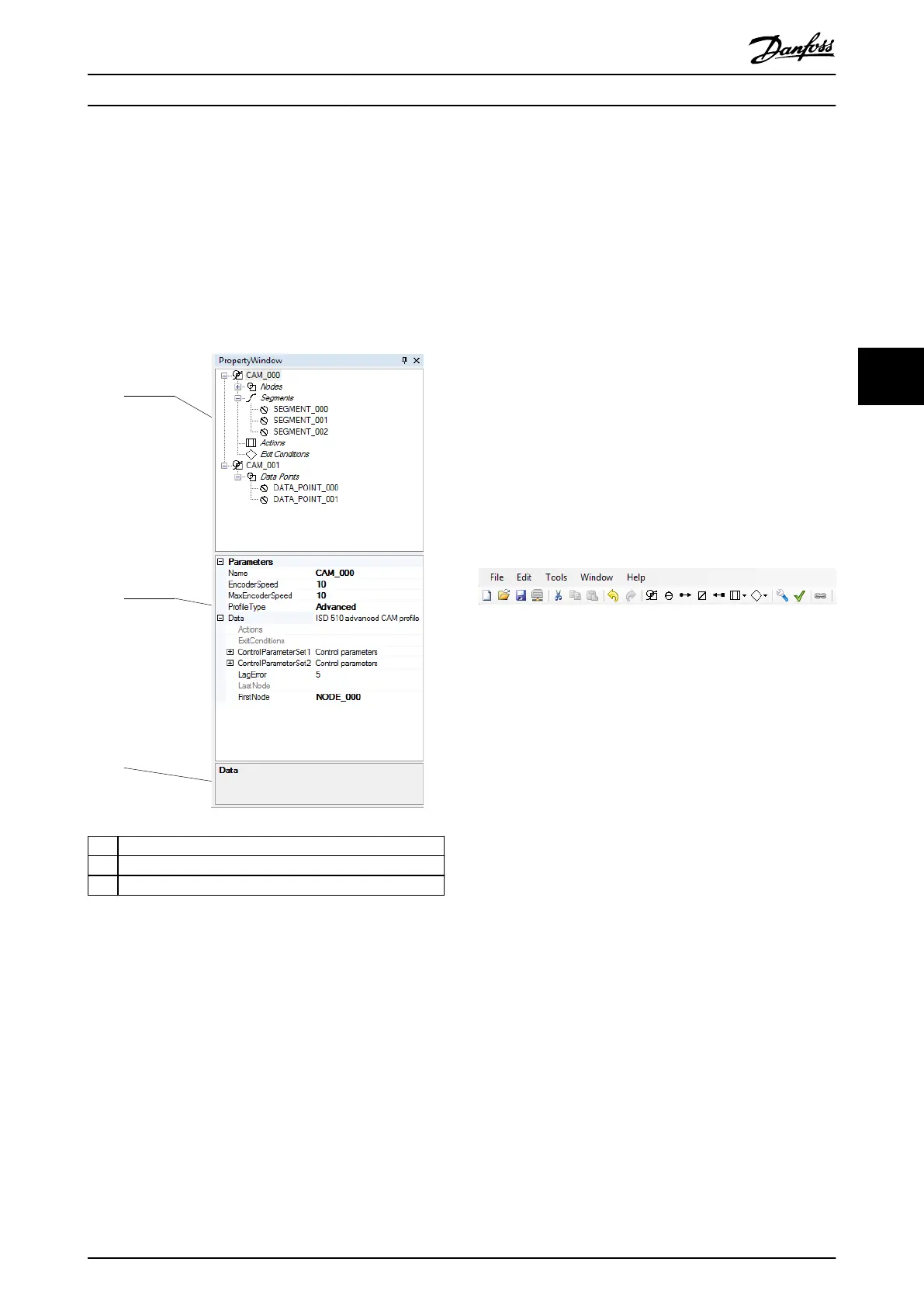5.7.7.2 Property Window
The Property Window shows all CAM proles that are
opened in the CAM Editor in the form of a project structure
(prole tree). The properties of the selected CAM prole
elements are shown below the project structure. At the
bottom of the Property Window, the information and data
area shows textual information for the currently selected
CAM prole element. The Property Window is shown in
Illustration 5.57.
1 Prole tree
2 Parameter list
3 Information and data area
Illustration 5.57 CAM Editor Property Window
The prole tree reects the CAM prole structure. It
consists of CAM proles (basic and/or advanced) and their
respective CAM prole elements:
•
Basic CAM prole:
- Data points
•
Advanced CAM prole:
- Nodes
- Segments
- Actions
- Exit conditions
The parameter list contains all parameters of the selected
CAM prole element. The properties of the selected
element can be changed. The contents of the parameter
list depend on the attributes of the selected CAM prole
element. CAM prole elements that can be selected and
edited are:
•
CAM proles
•
Data points (basic CAM)
•
Guide nodes and event nodes (advanced CAM)
•
Guide segments and event segments (advanced
CAM)
•
Actions (advanced CAM)
•
Exit conditions (advanced CAM)
5.7.7.3 Toolbar
The CAM Editor toolbar contains shortcuts for diverse
editing, importing, and exporting tasks. Illustration 5.58
shows the main menu and toolbar of the CAM Editor main
window.
Illustration 5.58 CAM Editor Main Menu and Toolbar
The CAM Editor toolbar contains shortcuts to the Menu
entries for easy access. All toolbar entries are named after
their respective counterparts in the main menu. The
functionality of all entries is the same as the respective
functionality of the Menu entries.
5.7.7.4 Wizards
Add CAM Prole wizard
The Add CAM Prole wizard guides through creating a basic
or an advanced CAM prole. It contains 4 steps and each
step is on a separate screen:
1. Selecting the CAM prole name and type.
2.
Selecting the 1
st
control parameter set.
3.
Selecting the 2
nd
control parameter set.
4. Selecting the CAM settings.
Illustration 5.59 shows an example of the Add CAM
Prole
wizard.
Operation with ISD Toolbox Programming Guide
MG36D102 Danfoss A/S © 01/2017 All rights reserved. 141
5 5