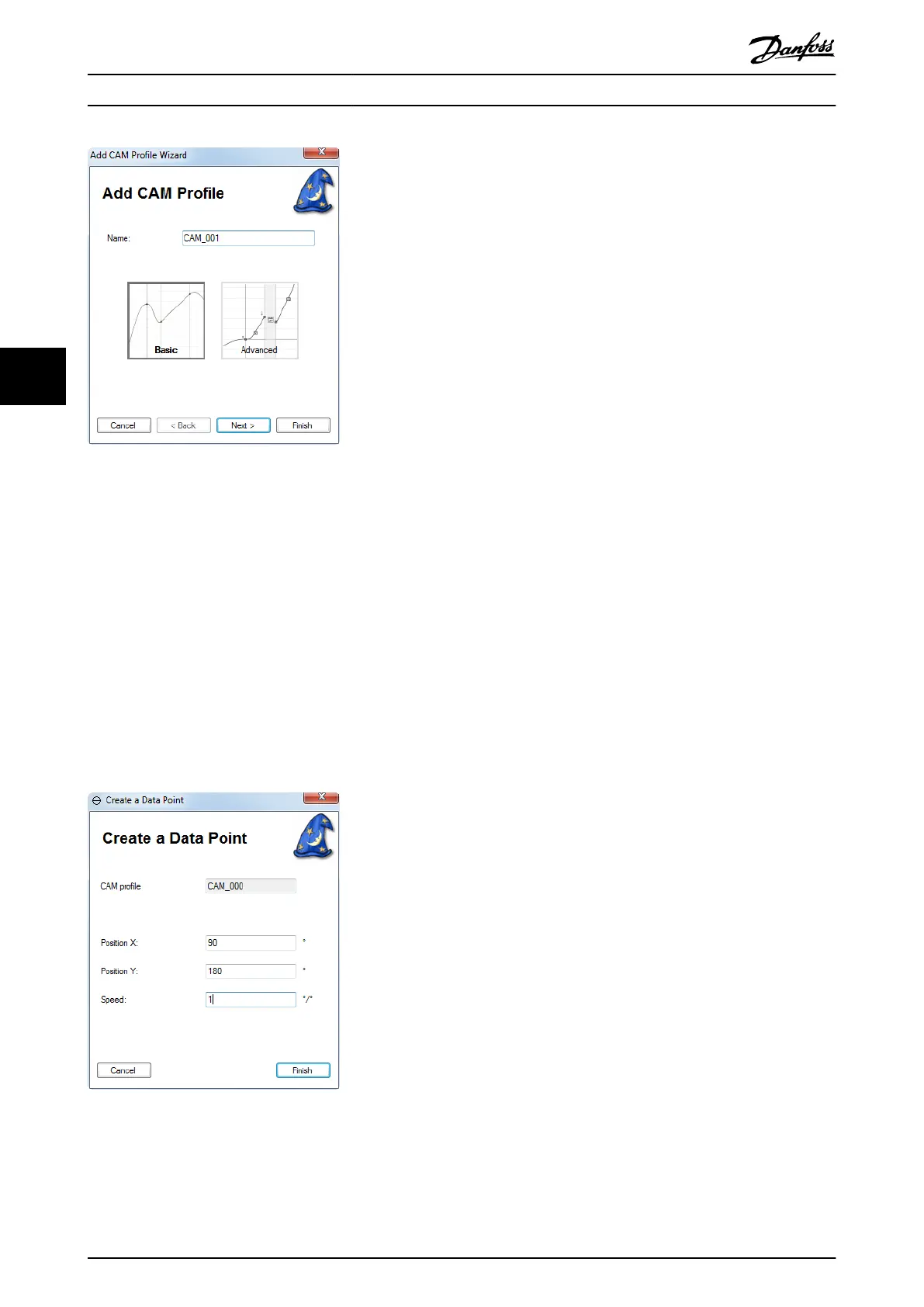Illustration 5.59 Selecting the CAM Prole Name and Type
To select the CAM prole type, click on 1 of the buttons
Basic or Advanced.
The 2
nd
and 3
rd
screens ask for values for the control
parameter sets. The 4
th
screen asks for additional CAM
settings. It is possible to deselect the optional elements in
screens 2, 3, and 4.
Close the wizard by clicking on the Finish button.
Create Data Point wizard (basic CAM)
The Create Data Point wizard guides through creating a
data point for a basic CAM
prole. It contains 1 step,
dening the position (guide value and rotor angle) and
velocity of the data point. Click on Finish to place the data
point at the specied position.
Illustration 5.60 shows an example of a “create” Wizard.
Illustration 5.60 Create Data Point Wizard
Create Guide Node wizard (advanced CAM)
The Create Guide Node wizard guides through creating
guide nodes for advanced CAM proles. It contains 1 step
that denes the node ID and the guide value position
(position X) of the guide node. Click on Finish to place the
guide node at the specied guide value position.
Create a Guide Segment wizard (advanced CAM)
The Create a Guide Segment wizard guides through creating
guide segments for advanced CAM proles. This wizard
handles the creation of all guide segment types. Common
parameters, such as segment type, preceding and
succeeding node, and the segment ID, can be selected on
the 1
st
screen. After clicking on the Next button, the wizard
continues depending on the selected guide segment type.
For more details on those parameters, see
chapter 2.4.5.5 Advanced CAM.
The last screen of the wizard is common for all segment
types. It contains elds for setting the start action IDs, end
action IDs, and for specifying whether the segment should
be the default segment for its preceding node. The start
action IDs must be specied as comma separated integer
values.
Click on the Finish button to create the new segment with
the selected segment type and parameters.
Create an Event Node wizard (advanced CAM)
The Create an Event Node wizard guides the user through
creating event nodes for advanced CAM proles. It
contains 1 step dening the ID, and the event segment
container for the event node. Click on Finish to create the
event node within the specied container.
Create an Event Segment wizard (advanced CAM)
The Create an Event Segment wizard guides the user
through creating event segments for advanced CAM
proles. It contains 1 step for dening the ID, the segment
subtype, the event segment container, and the preceding
and succeeding event nodes of the segment. If a Time poly
is selected, the wizard contains a 2
nd
step for specifying
the
specic properties of the Time poly (see
chapter 5.7.7.7 Editing Advanced CAM Proles).
Operation with ISD Toolbox
VLT
®
Integrated Servo Drive ISD
®
510 System
142 Danfoss A/S © 01/2017 All rights reserved. MG36D102
55
