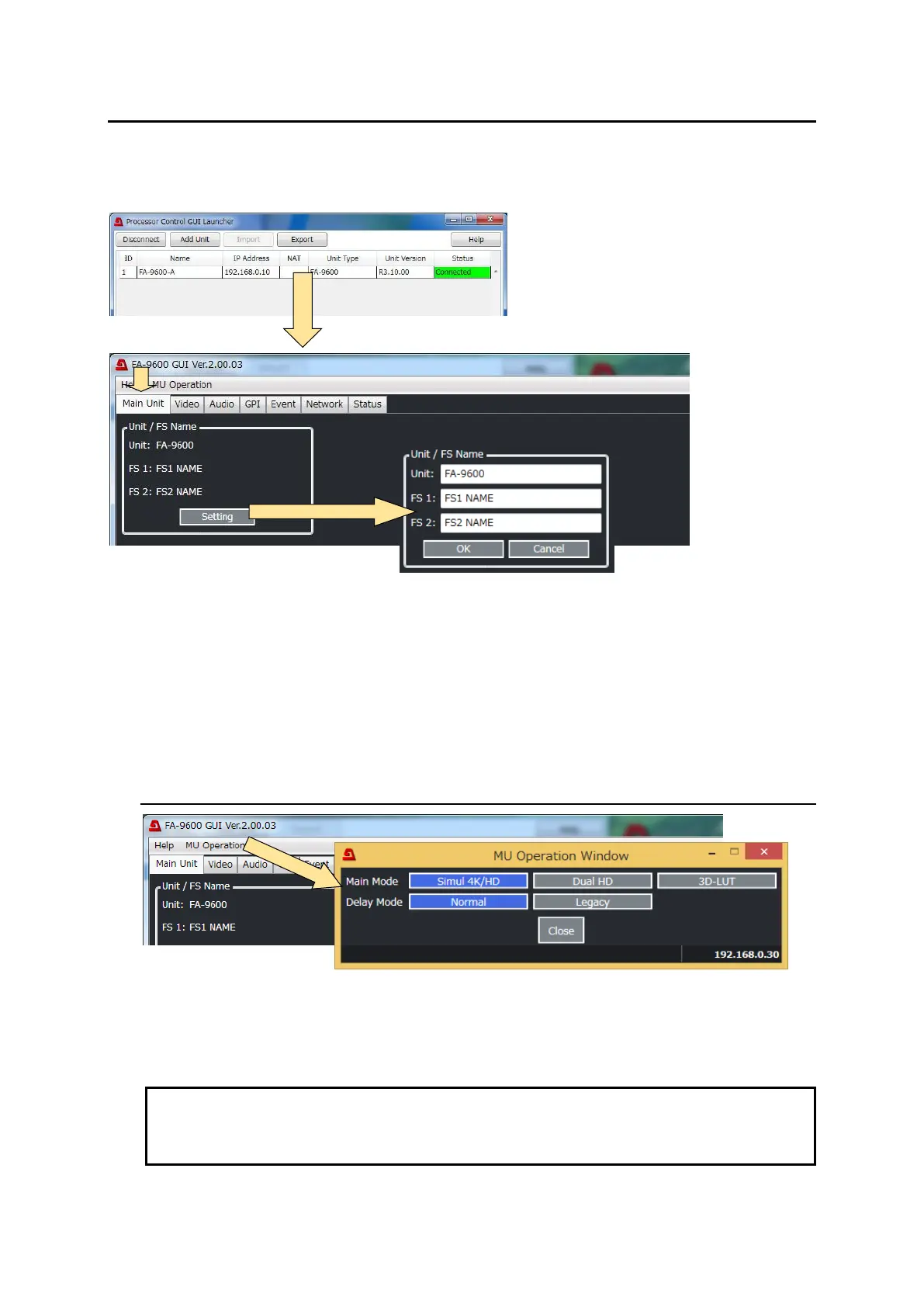116
11. Windows GUI Control
When the Windows GUI starts, the following window will appear.
Launch the Windows GUI using the Processor Control GUI Launcher.
Double-click a connected FA-9600 unit in the registration list to launch the Windows GUI.
◆ Main Unit Tab
Clicking the Main Unit tab displays the tab window as shown above.
<Verifying / Changing Unit and FS Name>
Any names can be given to your FA-9600 unit and each FS.
To change names, click Setting to enter the setting mode.
Names should be within 15 characters using alphabet, numbers and symbols (Ascii characters
excluding % and \).
11-1. Selecting MU Modes
To change the MU Main Mode, click MU Operation to display the MU Operation Window.
Refer to Sec. 1-3. “Three MU Main Modes” for details on MU Main mode.
Note that menu items and values may change according to the MU Main mode.
Refer to Sec. 5-42 “FRAME DELAY” for details on Delay Mode.
If the MU Main mode is changed, a message that prompts you to restart the MU (FA-9600). In
such cases, first, verify that the restart message “System value changed. Please restart!!” is also
shown on the MU front panel display, then, restart the FA-9600 and GUI. Note that it may take
some time for the restart message to appear on the front panel.