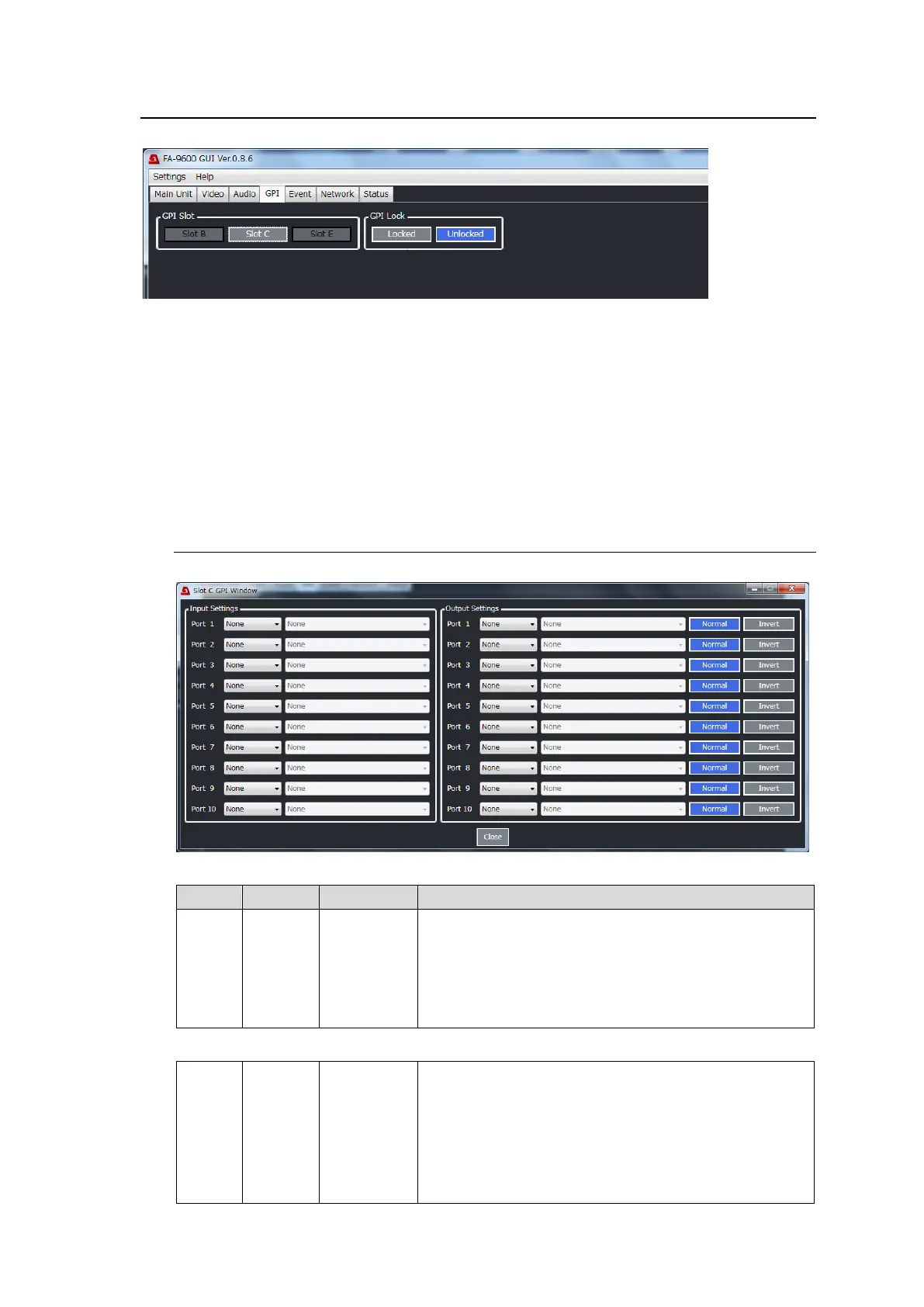162
11-4. GPI Tab Settings
Click the GPI tab in the GUI screen to display the window as shown below.
◆ GPI Slot
The FA-96GPI installed slot is active (Slot C in the above example) in the window.
Click the active slot to display the setting screen. (See Sec. 11-4-1. GPI Setting Screen.”)
◆ GPI Lock
If setting to Locked, GPI inputs are disabled.
To unlock GPI control using the GUI, click Unlocked in the GPI tab window.
To unlock GPI control via GPI, assign GPI Lock to a pin and set the pin to ON and keep it more than
1 second, or delete the GPI Lock function from the pin while the GPI is locked.
11-4-1. GPI Setting Screen (Slot B or Slot C)
Click Slot B or Slot C in the GPI tab window to display the setting screen.
◆ Input Settings
Assigns input functions to GPI pins.
None: No function
Event Save: Saves settings to event by selecting an
event number. (Event1-100)
Event Load: Loads settings from event by selecting an
event number. (Default, Event1-100)
Assigns output functions to GPI pins.
None: No function
Unit Alarm: Selects alarms for status notification.
Video In: Selects a video input for status notification.
Audio In: Selects an audio input for status notification.
Event Tally: Selects an event number used to compare
to FA-9600 settings.
