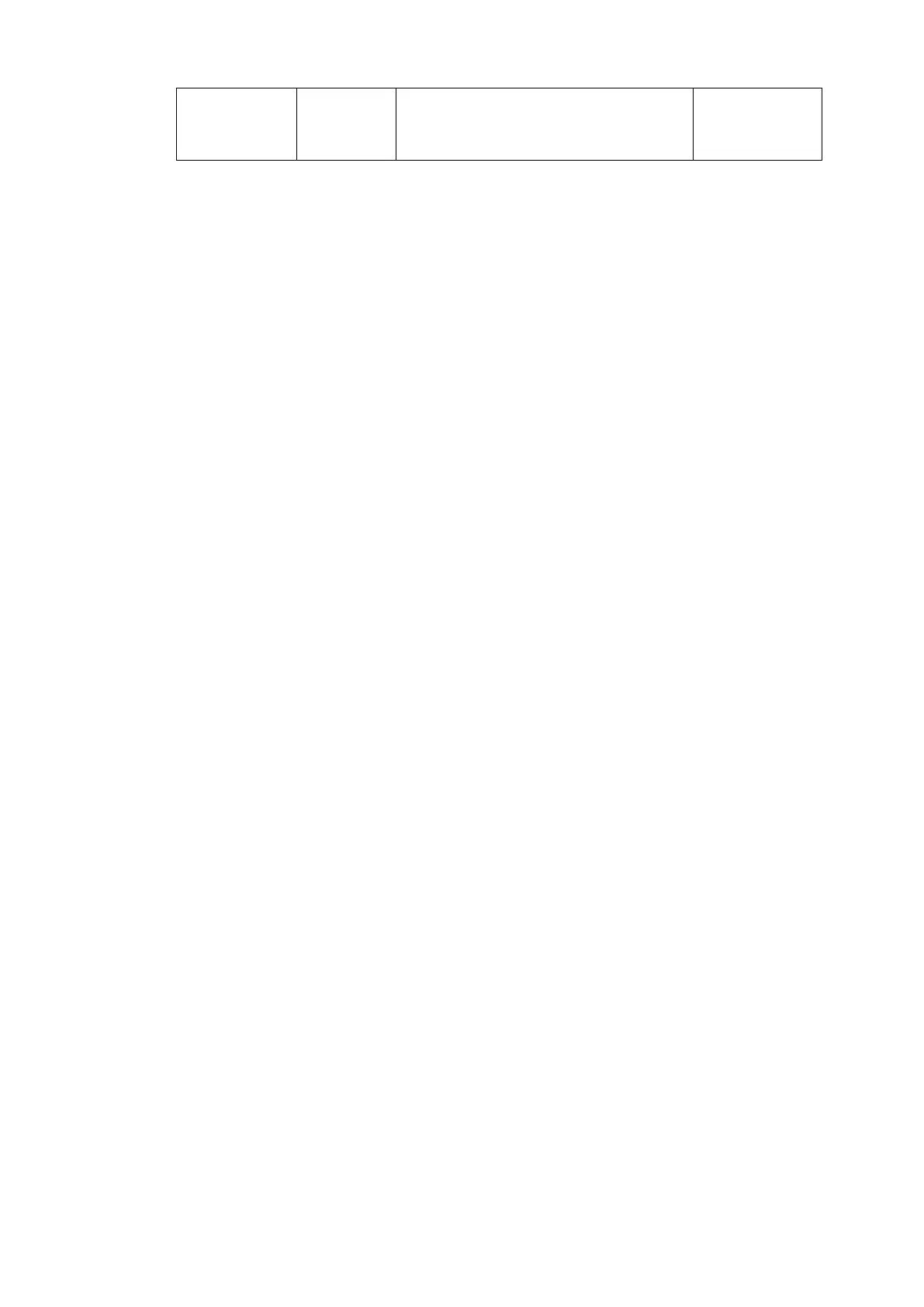INPUT LINKAGE
PROCESS
(AUDIO)
F1 ARIB STD-B39 Audio Mode >> F1 M
F1 ARIB STD-B39 Audio Mode >> F1 2M(D)
|
F1 ARIB STD-B39 Audio Mode >> F1 22.2+5.1
F1 ARIB STD-B39 Audio Mode >> F1 22.2+5.1+S
(*1) Data (Transfer characteristics/Colorimetry bit data and reference standard) to be linked to auto event load
- 1.5G 1080-Lines: SMPTE ST292-1: 2018
- 3G Level-A 1080-Lines: SMPTE ST425-1: 2017
- 3G Level-B 1080-Lines: SMPTE ST425-1: 2017
- Quad Link 3G Level-A 2160-Lines SQD: SMPTE ST425-1: 2017
- Quad Link 3G Level-B 2160-Lines SQD: SMPTE ST425-1: 2017
- Quad Link 3G Level-A 2160-Lines 2SI: SMPTE ST425-5: 2015
- Quad Link 3G Level-B 2160-Lines 2SI: SMPTE ST425-5: 2015
- 12G 2160-Lines: SMPTE ST2082-10:2018
(*2) The following sample files are located in the PAYLOAD ID LINKAGE DATA folder on the supplied CD-ROM.
- BT.709 F1_BT.709.csv Upload to: F1 Colorimetry >> F1 Rec 709
- BT.2020 F1_BT.2020.csv Upload to: F1 Colorimetry >> F1 UHDTV
- SDR F1_SDR.csv Upload to: F1 Transfer characteristics >> F1 SDR-TV
- HLG F1_HLG.csv Upload to: F1 Transfer characteristics >> F1 HLG-TV
- PQ F1_PQ.csv Upload to: F1 Transfer characteristics >> F1 PQ-TV
◆ Operation Example (Linking with Video Payload ID Information)
The procedure example below shows how to automatically load an event according to video
payload ID information.
(1) Open the VIDEO PAYLOAD ID LINKAGE menu on the front panel and set SMPTE ST352
and ARIB Video Mode to Enable.
(2) Open the Web GUI menu and go to Utility > Event Data menu page.
(3) Select [F1 Colorimetry >> F1 UHDTV] under Event Number in the Event Import block
as an upload destination.
(4) Insert the supplied CD-ROM into the drive. Click Browse… under Event File in the Event
Import block and open PAYLOAD ID LINKAGE DATA folder in the CD-ROM. Specify the
F1_BT.2020.csv file in the folder. (You can also edit the sample file and upload the edited
file, as needed. See Sec 14. “Event Data (CSV File)” for event data editing.)
(6) Click Import to save the event in the FA-9600.