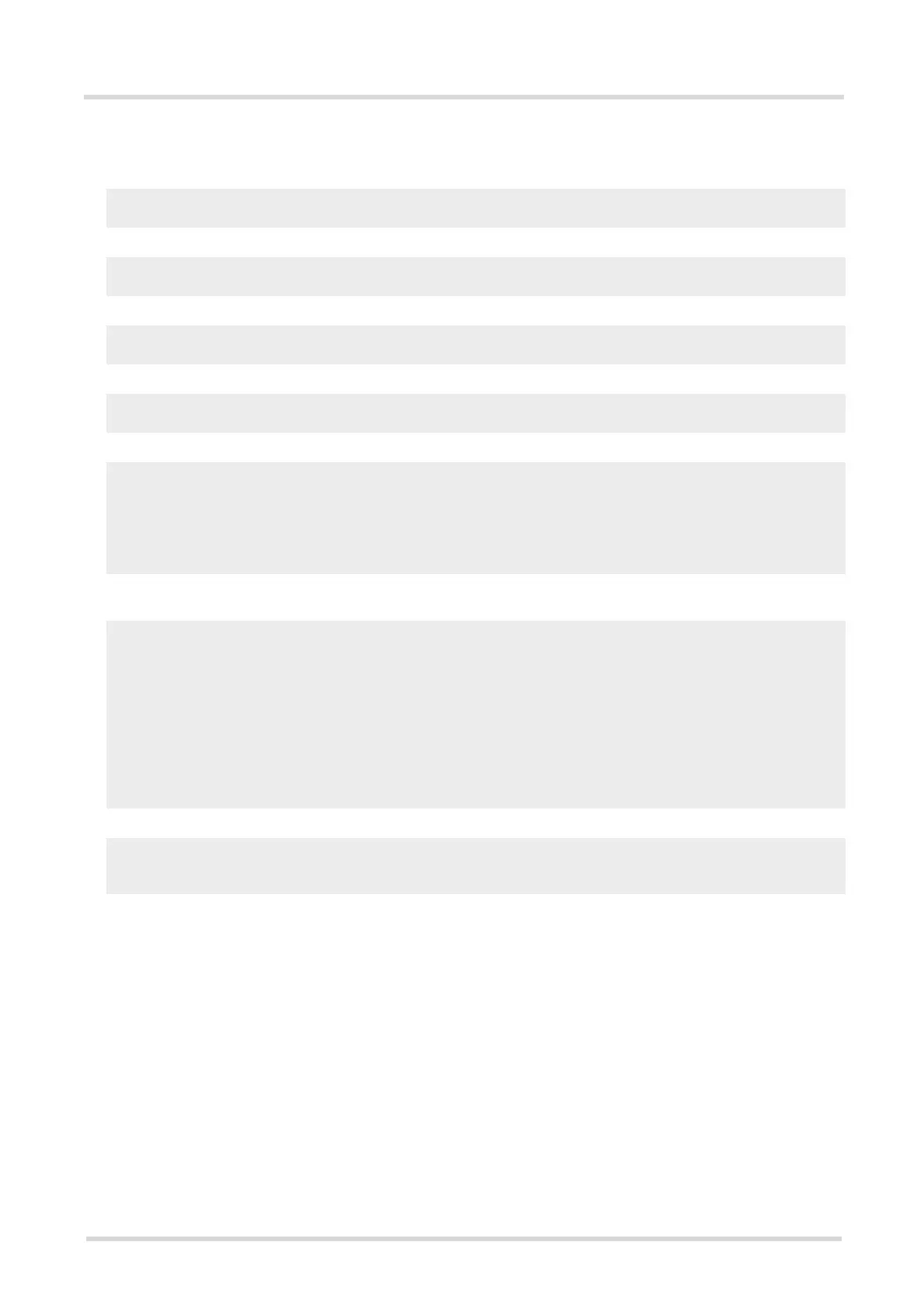BGS2T AT Command Set
5.4 AT+CLCK
BGS2T_ATC_V01.301 Page 124 of 554 1/31/12
c
EXAMPLE 2
Phone lock (<facility>="PS")
To lock the ME to the currently inserted SIM card, first specify a password for <facility> "PS":
Optionally, if "PS" password was defined before, change existing password:
Then, activate the Phone Lock:
To operate the mobile with the SIM card for which "PS" lock was activated:
To operate the mobile with other SIM card than the one used for the "PS" lock:
Enter SIM PIN of present card, followed by "PS" lock password.
To deactivate the Phone Lock:
AT+CPIN?
Make sure that PIN1 authentication is valid.
OK
AT+CPWD="PS",,"1234"
If "PS" lock has not been set before: enter new password.
OK
AT+CPWD="PS","1234","3333"
To replace existing "PS" password: Enter old and new password.
OK
AT+CLCK="PS",1,"3333"
Locks the mobile to the current SIM card.
OK
AT+CPIN?
+CPIN: SIM PIN
OK
AT+CPIN="9999"
OK
No additional password is required for operation (SIM recognized by
mobile).
AT+CPIN?
+CPIN: SIM PIN
OK
AT+CPIN="1111"
OK
PIN authentication accepted.
AT+CPIN?
+CPIN: PH-SIM PIN
"PS" lock password is required.
OK
AT+CPIN="3333"
OK
"PS" Lock password has been accepted. ME is fully operational now.
AT+CLCK="PS",0,"3333"
Phone Lock password has to be provided again.
OK
Now the mobile can be used with any SIM card, without the need of the
phone lock password.