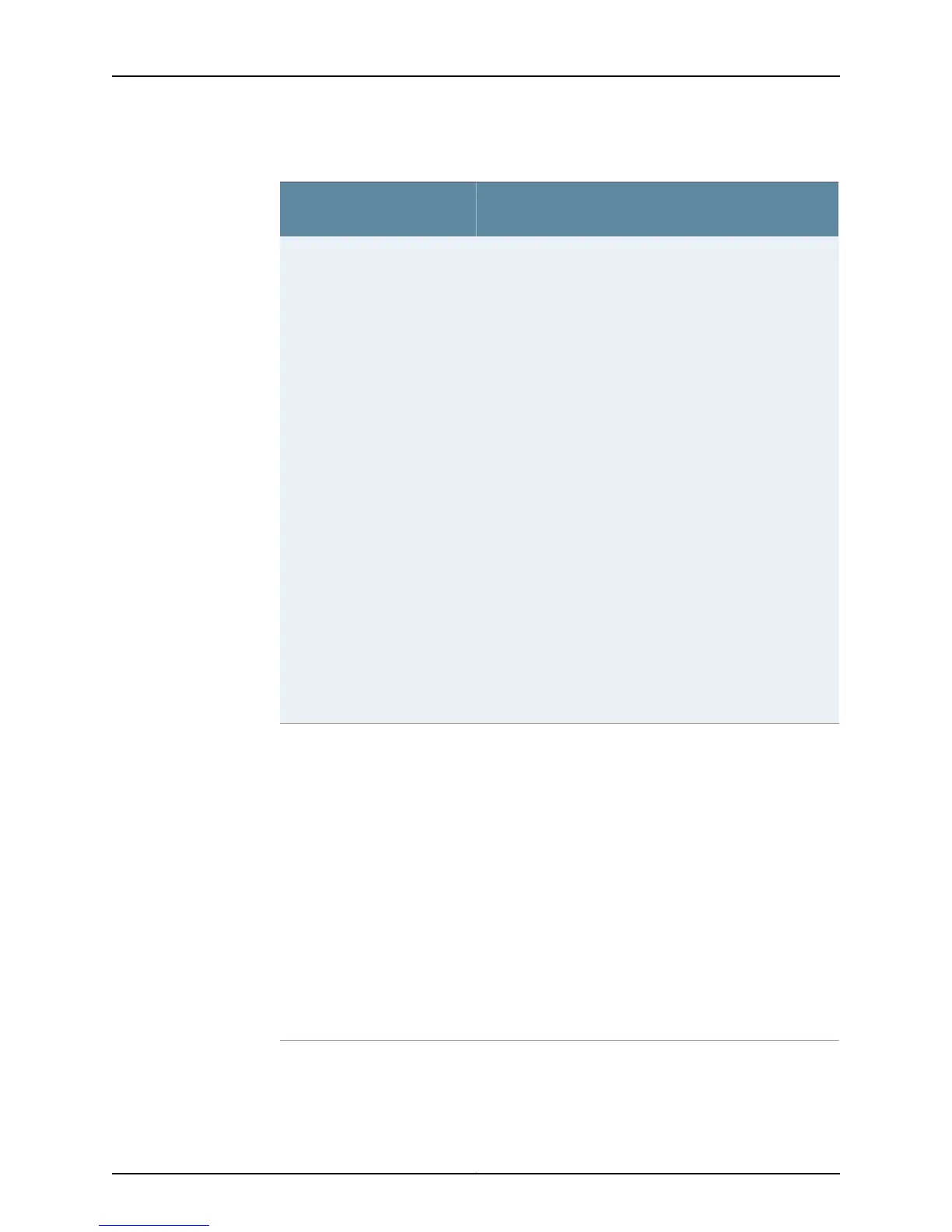Table 17: Basic Tools for Monitoring Router Components (continued)
Purpose
Router Component Monitor
Tool
The primary means of accessing and controlling the Junos OS
is the CLI.
For M5, M10, M20, and M40 routers, the router provides three
ports on the craft interface for connecting external
management devices to the Routing Engine and hence to the
Junos OS.
For M40e, M160, M320, T320, T640, T1600, TX Matrix, and
TX Matrix Plus routers, the management ports are located on
the Connector Interface Panel (CIP).
For M7i, M10i, and M120 routers, the management ports are
located on the Routing Engine.
The management ports include the following:
•
Ethernet—Used to connect the Routing Engine to a
management LAN (or any other device that plugs into an
Ethernet connection) for out-of-band management of the
router. The Ethernet port can be 10 or 100 Mbps and uses
an autosensing RJ-45 connector. The Ethernet management
port has two LEDs, which indicate the type of connection in
use. A yellow LED lights when a 10-Mbps connection is
active, and a green LED lights when a 100-Mbps connection
is active.
•
Console—Used to connect a system console to the Routing
Engine with an RS-232 serial cable.
•
Auxiliary—Used to connect a laptop computer or modem
to the Routing Engine with an RS-232 cable.
Junos OS
The Junos OS CLI has two modes: operational and
configuration.
NOTE: You only need to type cli if you log in to the router as
root. Otherwise, the CLI should be already in operational mode.
•
In operational mode, you monitor and troubleshoot the
software, network connectivity, and router by entering
commands. To enter operational mode, log in to the router
and type cli at the command prompt.
•
In configuration mode, you configure the Junos OS that
controls the router. To enter configuration mode:
a. Log in to the router.
b. Start the CLI by typing cli at the command prompt.
c. Type edit at the command prompt.
For more information about commands, see “Checklist for
Monitoring the CIP” on page 479.
Junos OS commands
53Copyright © 2012, Juniper Networks, Inc.
Chapter 3: Method and Tools for Monitoring Router Components
