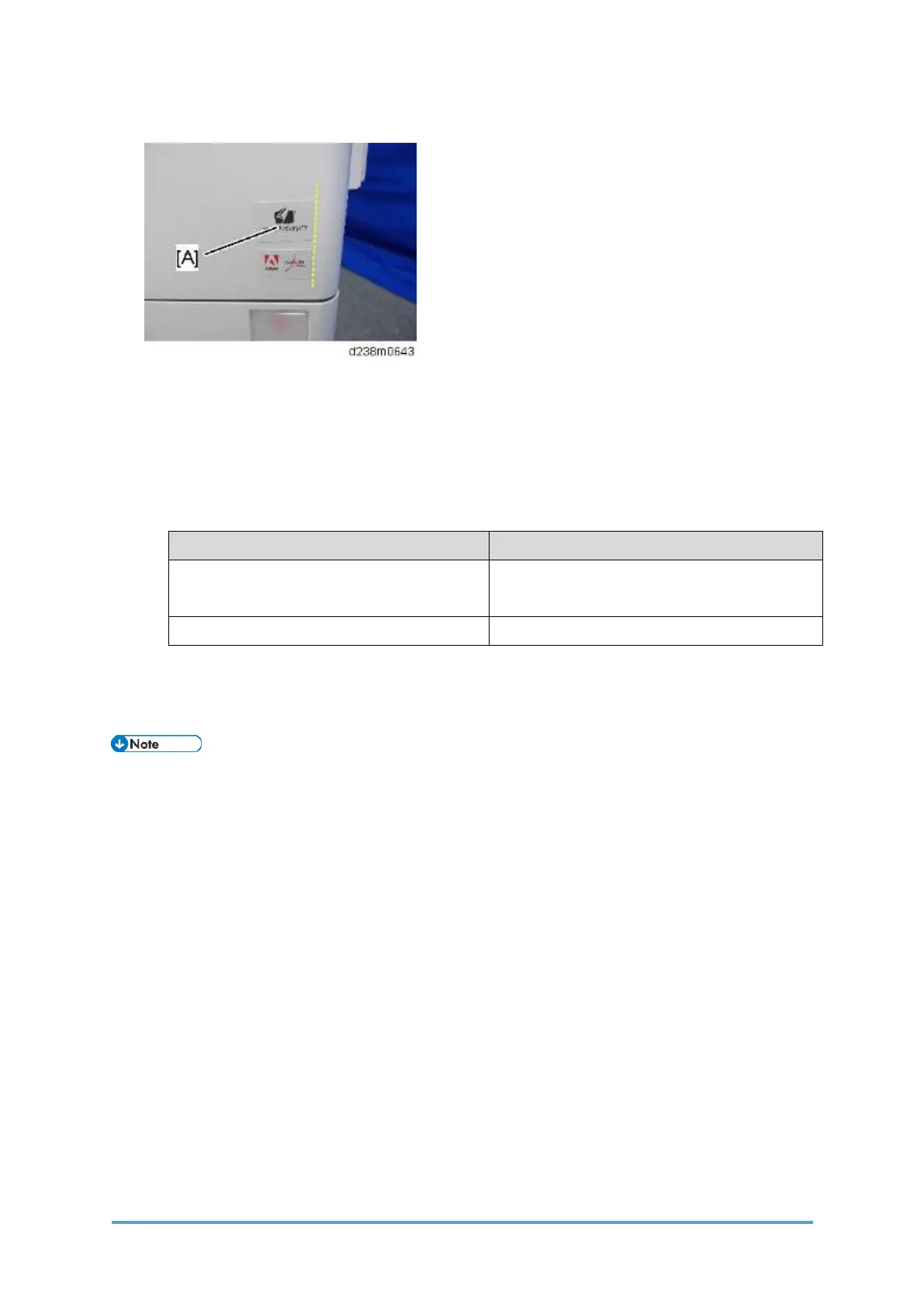SD Card Options
D0CA/D0C9/D0C8/D0CB 2-168 SM
3. Stick the "Adobe PostScript3" decal [A] on the front face of the MFP.
4. Turn ON the power.
5. Attach the SD card slot cover.
6. Make sure that the machine can recognize the option. (see Check All Connections at the
end of this section)
• Note that the description of Firmware Version shown in the printed Configuration Page
differs between Clone PS and Adobe PS.
PS type Description of Firmware Version
When PostScript3 Unit Type M41 (Adobe
PS) is installed
RPCS [x.xx.xx] Adobe PostScript 3 [x.xx],
Adobe PDF [x.xx]
Clone PS RPCS [x.xx.xx] PS3 [x.xx], PDF [x.xx]
Initial Settings for the Printer Driver
After installing an SD card, configure the printer driver settings based on the PS type.
• The same printer driver, the PS3 printer driver, can be used for printing either Adobe
PS or Clone PS.
Setting items (Windows):
If interactive communication is enabled, the machine tries to acquire information to configure
automatically.
If configuring manually, select “Adobe PostScript” if Adobe PS is used, and choose “Emulated
PostScript” if Clone PS is used.
1. On the [Start] menu, click [Devices and Printers].
2. Right-click the icon of the printer you want to use.
3. Click [Printer properties].
4. Click the “Accessories” tab and configure settings for Adobe PS/Clone PS using the
PostScript pull-down menu.
